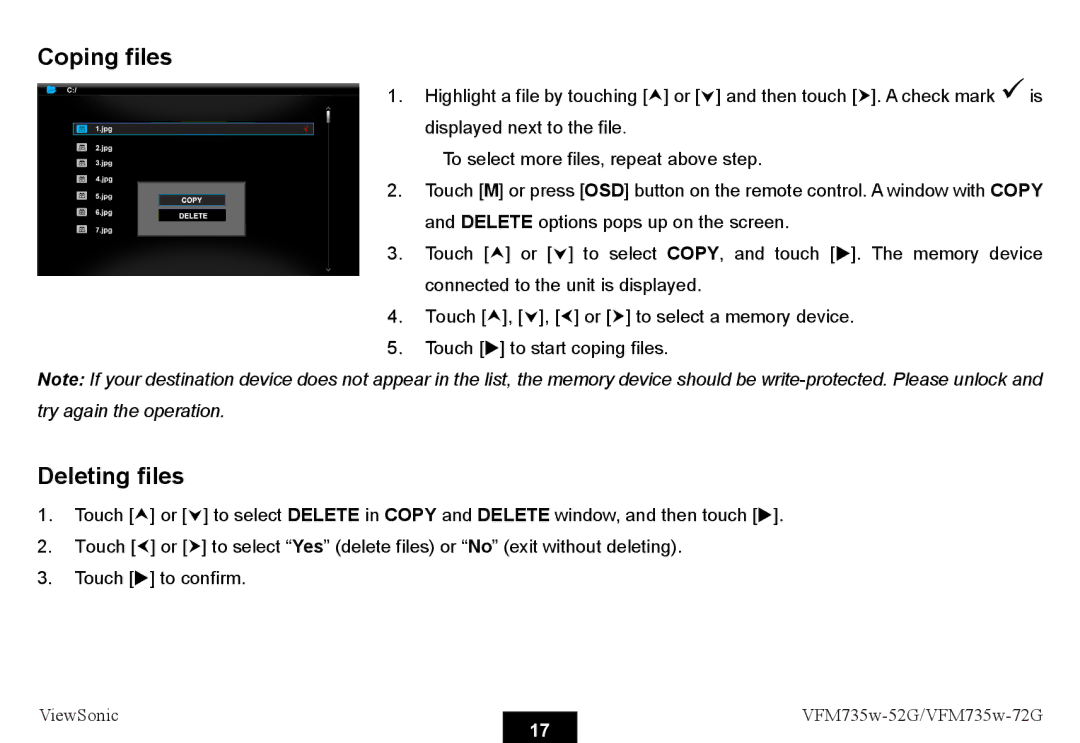Coping files
1.Highlight a file by touching [i] or [j] and then touch [h]. A check mark 9is displayed next to the file.
To select more files, repeat above step.
2.Touch [M] or press [OSD] button on the remote control. A window with COPY and DELETE options pops up on the screen.
3.Touch [i] or [j] to select COPY, and touch [X]. The memory device connected to the unit is displayed.
4.Touch [i], [j], [g] or [h] to select a memory device.
5.Touch [X] to start coping files.
Note: If your destination device does not appear in the list, the memory device should be
Deleting files
1.Touch [i] or [j] to select DELETE in COPY and DELETE window, and then touch [X].
2.Touch [g] or [h] to select “Yes” (delete files) or “No” (exit without deleting).
3.Touch [X] to confirm.
ViewSonic |
| ||
17 | |||
|
|