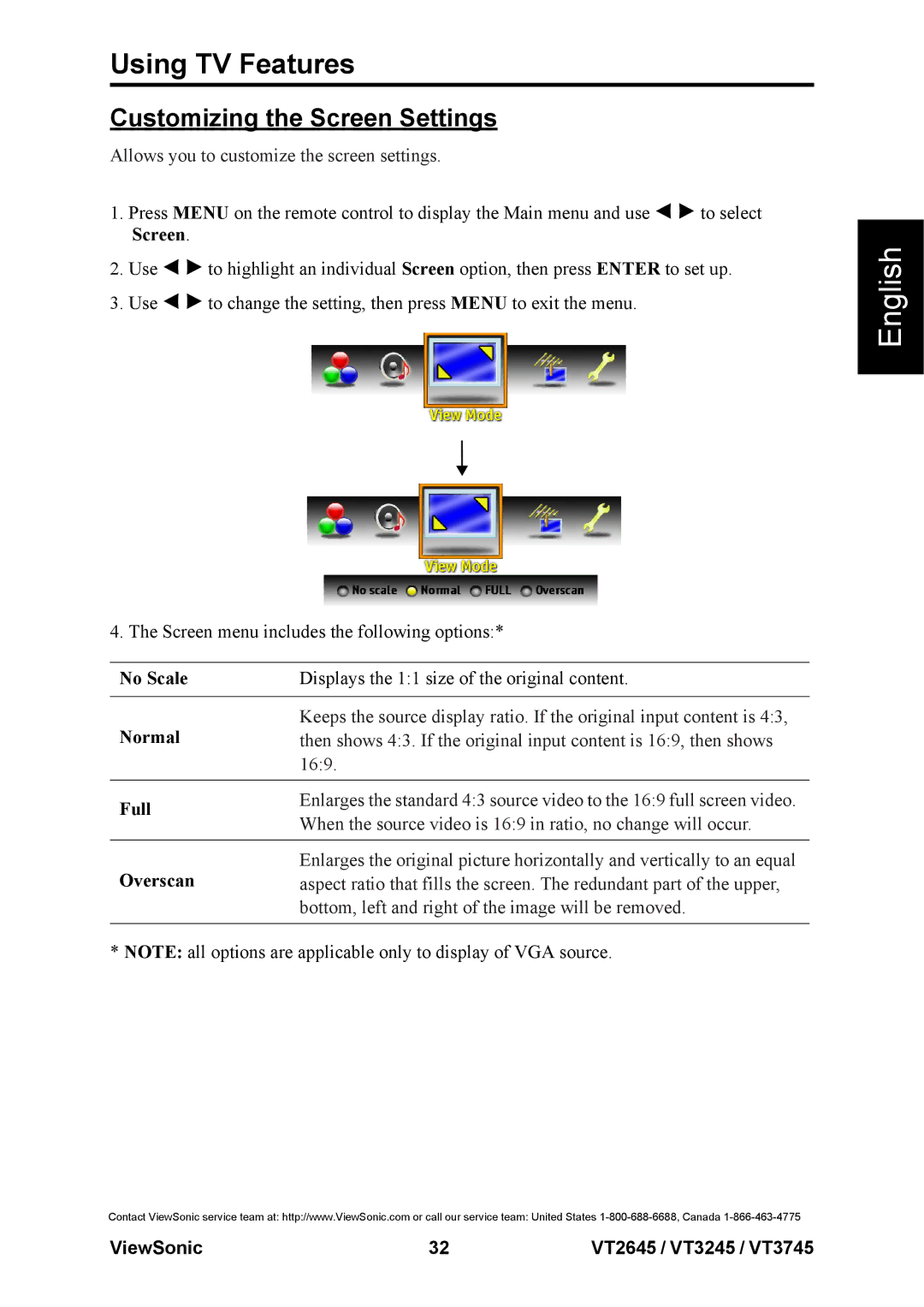Using TV Features
Customizing the Screen Settings
Allows you to customize the screen settings.
1.Press MENU on the remote control to display the Main menu and use ![]()
![]() to select Screen.
to select Screen.
2.Use ![]()
![]() to highlight an individual Screen option, then press ENTER to set up.
to highlight an individual Screen option, then press ENTER to set up.
3.Use ![]()
![]() to change the setting, then press MENU to exit the menu.
to change the setting, then press MENU to exit the menu.
4. The Screen menu includes the following options:*
No Scale | Displays the 1:1 size of the original content. | |
|
| |
Normal | Keeps the source display ratio. If the original input content is 4:3, | |
then shows 4:3. If the original input content is 16:9, then shows | ||
| 16:9. | |
|
| |
Full | Enlarges the standard 4:3 source video to the 16:9 full screen video. | |
When the source video is 16:9 in ratio, no change will occur. | ||
| ||
|
| |
Overscan | Enlarges the original picture horizontally and vertically to an equal | |
aspect ratio that fills the screen. The redundant part of the upper, | ||
| bottom, left and right of the image will be removed. | |
|
|
* NOTE: all options are applicable only to display of VGA source.
English
Contact ViewSonic service team at: http://www.ViewSonic.com or call our service team: United States
ViewSonic | 32 | VT2645 / VT3245 / VT3745 |