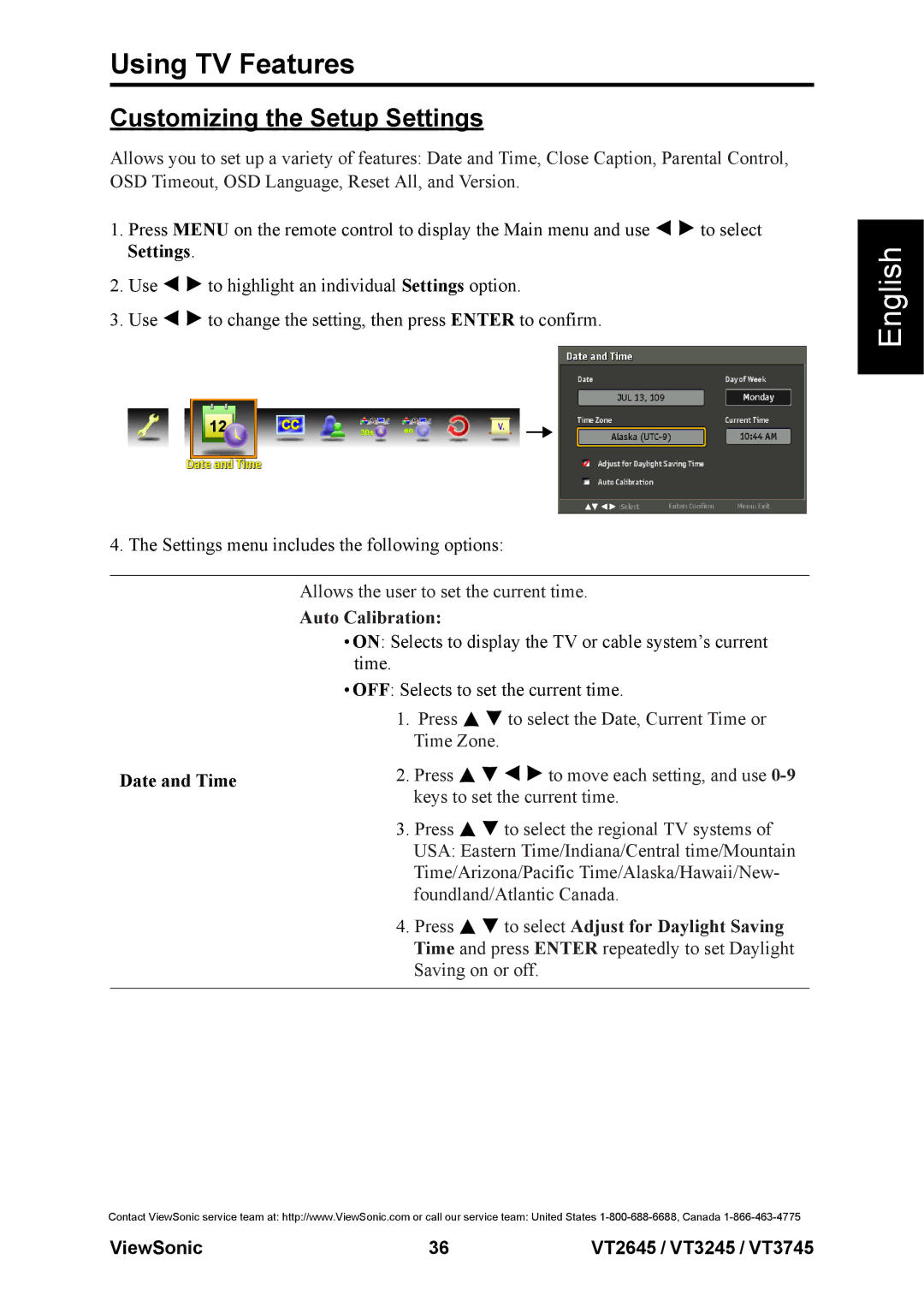Using TV Features
Customizing the Setup Settings
Allows you to set up a variety of features: Date and Time, Close Caption, Parental Control, OSD Timeout, OSD Language, Reset All, and Version.
1.Press MENU on the remote control to display the Main menu and use ![]()
![]() to select Settings.
to select Settings.
2.Use ![]()
![]() to highlight an individual Settings option.
to highlight an individual Settings option.
3.Use ![]()
![]() to change the setting, then press ENTER to confirm.
to change the setting, then press ENTER to confirm.
4. The Settings menu includes the following options:
Allows the user to set the current time.
Auto Calibration:
•ON: Selects to display the TV or cable system’s current time.
•OFF: Selects to set the current time.
1.Press ![]()
![]() to select the Date, Current Time or Time Zone.
to select the Date, Current Time or Time Zone.
Date and Time | 2. Press | to move each setting, and use |
| keys to set the current time. | |
3.Press ![]()
![]() to select the regional TV systems of USA: Eastern Time/Indiana/Central time/Mountain Time/Arizona/Pacific Time/Alaska/Hawaii/New- foundland/Atlantic Canada.
to select the regional TV systems of USA: Eastern Time/Indiana/Central time/Mountain Time/Arizona/Pacific Time/Alaska/Hawaii/New- foundland/Atlantic Canada.
4.Press ![]()
![]() to select Adjust for Daylight Saving Time and press ENTER repeatedly to set Daylight Saving on or off.
to select Adjust for Daylight Saving Time and press ENTER repeatedly to set Daylight Saving on or off.
English
Contact ViewSonic service team at: http://www.ViewSonic.com or call our service team: United States
ViewSonic | 36 | VT2645 / VT3245 / VT3745 |