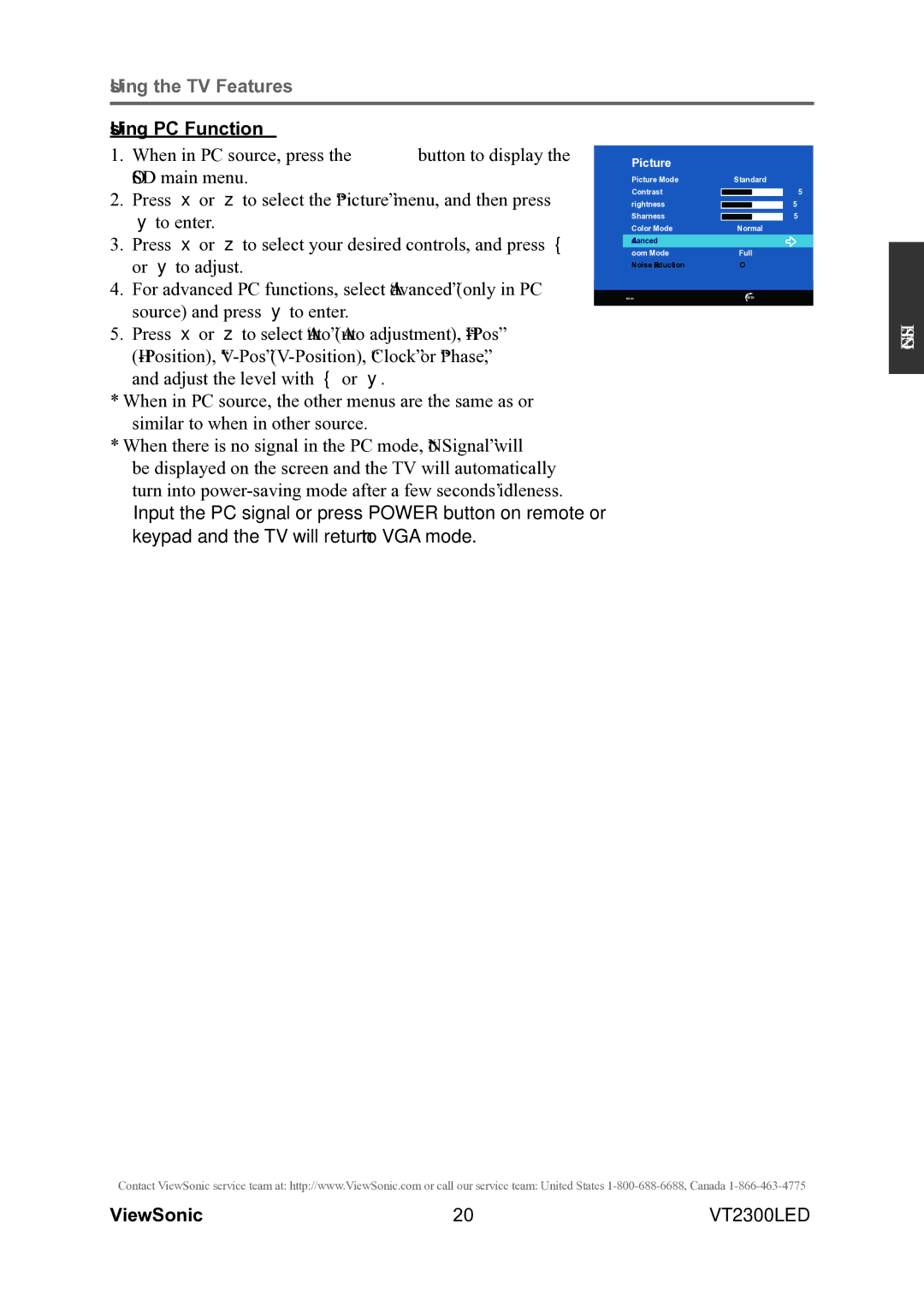Using the TV Features
Using PC Function |
|
|
|
| |
1. | When in PC source, press the MENU button to display the |
|
|
|
|
| Picture |
|
| ||
| OSD main menu. |
|
|
| |
|
| Picture Mode | Standard | ||
2. | Press ▲ or ▼ to select the “Picture” menu, and then press |
| Contrast |
| 50 |
| Brightness |
| 50 | ||
|
| ||||
| ► to enter. |
| Color Mode | Normal | |
3. | Press ▲ or ▼ to select your desired controls, and press ◄ |
| Sharpness |
| 50 |
|
|
|
| ||
| Zoom Mode | Full | |||
|
|
| Advanced |
|
|
| or ► to adjust. |
| Noise Reduction | Off | |
|
|
| |||
4. | For advanced PC functions, select “Advanced” (only in PC |
|
|
|
|
| MENU | ENTER | |||
| source) and press ► to enter. |
|
|
|
|
|
|
|
|
| |
5.Press ▲ or ▼ to select “Auto” (Auto adjustment),
*When in PC source, the other menus are the same as or similar to when in other source.
*When there is no signal in the PC mode, “No Signal” will be displayed on the screen and the TV will automatically turn into
ENGLISH
Contact ViewSonic service team at: http://www.ViewSonic.com or call our service team: United States
ViewSonic | 20 | VT2300LED |