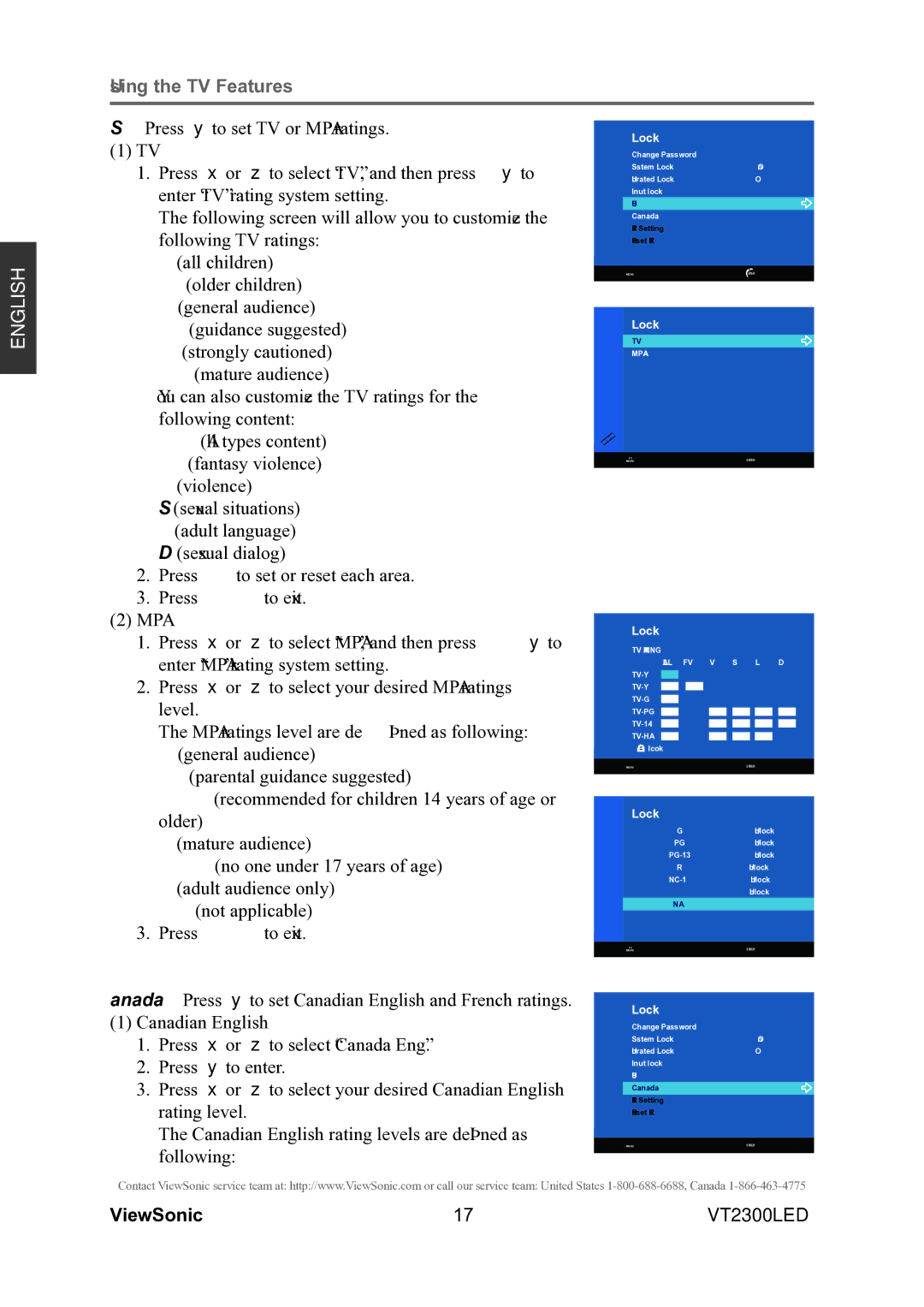Using the TV Features
ENGLISH
US: Press ► to set TV or MPAA ratings.
(1) TV |
1. Press ▲ or ▼ to select “TV”, and then press ► to |
enter “TV” rating system setting. |
The following screen will allow you to customize the |
following TV ratings: |
Y (all children) |
Y7 (older children) |
G (general audience) |
PG (guidance suggested) |
14 (strongly cautioned) |
MA (mature audience) |
You can also customize the TV ratings for the |
following content: |
ALL (All types content) |
FV (fantasy violence) |
V (violence) |
S (sexual situations) |
L (adult language) |
D (sexsual dialog) |
2. Press OK to set or reset each area. |
3. Press MENU to exit. |
(2) MPAA |
Lock
| Change Password |
|
| System Lock | On |
| Unrated Lock | Off |
| Input Block |
|
| US |
|
| Canada |
|
| RRT Setting |
|
| Reset RRT |
|
|
|
|
| MENU | ENTER |
|
|
|
Lock
TV
MPAA
TV | ENTER |
MENU |
1. | Press ▲ or ▼ to select “MPAA”, and then press ► to |
| enter “MPAA” rating system setting. |
2. | Press ▲ or ▼ to select your desired MPAA ratings |
| level. |
| The MPAA ratings level are defined as following: |
| G (general audience) |
| PG (parental guidance suggested) |
|
Lock
TV RATING ALL
![]() :Blcok
:Blcok
MENU
FV V S L D
ENTER
older) |
R (mature audience) |
X (adult audience only) |
N/A (not applicable) |
3. Press MENU to exit. |
Canada: Press ► to set Canadian English and French ratings.
(1)Canadian English
1.Press ▲ or ▼ to select “Canada Eng”.
2.Press ► to enter.
3.Press ▲ or ▼ to select your desired Canadian English rating level.
The Canadian English rating levels are defined as following:
Lock
G | Unlock |
PG | Unlock |
Unlock | |
R | Unlock |
Unlock |
XUnlock
N/A
TV | ENTER |
MENU |
Lock
| Change Password |
|
| System Lock | On |
| Unrated Lock | Off |
| Input Block |
|
| US |
|
| Canada |
|
| RRT Setting |
|
| Reset RRT |
|
|
|
|
| MENU | ENTER |
|
|
|
Contact ViewSonic service team at: http://www.ViewSonic.com or call our service team: United States
ViewSonic | 17 | VT2300LED |