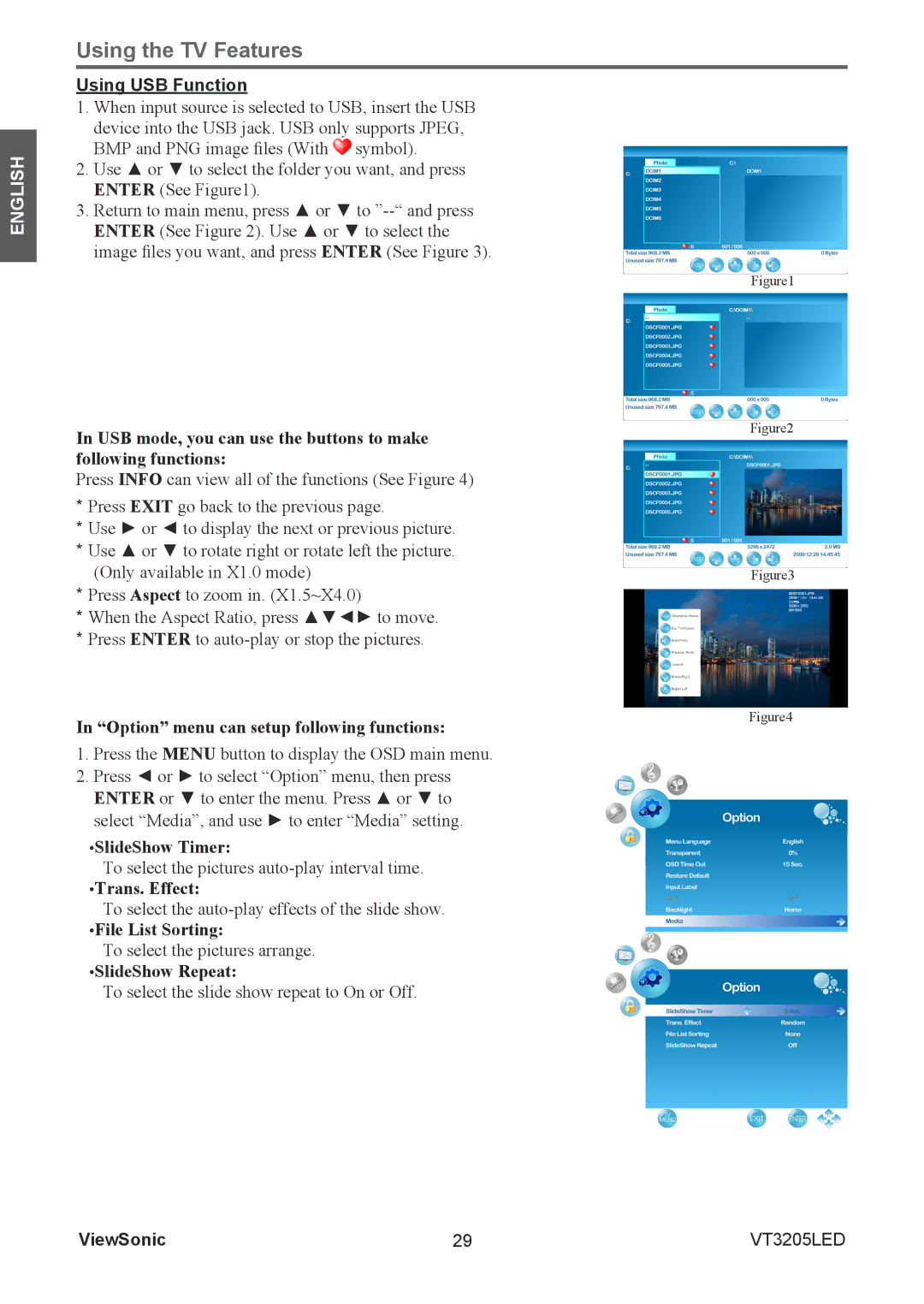ENGLISH
Using the TV Features
Using USB Function
1.When input source is selected to USB, insert the USB device into the USB jack. USB only supports JPEG, BMP and PNG image files (With ![]() symbol).
symbol).
2.Use ▲ or ▼ to select the folder you want, and press ENTER (See Figure1).
3.Return to main menu, press ▲ or ▼ to
In USB mode, you can use the buttons to make following functions:
Press INFO can view all of the functions (See Figure 4)
*Press EXIT go back to the previous page.
*Use ► or ◄ to display the next or previous picture.
*Use ▲ or ▼ to rotate right or rotate left the picture.
(Only available in X1.0 mode)
*Press Aspect to zoom in. (X1.5~X4.0)
*When the Aspect Ratio, press ▲▼◄► to move.
*Press ENTER to
In “Option” menu can setup following functions:
1.Press the MENU button to display the OSD main menu.
2.Press ◄ or ► to select “Option” menu, then press ENTER or ▼ to enter the menu. Press ▲ or ▼ to select “Media”, and use ► to enter “Media” setting.
•SlideShow Timer:
To select the pictures
•Trans. Effect:
To select the
•File List Sorting:
To select the pictures arrange.
•SlideShow Repeat:
To select the slide show repeat to On or Off.
Figure1
Figure2
Figure3
Figure4
ViewSonic | 29 | VT3205LED |