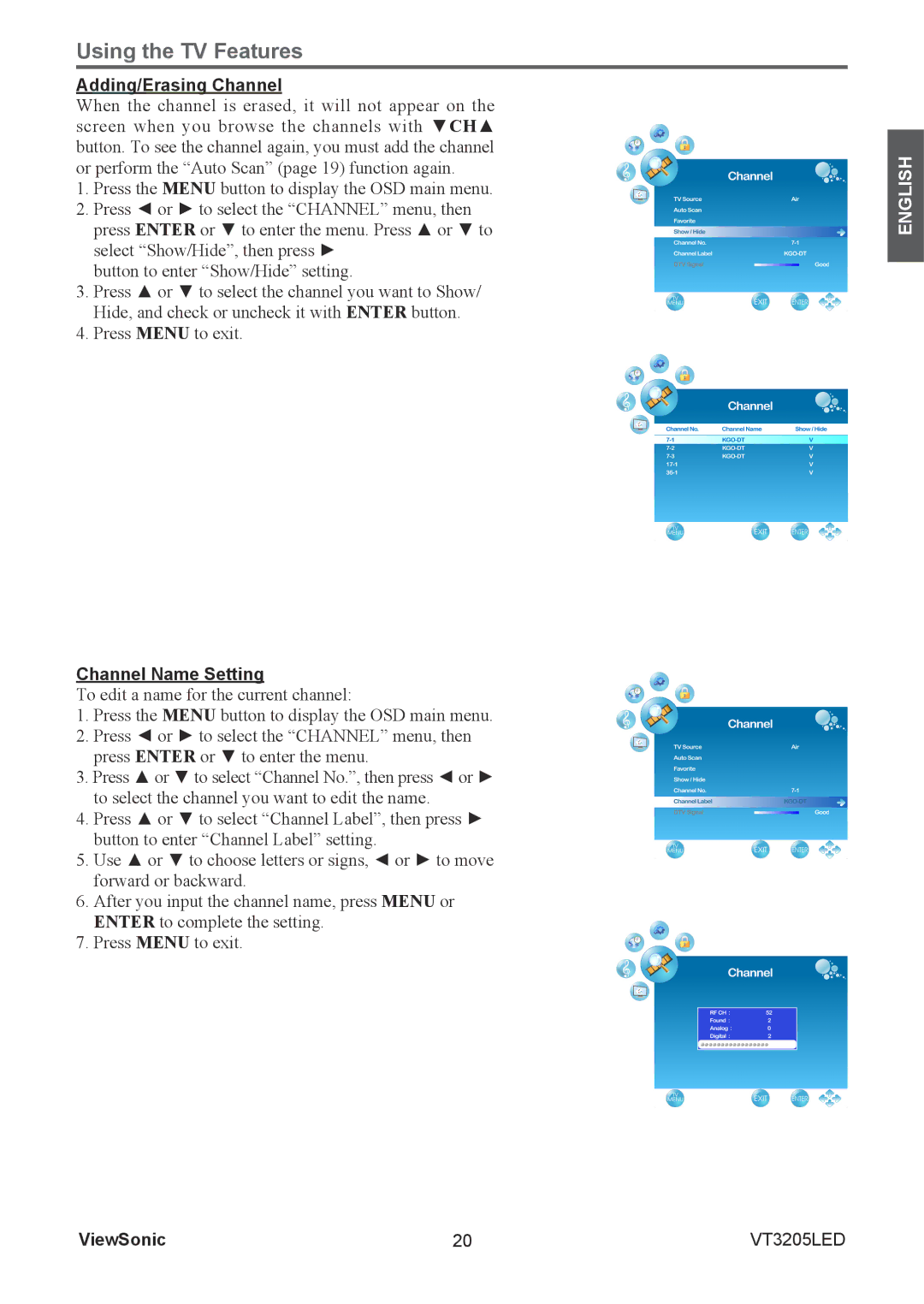Using the TV Features
Adding/Erasing Channel
When the channel is erased, it will not appear on the screen when you browse the channels with ▼CH▲ button. To see the channel again, you must add the channel or perform the “Auto Scan” (page 19) function again.
1.Press the MENU button to display the OSD main menu.
2.Press ◄ or ► to select the “CHANNEL” menu, then press ENTER or ▼ to enter the menu. Press ▲ or ▼ to select “Show/Hide”, then press ►
button to enter “Show/Hide” setting.
3.Press ▲ or ▼ to select the channel you want to Show/
Hide, and check or uncheck it with ENTER button.
4.Press MENU to exit.
Channel Name Setting
To edit a name for the current channel:
1.Press the MENU button to display the OSD main menu.
2.Press ◄ or ► to select the “CHANNEL” menu, then press ENTER or ▼ to enter the menu.
3.Press ▲ or ▼ to select “Channel No.”, then press ◄ or ► to select the channel you want to edit the name.
4.Press ▲ or ▼ to select “Channel Label”, then press ► button to enter “Channel Label” setting.
5.Use ▲ or ▼ to choose letters or signs, ◄ or ► to move forward or backward.
6.After you input the channel name, press MENU or ENTER to complete the setting.
7.Press MENU to exit.
ENGLISH
ViewSonic | 20 | VT3205LED |