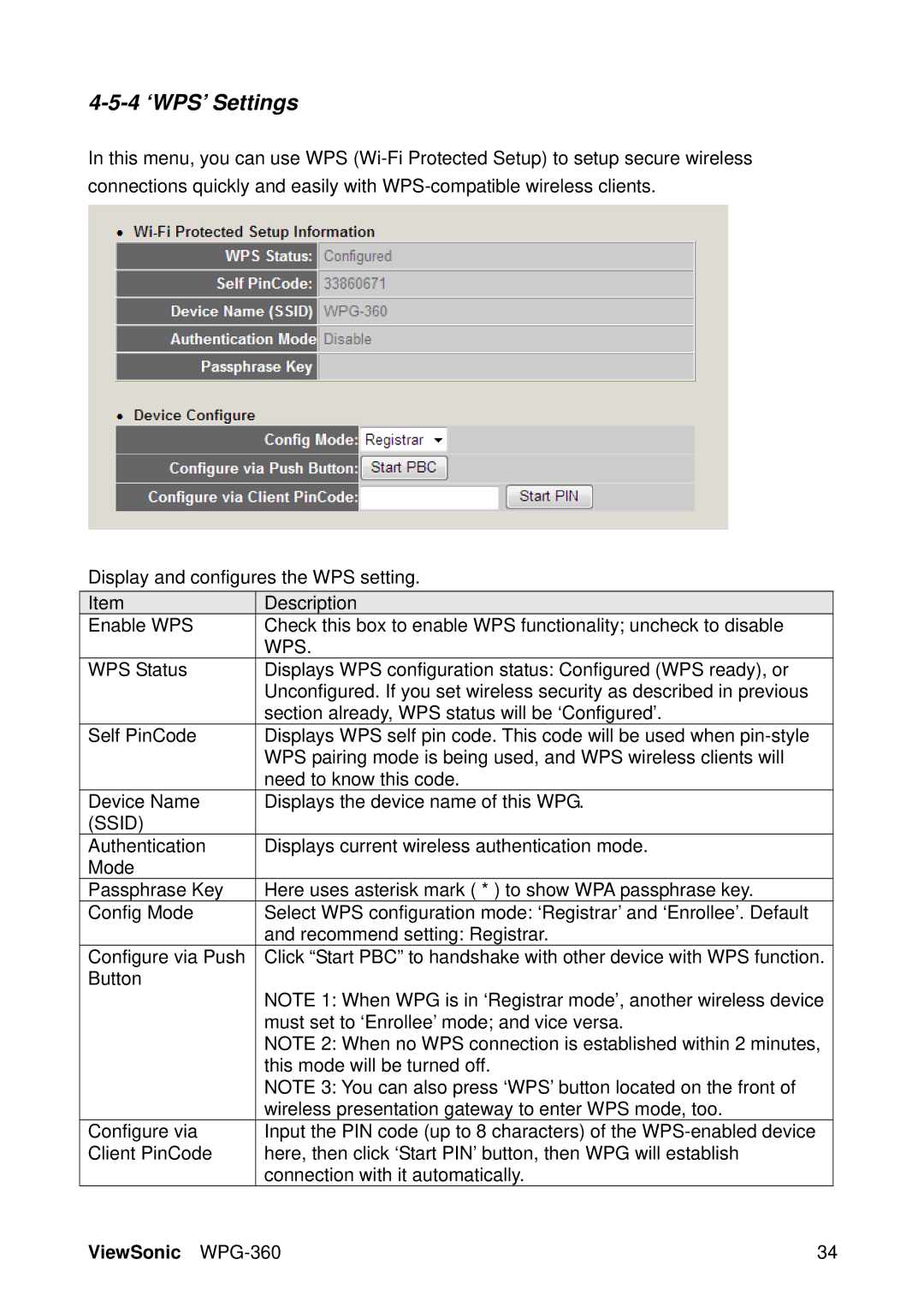4-5-4 ‘WPS’ Settings
In this menu, you can use WPS
Display and configures the WPS setting.
Item |
| Description |
Enable WPS |
| Check this box to enable WPS functionality; uncheck to disable |
|
| WPS. |
WPS Status | Displays WPS configuration status: Configured (WPS ready), or | |
|
| Unconfigured. If you set wireless security as described in previous |
|
| section already, WPS status will be ‘Configured’. |
Self PinCode | Displays WPS self pin code. This code will be used when | |
|
| WPS pairing mode is being used, and WPS wireless clients will |
|
| need to know this code. |
Device Name |
| Displays the device name of this WPG. |
(SSID) |
|
|
Authentication |
| Displays current wireless authentication mode. |
Mode |
|
|
Passphrase Key |
| Here uses asterisk mark ( * ) to show WPA passphrase key. |
Config Mode |
| Select WPS configuration mode: ‘Registrar’ and ‘Enrollee’. Default |
|
| and recommend setting: Registrar. |
Configure via Push |
| Click “Start PBC” to handshake with other device with WPS function. |
Button |
| NOTE 1: When WPG is in ‘Registrar mode’, another wireless device |
|
| |
|
| must set to ‘Enrollee’ mode; and vice versa. |
|
| NOTE 2: When no WPS connection is established within 2 minutes, |
|
| this mode will be turned off. |
|
| NOTE 3: You can also press ‘WPS’ button located on the front of |
|
| wireless presentation gateway to enter WPS mode, too. |
Configure via |
| Input the PIN code (up to 8 characters) of the |
Client PinCode |
| here, then click ‘Start PIN’ button, then WPG will establish |
|
| connection with it automatically. |
ViewSonic | 34 |