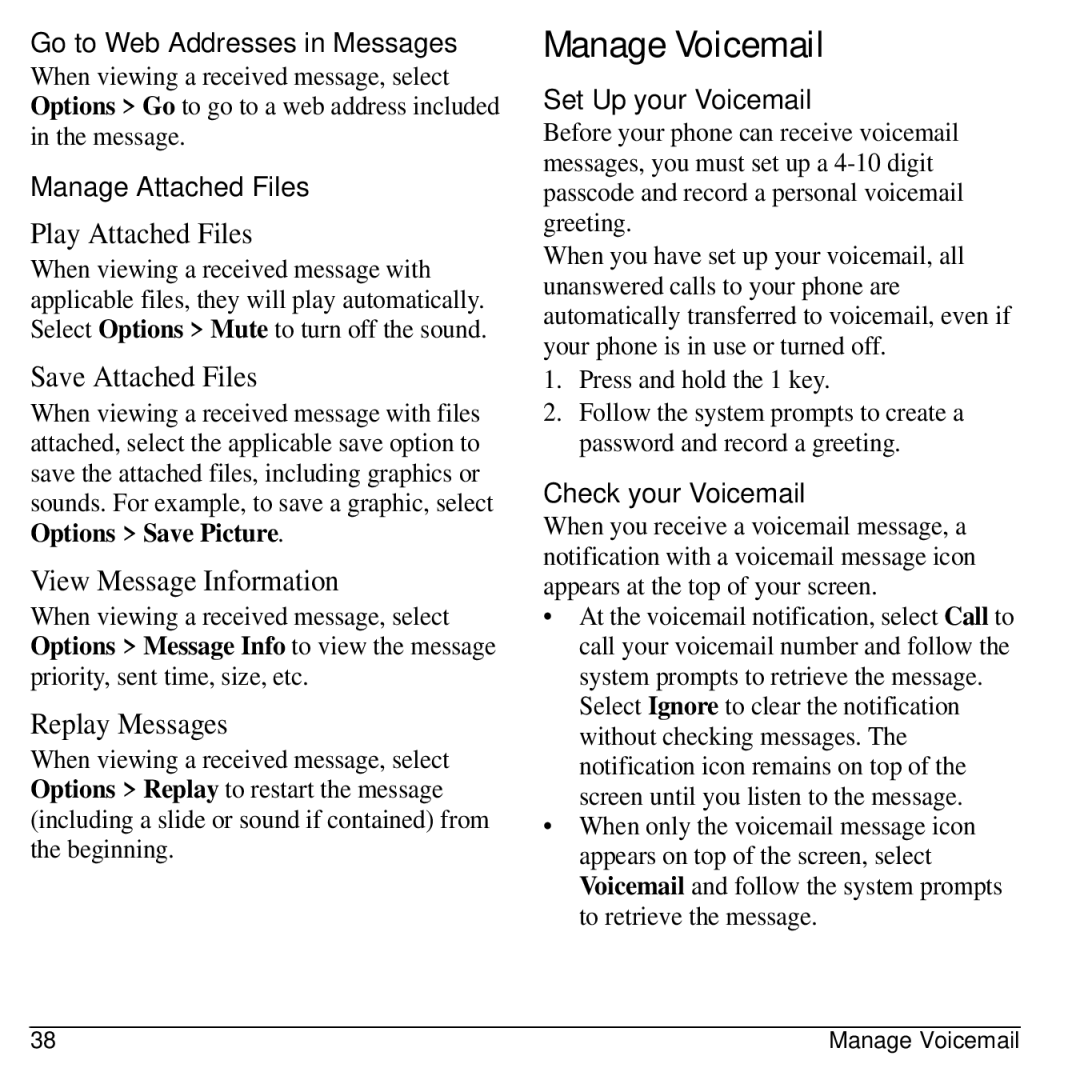Go to Web Addresses in Messages
When viewing a received message, select Options > Go to go to a web address included in the message.
Manage Attached Files
Play Attached Files
When viewing a received message with applicable files, they will play automatically. Select Options > Mute to turn off the sound.
Save Attached Files
When viewing a received message with files attached, select the applicable save option to save the attached files, including graphics or sounds. For example, to save a graphic, select Options > Save Picture.
View Message Information
When viewing a received message, select Options > Message Info to view the message priority, sent time, size, etc.
Replay Messages
When viewing a received message, select Options > Replay to restart the message (including a slide or sound if contained) from the beginning.
Manage Voicemail
Set Up your Voicemail
Before your phone can receive voicemail messages, you must set up a
When you have set up your voicemail, all unanswered calls to your phone are automatically transferred to voicemail, even if your phone is in use or turned off.
1.Press and hold the 1 key.
2.Follow the system prompts to create a password and record a greeting.
Check your Voicemail
When you receive a voicemail message, a notification with a voicemail message icon appears at the top of your screen.
•At the voicemail notification, select Call to call your voicemail number and follow the system prompts to retrieve the message.
Select Ignore to clear the notification without checking messages. The notification icon remains on top of the screen until you listen to the message.
•When only the voicemail message icon appears on top of the screen, select Voicemail and follow the system prompts to retrieve the message.
38 | Manage Voicemail |