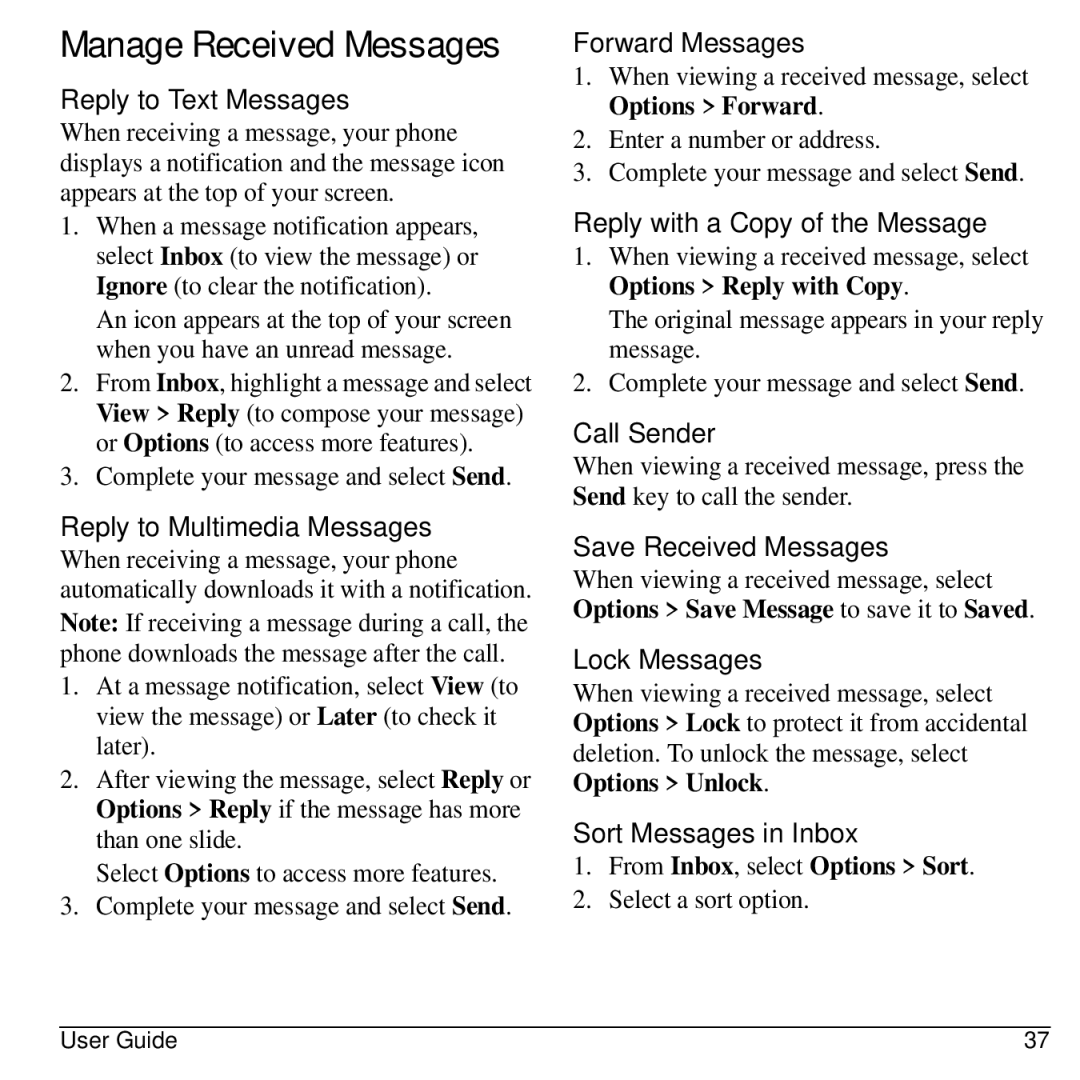Manage Received Messages
Reply to Text Messages
When receiving a message, your phone displays a notification and the message icon appears at the top of your screen.
1.When a message notification appears, select Inbox (to view the message) or Ignore (to clear the notification).
An icon appears at the top of your screen when you have an unread message.
2.From Inbox, highlight a message and select View > Reply (to compose your message) or Options (to access more features).
3.Complete your message and select Send.
Reply to Multimedia Messages
When receiving a message, your phone automatically downloads it with a notification.
Note: If receiving a message during a call, the phone downloads the message after the call.
1.At a message notification, select View (to view the message) or Later (to check it later).
2.After viewing the message, select Reply or Options > Reply if the message has more than one slide.
Select Options to access more features.
3.Complete your message and select Send.
Forward Messages
1.When viewing a received message, select Options > Forward.
2.Enter a number or address.
3.Complete your message and select Send.
Reply with a Copy of the Message
1.When viewing a received message, select Options > Reply with Copy.
The original message appears in your reply message.
2.Complete your message and select Send.
Call Sender
When viewing a received message, press the Send key to call the sender.
Save Received Messages
When viewing a received message, select Options > Save Message to save it to Saved.
Lock Messages
When viewing a received message, select Options > Lock to protect it from accidental deletion. To unlock the message, select Options > Unlock.
Sort Messages in Inbox
1.From Inbox, select Options > Sort.
2.Select a sort option.
User Guide | 37 |