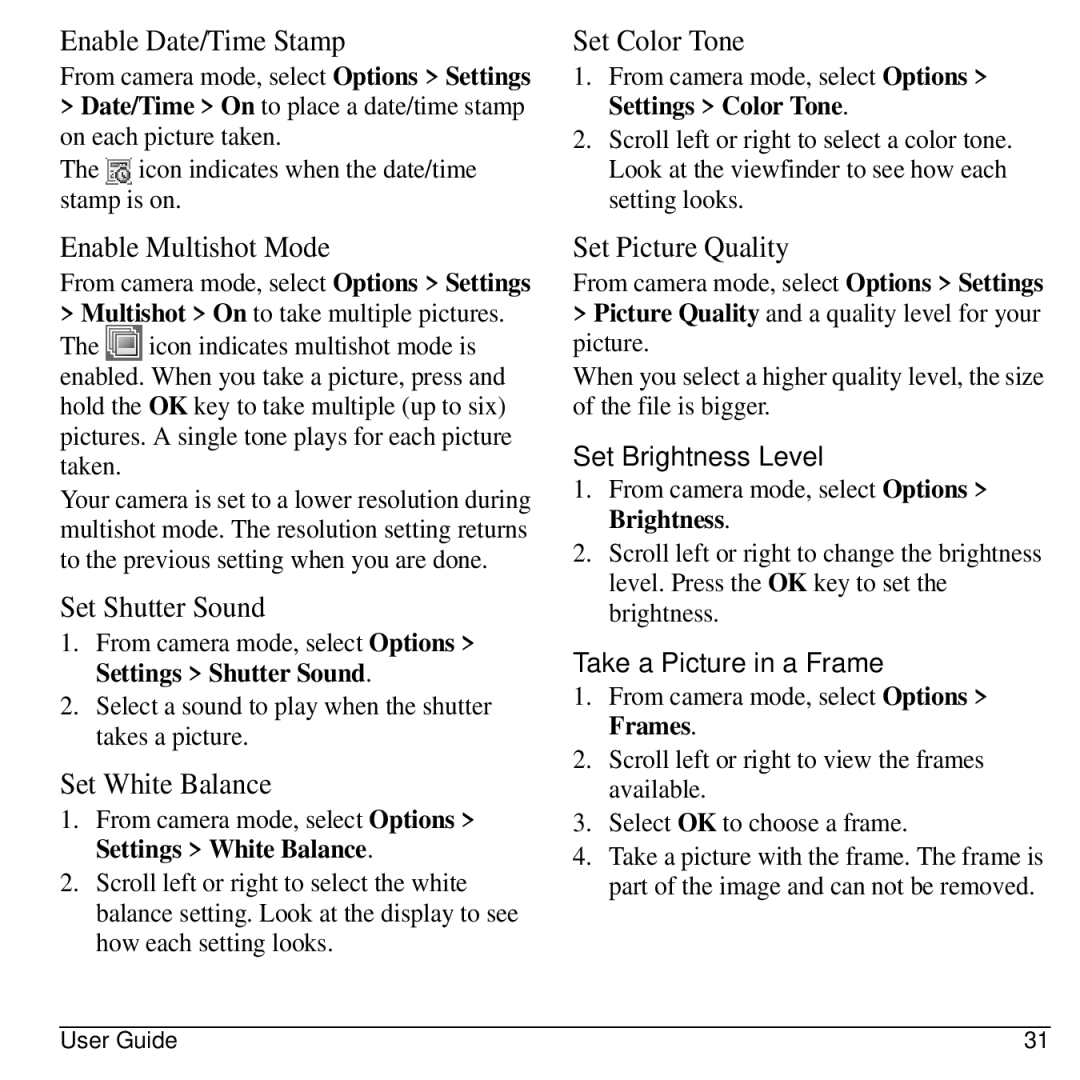Enable Date/Time Stamp
From camera mode, select Options > Settings
>Date/Time > On to place a date/time stamp on each picture taken.
The ![]() icon indicates when the date/time stamp is on.
icon indicates when the date/time stamp is on.
Enable Multishot Mode
From camera mode, select Options > Settings
>Multishot > On to take multiple pictures.
The ![]() icon indicates multishot mode is enabled. When you take a picture, press and hold the OK key to take multiple (up to six) pictures. A single tone plays for each picture taken.
icon indicates multishot mode is enabled. When you take a picture, press and hold the OK key to take multiple (up to six) pictures. A single tone plays for each picture taken.
Your camera is set to a lower resolution during multishot mode. The resolution setting returns to the previous setting when you are done.
Set Shutter Sound
1.From camera mode, select Options > Settings > Shutter Sound.
2.Select a sound to play when the shutter takes a picture.
Set White Balance
1.From camera mode, select Options > Settings > White Balance.
2.Scroll left or right to select the white balance setting. Look at the display to see how each setting looks.
Set Color Tone
1.From camera mode, select Options > Settings > Color Tone.
2.Scroll left or right to select a color tone. Look at the viewfinder to see how each setting looks.
Set Picture Quality
From camera mode, select Options > Settings
>Picture Quality and a quality level for your picture.
When you select a higher quality level, the size of the file is bigger.
Set Brightness Level
1.From camera mode, select Options > Brightness.
2.Scroll left or right to change the brightness level. Press the OK key to set the brightness.
Take a Picture in a Frame
1.From camera mode, select Options > Frames.
2.Scroll left or right to view the frames available.
3.Select OK to choose a frame.
4.Take a picture with the frame. The frame is part of the image and can not be removed.
User Guide | 31 |