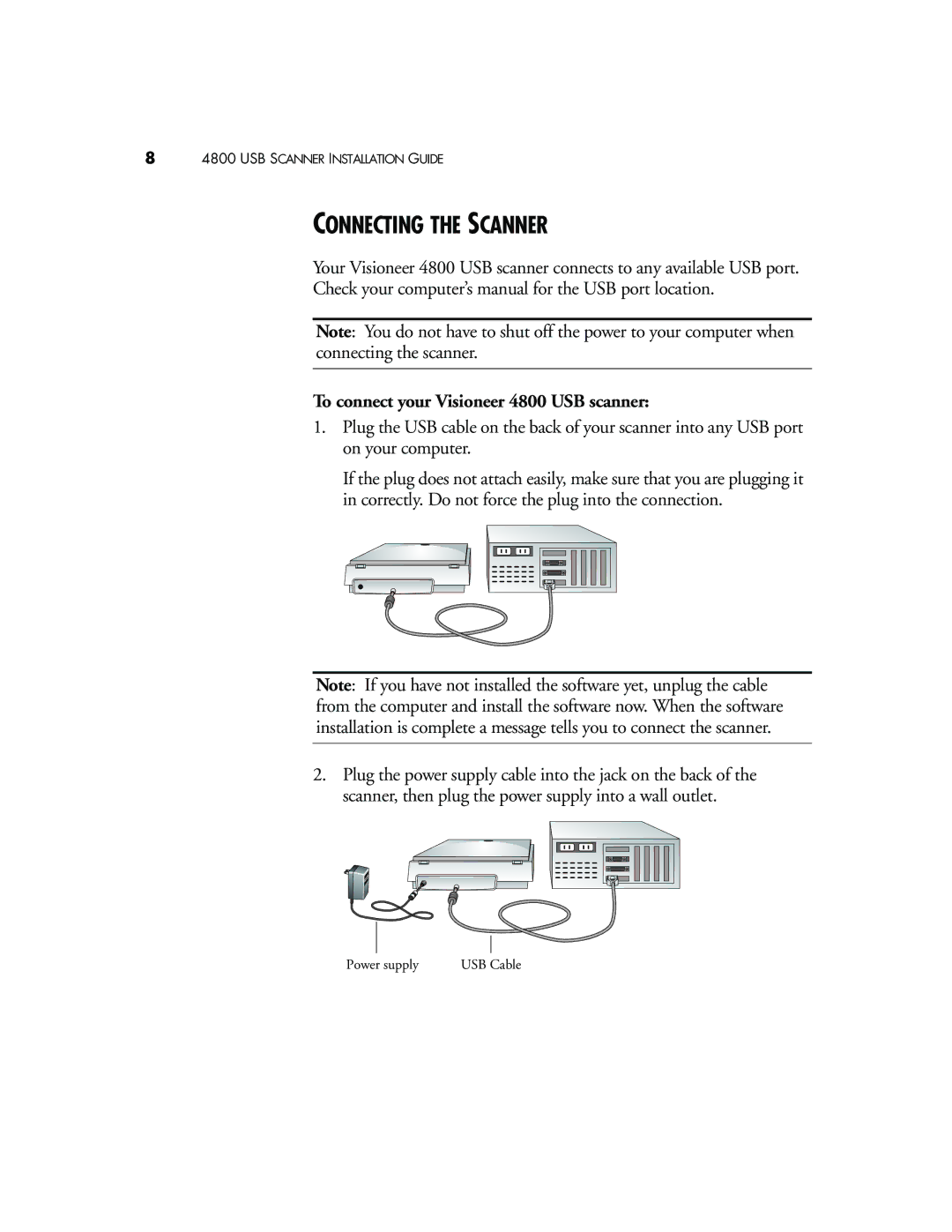84800 USB SCANNER INSTALLATION GUIDE
CONNECTING THE SCANNER
Your Visioneer 4800 USB scanner connects to any available USB port.
Check your computer’s manual for the USB port location.
Note: You do not have to shut off the power to your computer when connecting the scanner.
To connect your Visioneer 4800 USB scanner:
1.Plug the USB cable on the back of your scanner into any USB port on your computer.
If the plug does not attach easily, make sure that you are plugging it in correctly. Do not force the plug into the connection.
Note: If you have not installed the software yet, unplug the cable from the computer and install the software now. When the software installation is complete a message tells you to connect the scanner.
2.Plug the power supply cable into the jack on the back of the scanner, then plug the power supply into a wall outlet.
Power supply | USB Cable |