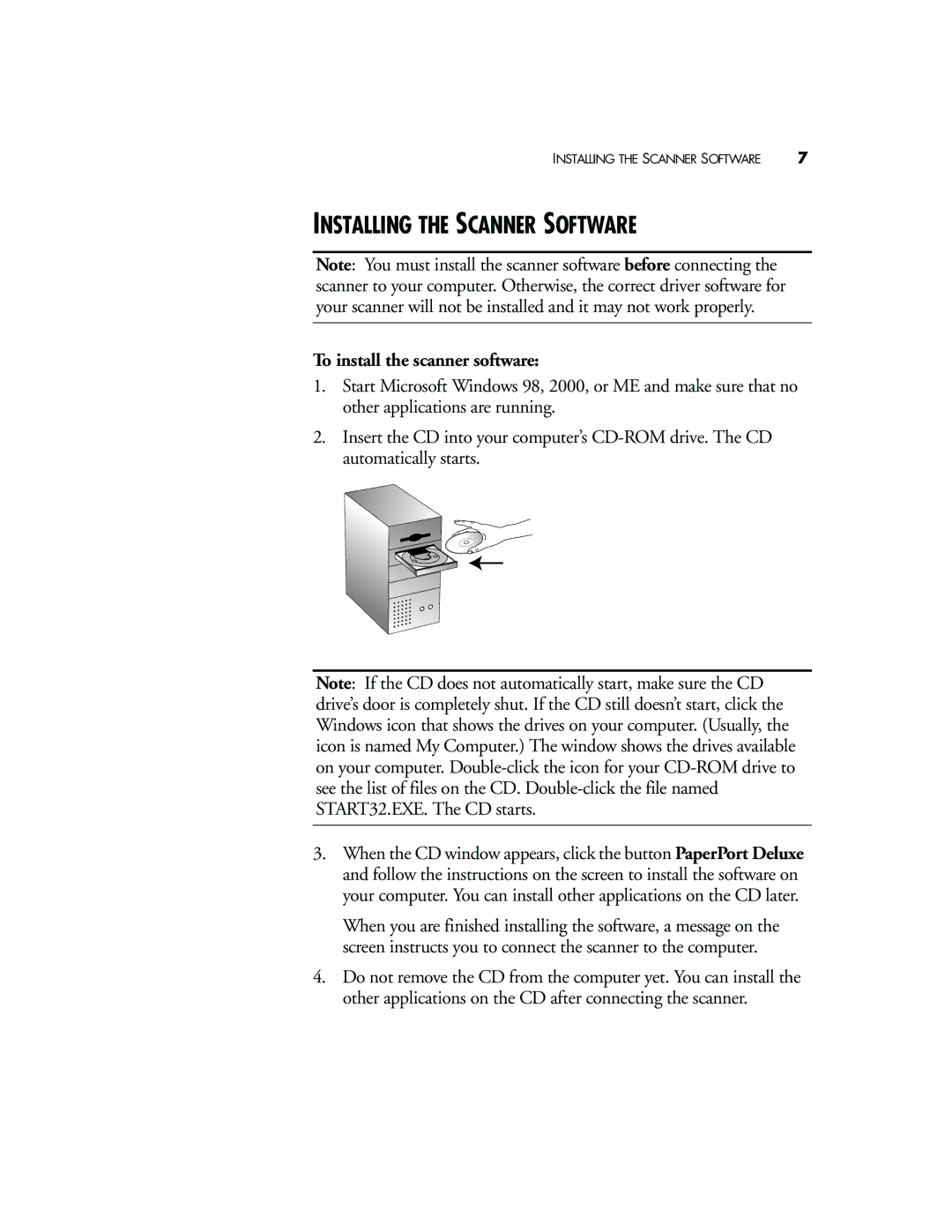INSTALLING THE SCANNER SOFTWARE | 7 |
INSTALLING THE SCANNER SOFTWARE
Note: You must install the scanner software before connecting the scanner to your computer. Otherwise, the correct driver software for your scanner will not be installed and it may not work properly.
To install the scanner software:
1.Start Microsoft Windows 98, 2000, or ME and make sure that no other applications are running.
2.Insert the CD into your computer’s
Note: If the CD does not automatically start, make sure the CD drive’s door is completely shut. If the CD still doesn’t start, click the Windows icon that shows the drives on your computer. (Usually, the icon is named My Computer.) The window shows the drives available on your computer.
3.When the CD window appears, click the button PaperPort Deluxe and follow the instructions on the screen to install the software on your computer. You can install other applications on the CD later.
When you are finished installing the software, a message on the screen instructs you to connect the scanner to the computer.
4.Do not remove the CD from the computer yet. You can install the other applications on the CD after connecting the scanner.