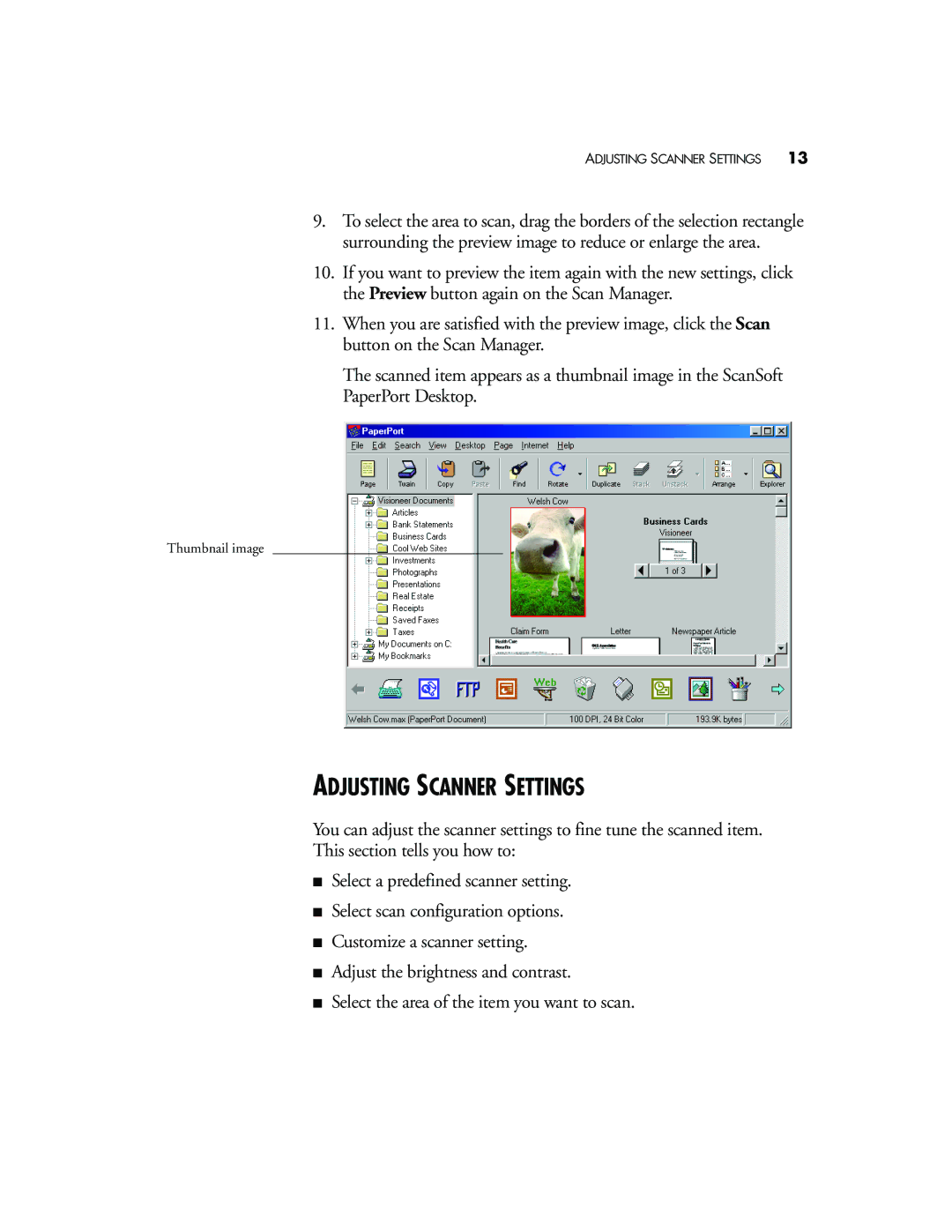ADJUSTING SCANNER SETTINGS 13
9.To select the area to scan, drag the borders of the selection rectangle surrounding the preview image to reduce or enlarge the area.
10.If you want to preview the item again with the new settings, click the Preview button again on the Scan Manager.
11.When you are satisfied with the preview image, click the Scan button on the Scan Manager.
The scanned item appears as a thumbnail image in the ScanSoft PaperPort Desktop.
Thumbnail image
ADJUSTING SCANNER SETTINGS
You can adjust the scanner settings to fine tune the scanned item.
This section tells you how to:
■Select a predefined scanner setting.
■Select scan configuration options.
■Customize a scanner setting.
■Adjust the brightness and contrast.
■Select the area of the item you want to scan.