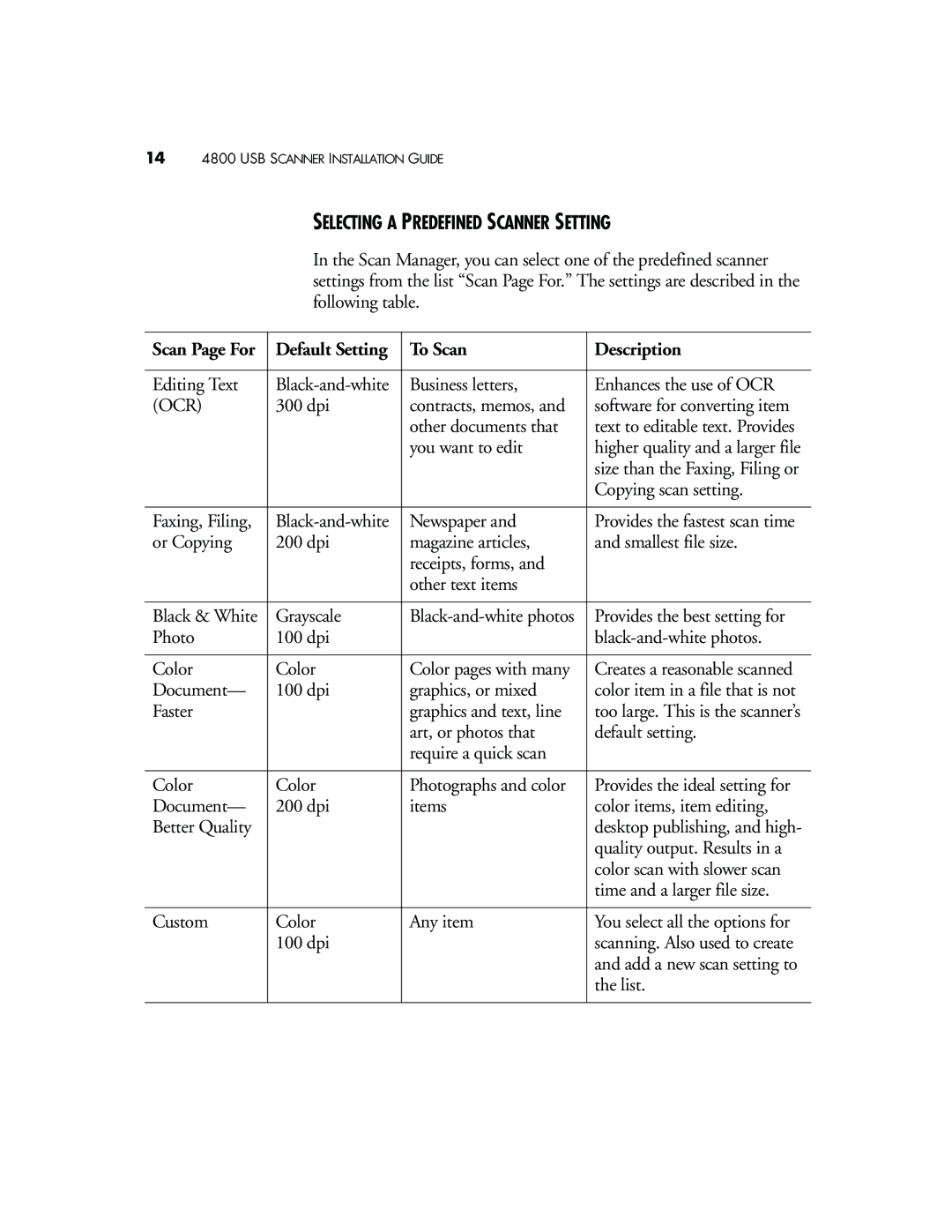144800 USB SCANNER INSTALLATION GUIDE
SELECTING A PREDEFINED SCANNER SETTING
In the Scan Manager, you can select one of the predefined scanner settings from the list “Scan Page For.” The settings are described in the following table.
Scan Page For | Default Setting | To Scan | Description |
|
|
|
|
Editing Text | Business letters, | Enhances the use of OCR | |
(OCR) | 300 dpi | contracts, memos, and | software for converting item |
|
| other documents that | text to editable text. Provides |
|
| you want to edit | higher quality and a larger file |
|
|
| size than the Faxing, Filing or |
|
|
| Copying scan setting. |
|
|
|
|
Faxing, Filing, | Newspaper and | Provides the fastest scan time | |
or Copying | 200 dpi | magazine articles, | and smallest file size. |
|
| receipts, forms, and |
|
|
| other text items |
|
|
|
|
|
Black & White | Grayscale | Provides the best setting for | |
Photo | 100 dpi |
| |
|
|
|
|
Color | Color | Color pages with many | Creates a reasonable scanned |
Document— | 100 dpi | graphics, or mixed | color item in a file that is not |
Faster |
| graphics and text, line | too large. This is the scanner’s |
|
| art, or photos that | default setting. |
|
| require a quick scan |
|
|
|
|
|
Color | Color | Photographs and color | Provides the ideal setting for |
Document— | 200 dpi | items | color items, item editing, |
Better Quality |
|
| desktop publishing, and high- |
|
|
| quality output. Results in a |
|
|
| color scan with slower scan |
|
|
| time and a larger file size. |
|
|
|
|
Custom | Color | Any item | You select all the options for |
| 100 dpi |
| scanning. Also used to create |
|
|
| and add a new scan setting to |
|
|
| the list. |
|
|
|
|