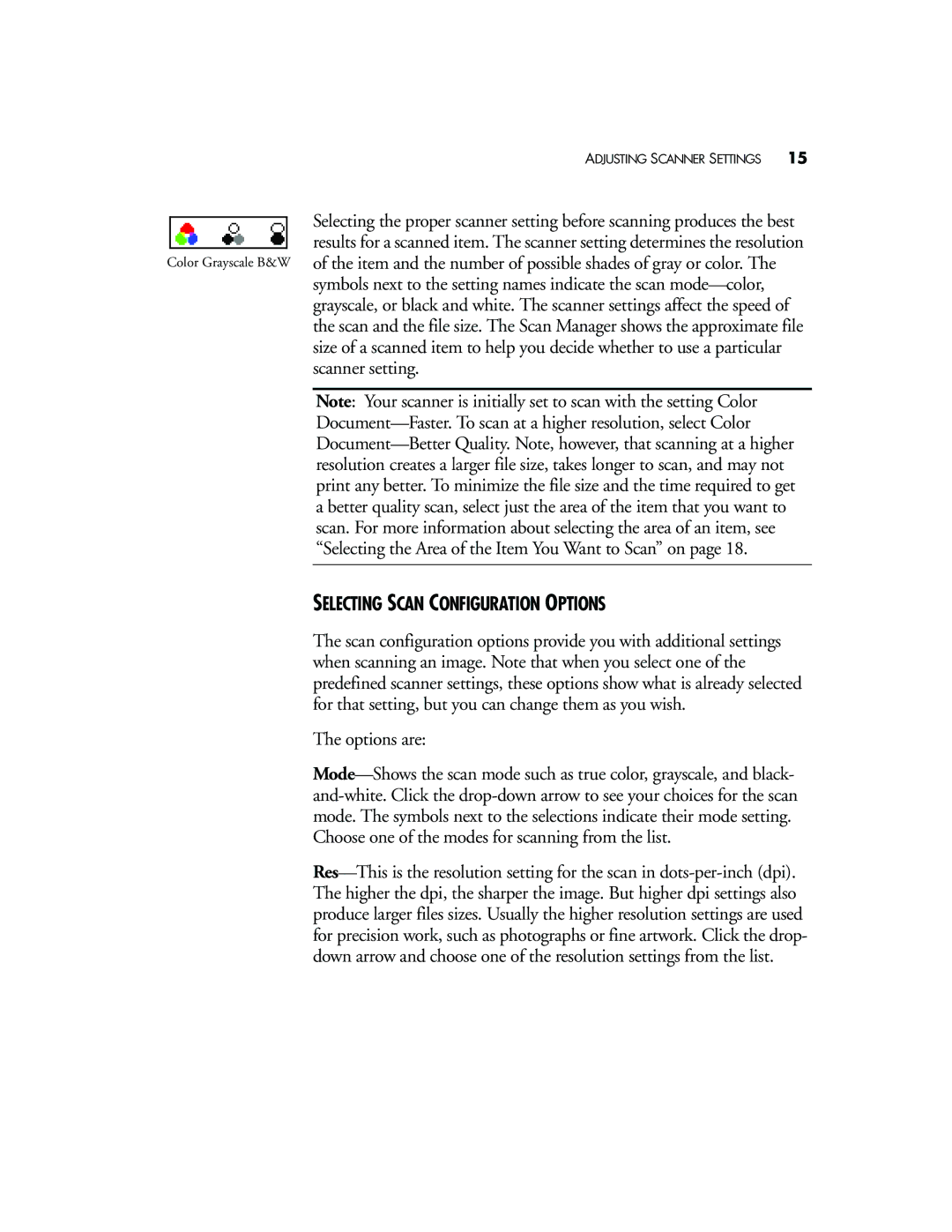ADJUSTING SCANNER SETTINGS 15
Selecting the proper scanner setting before scanning produces the best results for a scanned item. The scanner setting determines the resolution
Color Grayscale B&W of the item and the number of possible shades of gray or color. The symbols next to the setting names indicate the scan mode—color, grayscale, or black and white. The scanner settings affect the speed of the scan and the file size. The Scan Manager shows the approximate file size of a scanned item to help you decide whether to use a particular scanner setting.
Note: Your scanner is initially set to scan with the setting Color Document—Faster. To scan at a higher resolution, select Color Document—Better Quality. Note, however, that scanning at a higher resolution creates a larger file size, takes longer to scan, and may not print any better. To minimize the file size and the time required to get a better quality scan, select just the area of the item that you want to scan. For more information about selecting the area of an item, see “Selecting the Area of the Item You Want to Scan” on page 18.
SELECTING SCAN CONFIGURATION OPTIONS
The scan configuration options provide you with additional settings when scanning an image. Note that when you select one of the predefined scanner settings, these options show what is already selected for that setting, but you can change them as you wish.
The options are:
Mode—Shows the scan mode such as true color, grayscale, and black- and-white. Click the drop-down arrow to see your choices for the scan mode. The symbols next to the selections indicate their mode setting. Choose one of the modes for scanning from the list.
Res—This is the resolution setting for the scan in dots-per-inch (dpi). The higher the dpi, the sharper the image. But higher dpi settings also produce larger files sizes. Usually the higher resolution settings are used for precision work, such as photographs or fine artwork. Click the drop- down arrow and choose one of the resolution settings from the list.