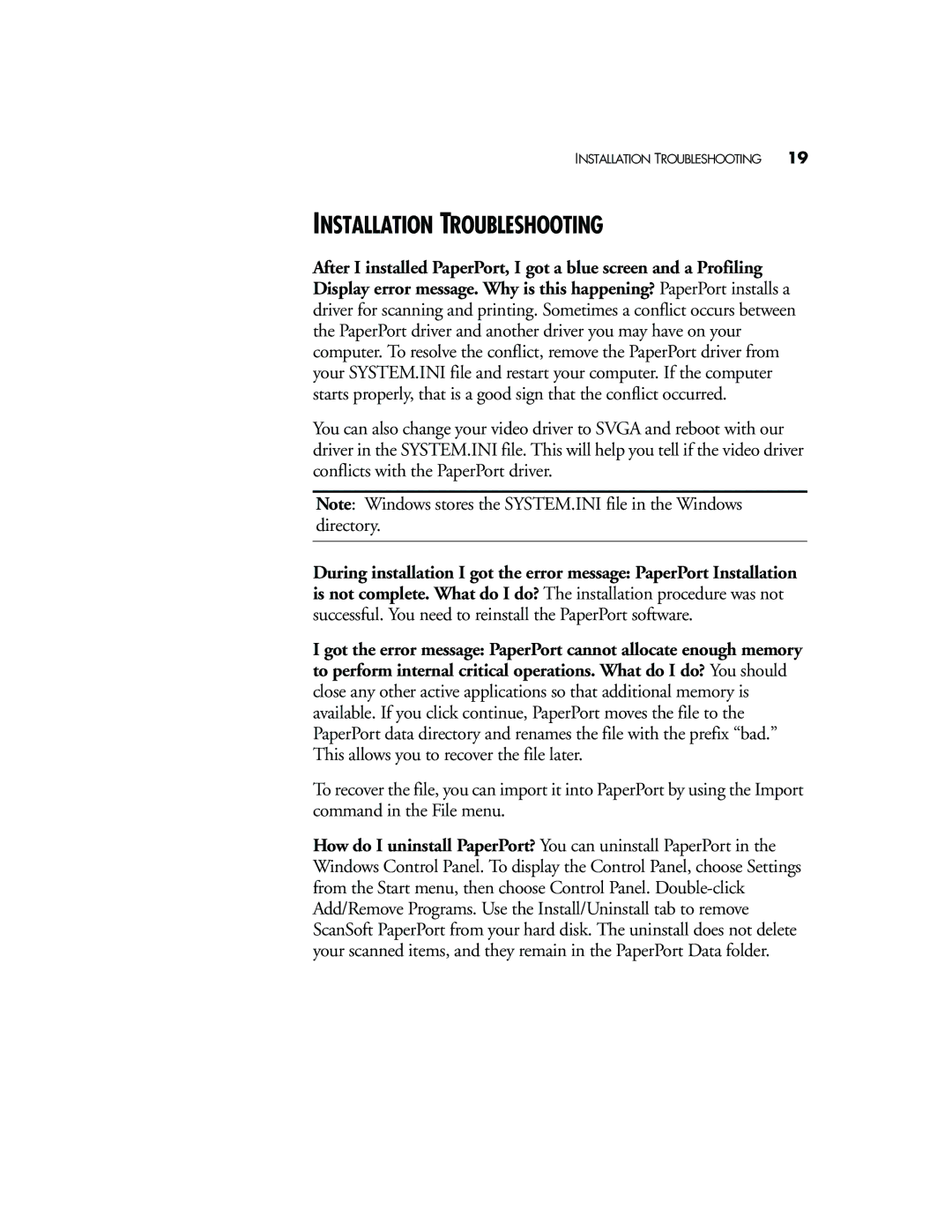INSTALLATION TROUBLESHOOTING | 19 |
INSTALLATION TROUBLESHOOTING
After I installed PaperPort, I got a blue screen and a Profiling Display error message. Why is this happening? PaperPort installs a driver for scanning and printing. Sometimes a conflict occurs between the PaperPort driver and another driver you may have on your computer. To resolve the conflict, remove the PaperPort driver from your SYSTEM.INI file and restart your computer. If the computer starts properly, that is a good sign that the conflict occurred.
You can also change your video driver to SVGA and reboot with our driver in the SYSTEM.INI file. This will help you tell if the video driver conflicts with the PaperPort driver.
Note: Windows stores the SYSTEM.INI file in the Windows directory.
During installation I got the error message: PaperPort Installation is not complete. What do I do? The installation procedure was not successful. You need to reinstall the PaperPort software.
I got the error message: PaperPort cannot allocate enough memory to perform internal critical operations. What do I do? You should close any other active applications so that additional memory is available. If you click continue, PaperPort moves the file to the PaperPort data directory and renames the file with the prefix “bad.” This allows you to recover the file later.
To recover the file, you can import it into PaperPort by using the Import command in the File menu.
How do I uninstall PaperPort? You can uninstall PaperPort in the Windows Control Panel. To display the Control Panel, choose Settings from the Start menu, then choose Control Panel.