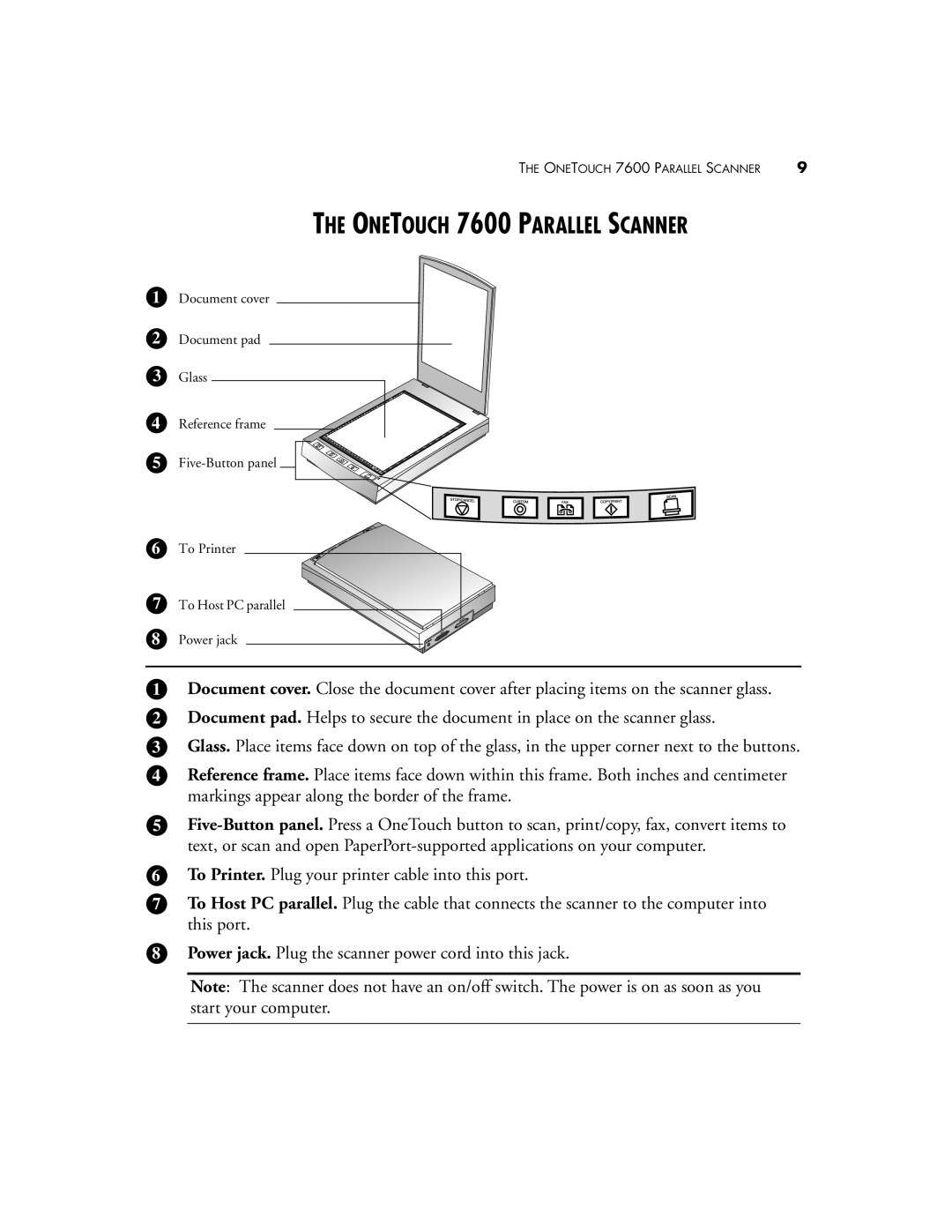THE ONETOUCH 7600 PARALLEL SCANNER 9
THE ONETOUCH 7600 PARALLEL SCANNER
1Document cover
2Document pad
3Glass
4
5
Reference frame
6 To Printer
7 To Host PC parallel
8 Power jack
1Document cover. Close the document cover after placing items on the scanner glass.
2Document pad. Helps to secure the document in place on the scanner glass.
3Glass. Place items face down on top of the glass, in the upper corner next to the buttons.
4Reference frame. Place items face down within this frame. Both inches and centimeter markings appear along the border of the frame.
5
6To Printer. Plug your printer cable into this port.
7To Host PC parallel. Plug the cable that connects the scanner to the computer into this port.
8Power jack. Plug the scanner power cord into this jack.
Note: The scanner does not have an on/off switch. The power is on as soon as you start your computer.