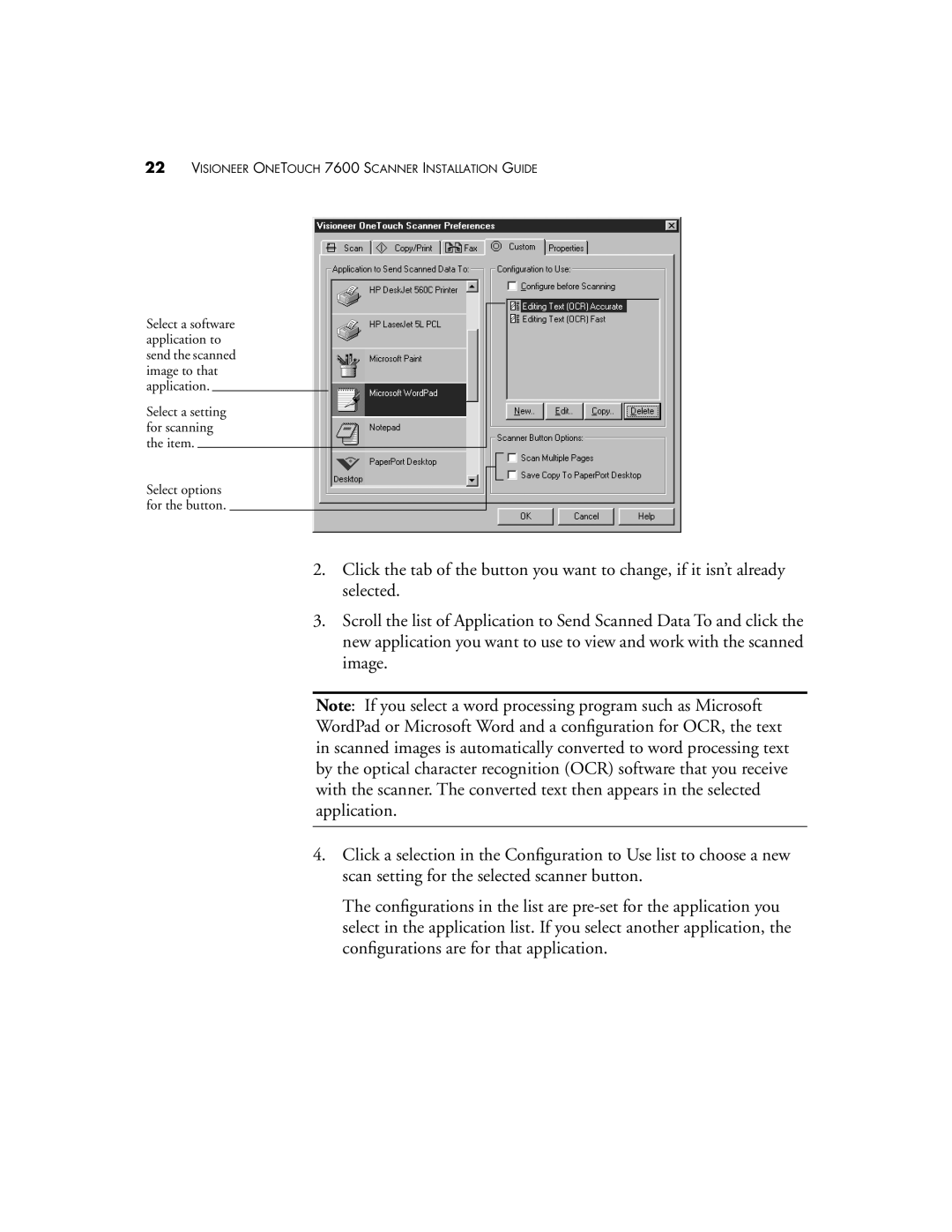22VISIONEER ONETOUCH 7600 SCANNER INSTALLATION GUIDE
Select a software application to send the scanned image to that application.
Select a setting for scanning the item.
Select options for the button.
2.Click the tab of the button you want to change, if it isn’t already selected.
3.Scroll the list of Application to Send Scanned Data To and click the new application you want to use to view and work with the scanned image.
Note: If you select a word processing program such as Microsoft WordPad or Microsoft Word and a configuration for OCR, the text in scanned images is automatically converted to word processing text by the optical character recognition (OCR) software that you receive with the scanner. The converted text then appears in the selected application.
4.Click a selection in the Configuration to Use list to choose a new scan setting for the selected scanner button.
The configurations in the list are