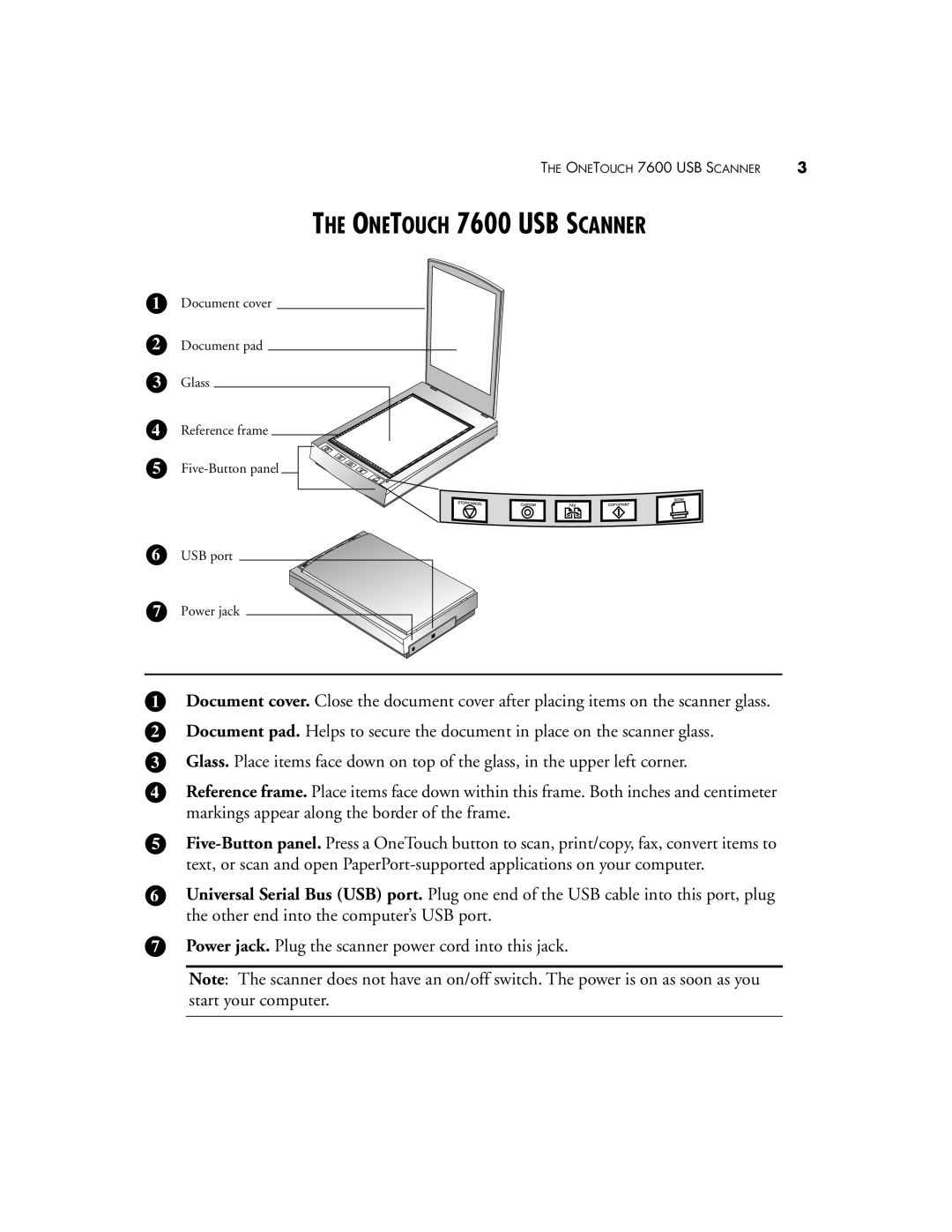THE ONETOUCH 7600 USB SCANNER | 3 |
THE ONETOUCH 7600 USB SCANNER
1
2
Document cover
Document pad
3Glass
4
5
Reference frame
6 | USB port |
7 | Power jack |
1Document cover. Close the document cover after placing items on the scanner glass.
2Document pad. Helps to secure the document in place on the scanner glass.
3Glass. Place items face down on top of the glass, in the upper left corner.
4Reference frame. Place items face down within this frame. Both inches and centimeter markings appear along the border of the frame.
5
6Universal Serial Bus (USB) port. Plug one end of the USB cable into this port, plug the other end into the computer’s USB port.
7Power jack. Plug the scanner power cord into this jack.
Note: The scanner does not have an on/off switch. The power is on as soon as you start your computer.