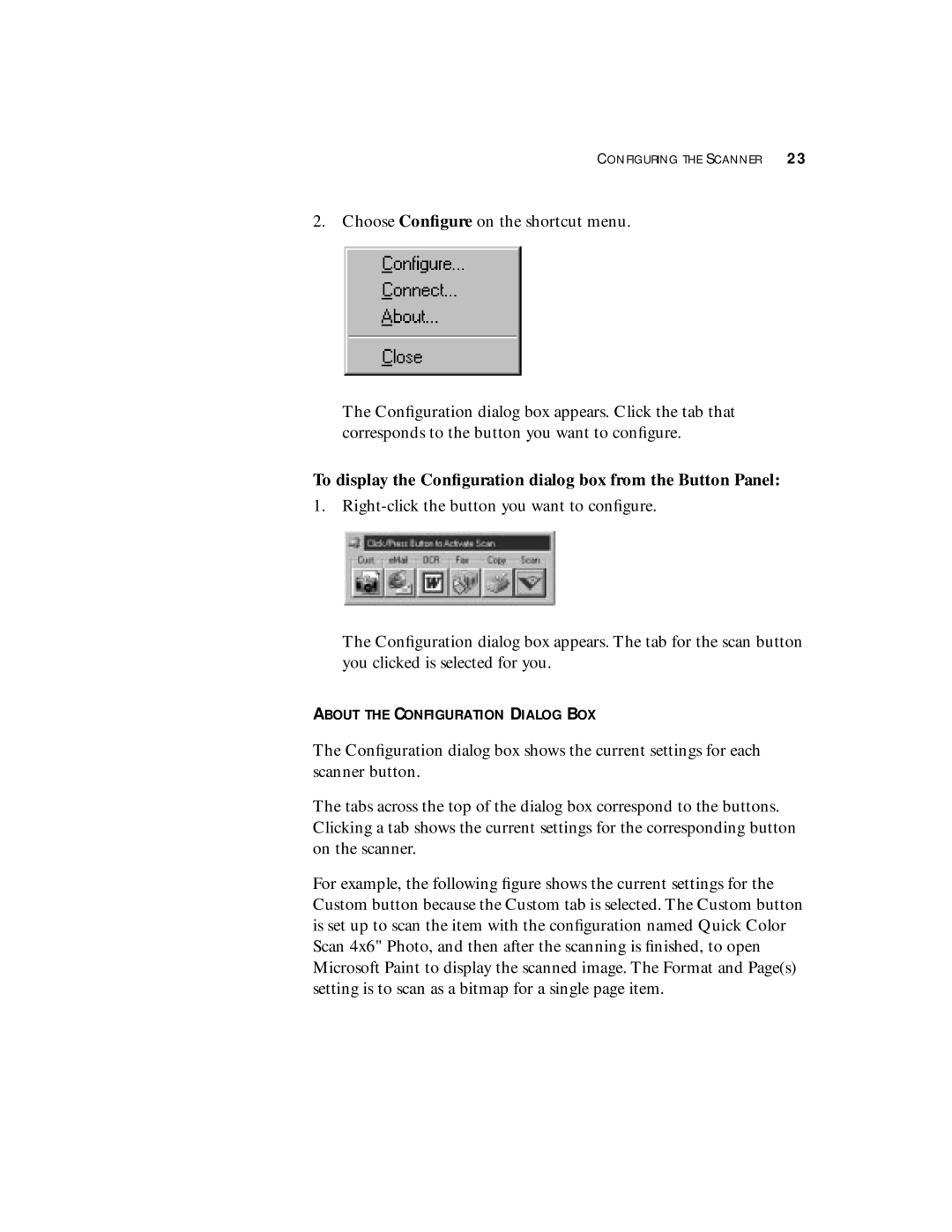CONFIGURING THE SCANNER 23
2. Choose Configure on the shortcut menu.
The Configuration dialog box appears. Click the tab that corresponds to the button you want to configure.
To display the Configuration dialog box from the Button Panel:
1.
The Configuration dialog box appears. The tab for the scan button you clicked is selected for you.
ABOUT THE CONFIGURATION DIALOG BOX
The Configuration dialog box shows the current settings for each scanner button.
The tabs across the top of the dialog box correspond to the buttons. Clicking a tab shows the current settings for the corresponding button on the scanner.
For example, the following figure shows the current settings for the Custom button because the Custom tab is selected. The Custom button is set up to scan the item with the configuration named Quick Color Scan 4x6" Photo, and then after the scanning is finished, to open Microsoft Paint to display the scanned image. The Format and Page(s) setting is to scan as a bitmap for a single page item.