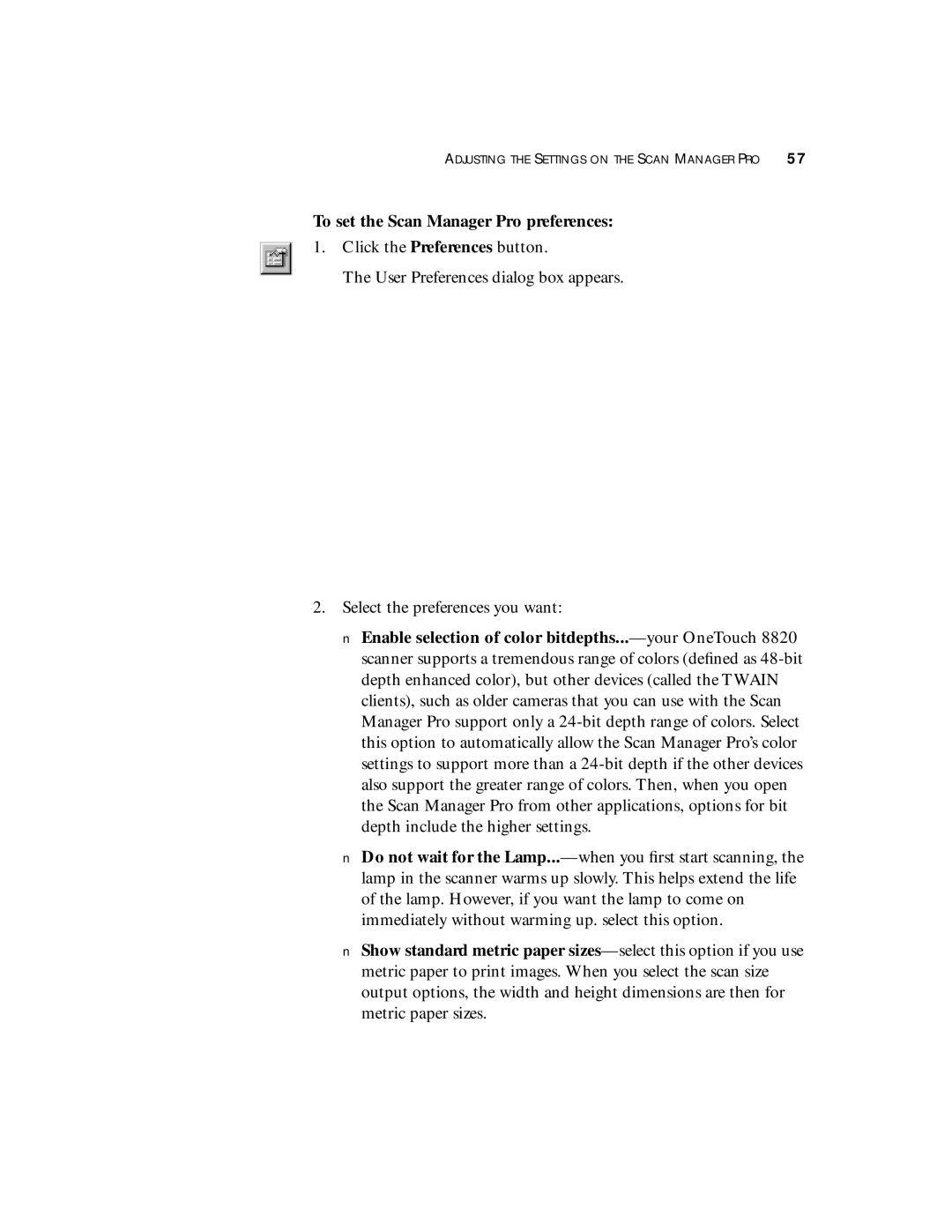ADJUSTING THE SETTINGS ON THE SCAN MANAGER PRO 57
To set the Scan Manager Pro preferences:
1.Click the Preferences button.
The User Preferences dialog box appears.
2.Select the preferences you want:
■Enable selection of color bitdepths...—your OneTouch 8820 scanner supports a tremendous range of colors (defined as 48-bit depth enhanced color), but other devices (called the TWAIN clients), such as older cameras that you can use with the Scan Manager Pro support only a 24-bit depth range of colors. Select this option to automatically allow the Scan Manager Pro’s color settings to support more than a 24-bit depth if the other devices also support the greater range of colors. Then, when you open the Scan Manager Pro from other applications, options for bit depth include the higher settings.
■Do not wait for the Lamp...—when you first start scanning, the lamp in the scanner warms up slowly. This helps extend the life of the lamp. However, if you want the lamp to come on immediately without warming up. select this option.
■Show standard metric paper sizes—select this option if you use metric paper to print images. When you select the scan size output options, the width and height dimensions are then for metric paper sizes.