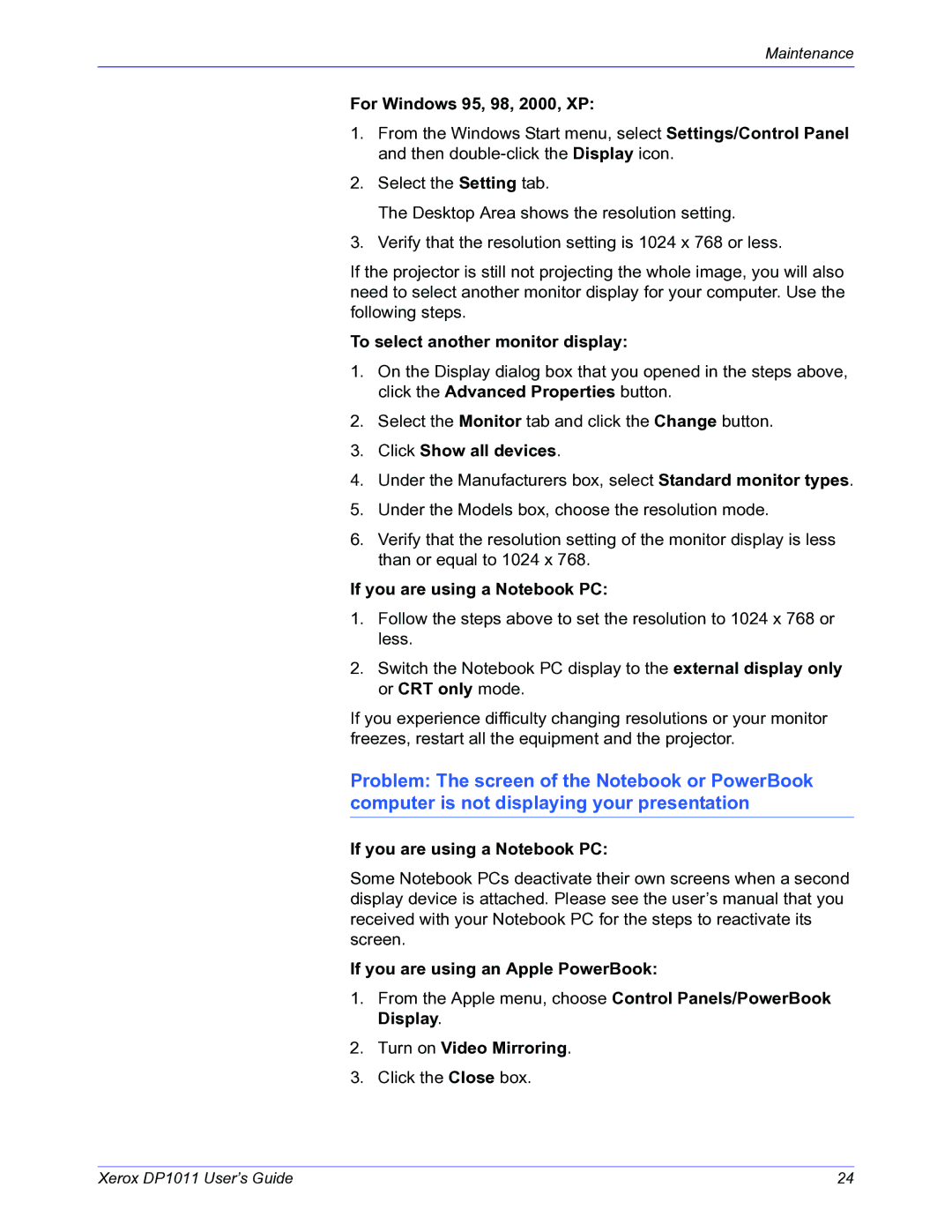Maintenance
For Windows 95, 98, 2000, XP:
1.From the Windows Start menu, select Settings/Control Panel and then
2.Select the Setting tab.
The Desktop Area shows the resolution setting.
3.Verify that the resolution setting is 1024 x 768 or less.
If the projector is still not projecting the whole image, you will also need to select another monitor display for your computer. Use the following steps.
To select another monitor display:
1.On the Display dialog box that you opened in the steps above, click the Advanced Properties button.
2.Select the Monitor tab and click the Change button.
3.Click Show all devices.
4.Under the Manufacturers box, select Standard monitor types.
5.Under the Models box, choose the resolution mode.
6.Verify that the resolution setting of the monitor display is less than or equal to 1024 x 768.
If you are using a Notebook PC:
1.Follow the steps above to set the resolution to 1024 x 768 or less.
2.Switch the Notebook PC display to the external display only or CRT only mode.
If you experience difficulty changing resolutions or your monitor freezes, restart all the equipment and the projector.
Problem: The screen of the Notebook or PowerBook computer is not displaying your presentation
If you are using a Notebook PC:
Some Notebook PCs deactivate their own screens when a second display device is attached. Please see the user’s manual that you received with your Notebook PC for the steps to reactivate its screen.
If you are using an Apple PowerBook:
1.From the Apple menu, choose Control Panels/PowerBook Display.
2.Turn on Video Mirroring.
3.Click the Close box.
Xerox DP1011 User’s Guide | 24 |