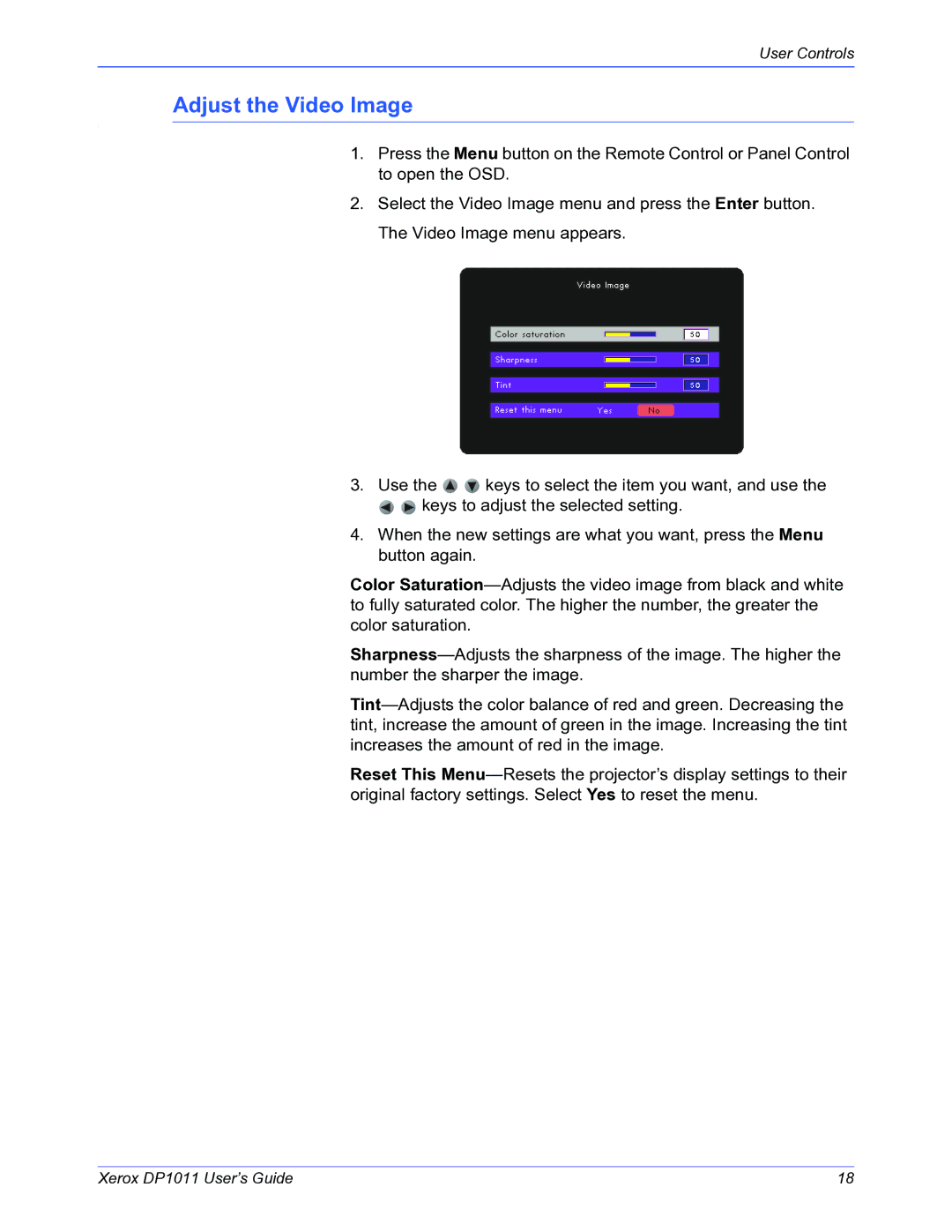User Controls
Adjust the Video Image
1.Press the Menu button on the Remote Control or Panel Control to open the OSD.
2.Select the Video Image menu and press the Enter button. The Video Image menu appears.
3.Use the 
 keys to select the item you want, and use the
keys to select the item you want, and use the

 keys to adjust the selected setting.
keys to adjust the selected setting.
4.When the new settings are what you want, press the Menu button again.
Color Saturation—Adjusts the video image from black and white to fully saturated color. The higher the number, the greater the color saturation.
Sharpness—Adjusts the sharpness of the image. The higher the number the sharper the image.
Tint—Adjusts the color balance of red and green. Decreasing the tint, increase the amount of green in the image. Increasing the tint increases the amount of red in the image.
Reset This Menu—Resets the projector’s display settings to their original factory settings. Select Yes to reset the menu.
Xerox DP1011 User’s Guide | 18 |

![]()
![]() keys to select the item you want, and use the
keys to select the item you want, and use the![]()
![]() keys to adjust the selected setting.
keys to adjust the selected setting.