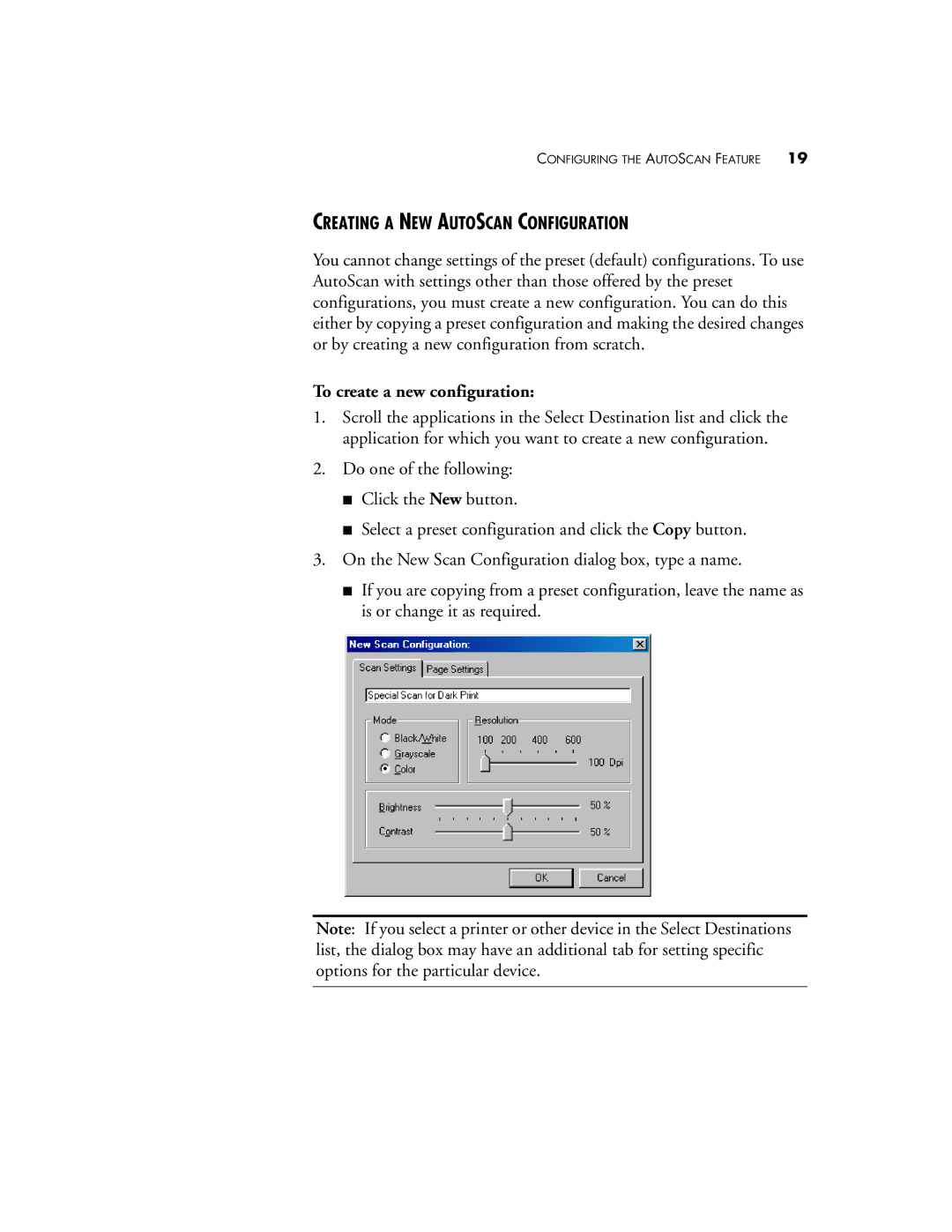CONFIGURING THE AUTOSCAN FEATURE 19
CREATING A NEW AUTOSCAN CONFIGURATION
You cannot change settings of the preset (default) configurations. To use AutoScan with settings other than those offered by the preset configurations, you must create a new configuration. You can do this either by copying a preset configuration and making the desired changes or by creating a new configuration from scratch.
To create a new configuration:
1.Scroll the applications in the Select Destination list and click the application for which you want to create a new configuration.
2.Do one of the following:
■Click the New button.
■Select a preset configuration and click the Copy button.
3.On the New Scan Configuration dialog box, type a name.
■If you are copying from a preset configuration, leave the name as is or change it as required.
Note: If you select a printer or other device in the Select Destinations list, the dialog box may have an additional tab for setting specific options for the particular device.