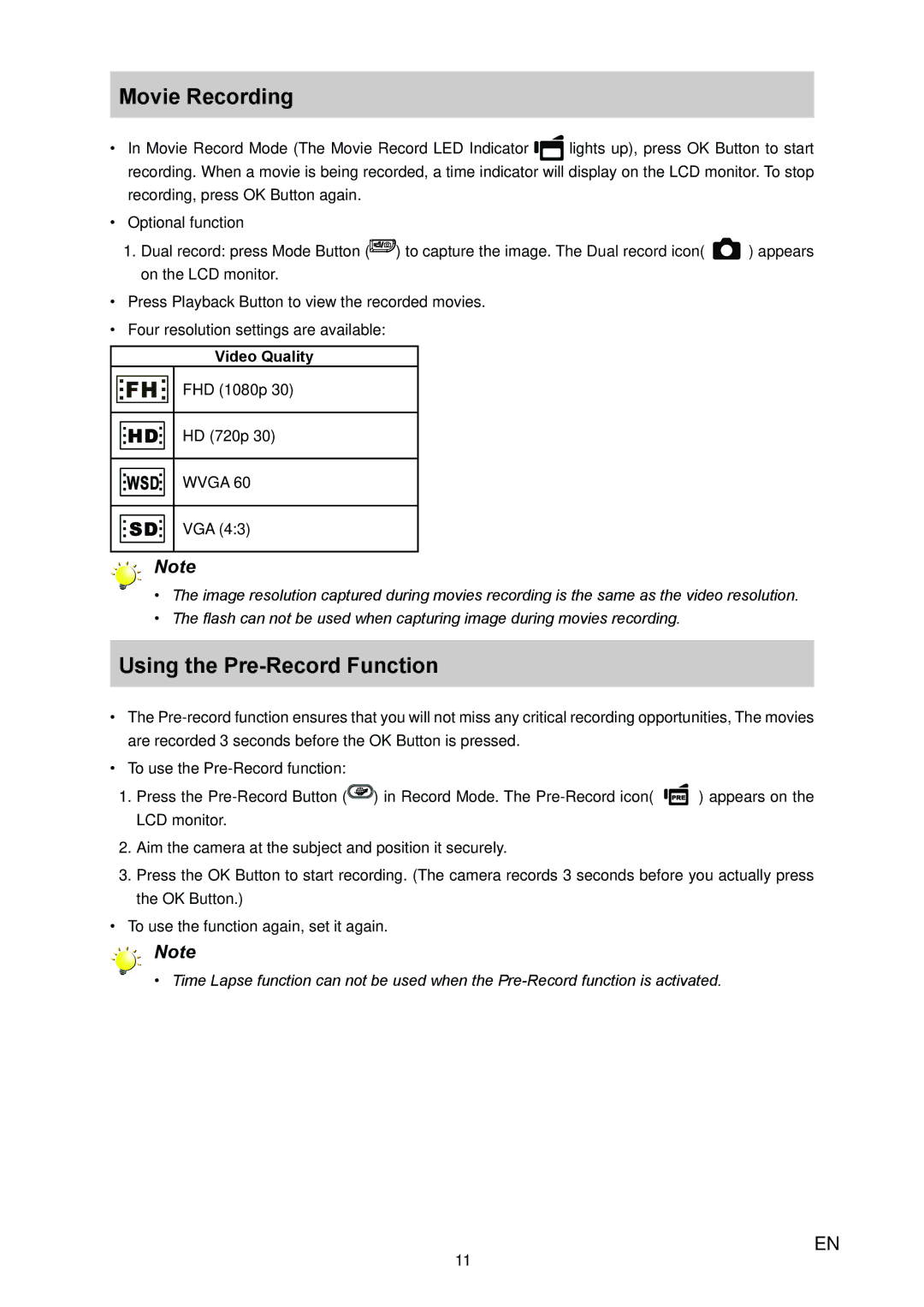Movie Recording
• In Movie Record Mode (The Movie Record LED Indicator lights up), press OK Button to start recording. When a movie is being recorded, a time indicator will display on the LCD monitor. To stop recording, press OK Button again.
•Optional function
1. Dual record: press Mode Button ( ) to capture the image. The Dual record icon( | ) appears |
on the LCD monitor. |
|
•Press Playback Button to view the recorded movies.
•Four resolution settings are available:
Video Quality
FHD (1080p 30)
HD (720p 30)
WVGA 60
VGA (4:3)
Note
•The image resolution captured during movies recording is the same as the video resolution.
•The flash can not be used when capturing image during movies recording.
Using the Pre-Record Function
•The
•To use the
1.Press the ![]() ) in Record Mode. The
) in Record Mode. The ![]()
![]() ) appears on the LCD monitor.
) appears on the LCD monitor.
2.Aim the camera at the subject and position it securely.
3.Press the OK Button to start recording. (The camera records 3 seconds before you actually press the OK Button.)
•To use the function again, set it again.
Note
•Time Lapse function can not be used when the
11
EN