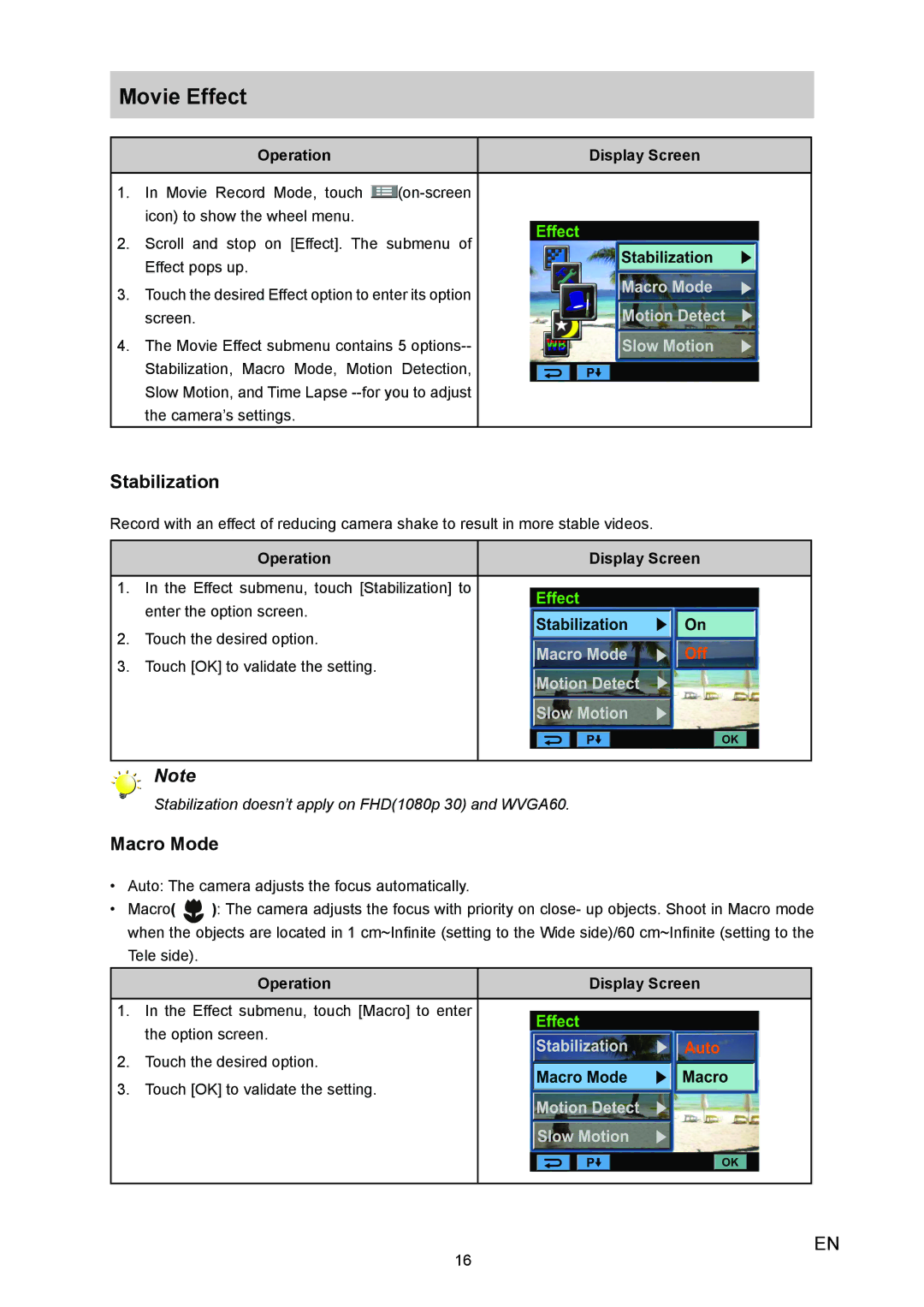Movie Effect
Operation | Display Screen |
1.In Movie Record Mode, touch ![]() (on-screen
(on-screen
2.Scroll and stop on [Effect]. The submenu of Effect pops up.
3.Touch the desired Effect option to enter its option screen.
4.The Movie Effect submenu contains 5
Stabilization
Record with an effect of reducing camera shake to result in more stable videos.
Operation | Display Screen |
1.In the Effect submenu, touch [Stabilization] to enter the option screen.
2.Touch the desired option.
3.Touch [OK] to validate the setting.
Note
Stabilization doesn’t apply on FHD(1080p 30) and WVGA60.
Macro Mode
•Auto: The camera adjusts the focus automatically.
• Macro( ): The camera adjusts the focus with priority on close- up objects. Shoot in Macro mode when the objects are located in 1 cm~Infinite (setting to the Wide side)/60 cm~Infinite (setting to the Tele side).
Operation | Display Screen |
1.In the Effect submenu, touch [Macro] to enter the option screen.
2.Touch the desired option.
3.Touch [OK] to validate the setting.
16
EN