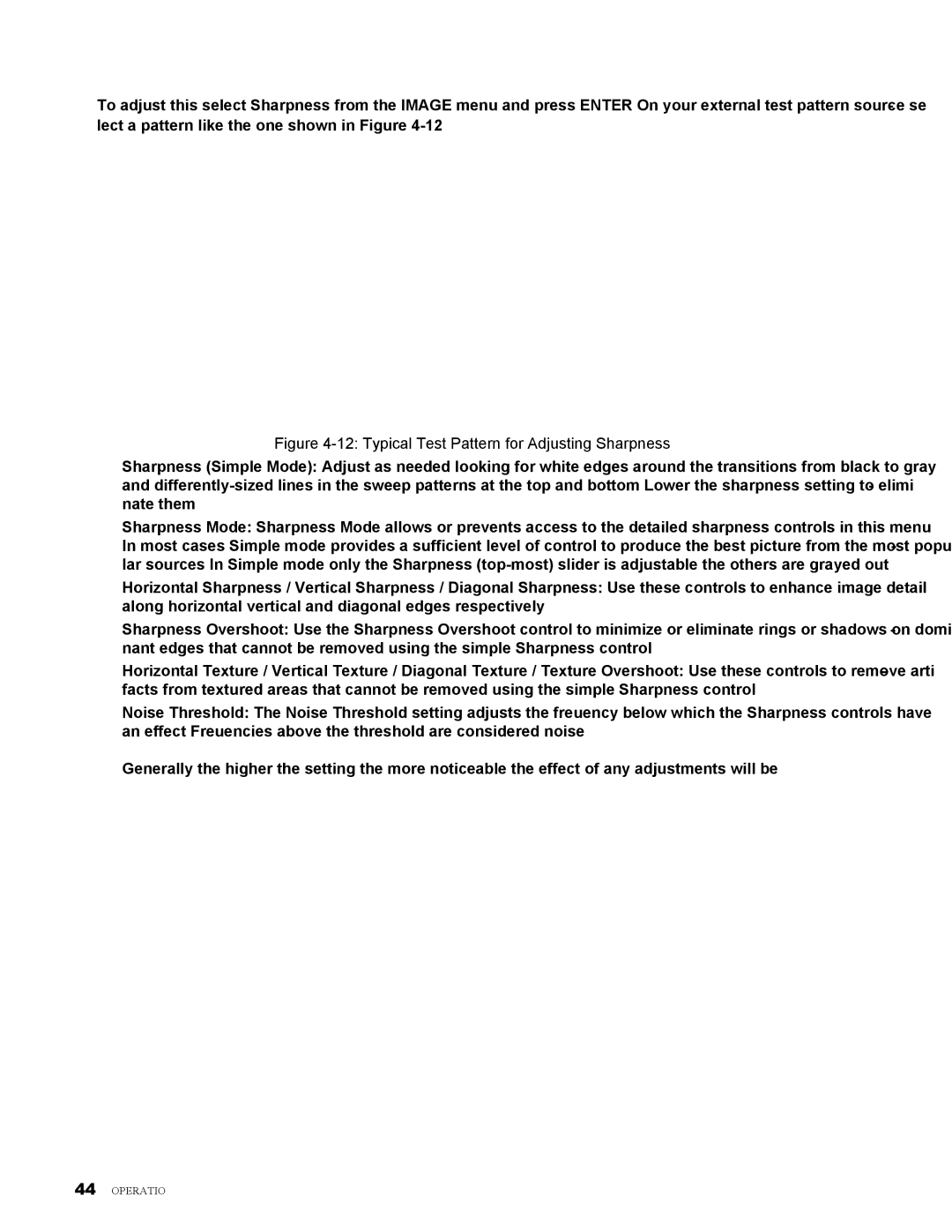H9080FD specifications
The Vivitek H9080FD is a high-performance home cinema projector designed to deliver an exceptional viewing experience for cinephiles and home theater enthusiasts. This projector stands out with its impressive blend of advanced technologies, stunning image quality, and versatile features, making it a top choice for serious users.One of the key highlights of the H9080FD is its native resolution of 1080p (1920 x 1080). This ensures that users enjoy sharp, detailed images with vibrant colors, leading to a truly immersive experience. The projector supports high dynamic range (HDR) content, which enhances the depth and realism of the visuals, providing a more lifelike representation of scenes. By leveraging HDR technology, viewers can witness greater contrast, more nuanced shadows, and brilliant highlights.
A standout feature of the Vivitek H9080FD is its advanced DLP (Digital Light Processing) technology, which allows for remarkable color accuracy and overall picture quality. DLP projectors are known for their reliability and longevity, and the H9080FD benefits from a robust design that ensures consistent performance over time.
In terms of brightness, the H9080FD shines bright with an impressive output of 2,500 lumens. This level of brightness ensures that the projector performs well even in environments that are not completely dark, giving users flexibility in installation and usage. Coupled with a high contrast ratio of 50,000:1, the projector delivers deep blacks and brilliant colors, contributing to a more dynamic viewing experience.
The connectivity options on the H9080FD are extensive, featuring HDMI inputs for easy association with modern devices such as Blu-ray players, gaming consoles, and streaming devices. Additionally, the projector supports 3D content, allowing audiences to enjoy films and games in an immersive format that pulls them into the action.
In conclusion, the Vivitek H9080FD is a powerful home theater projector that encompasses state-of-the-art technologies and robust features. With its impressive resolution, vibrant colors, high brightness, and extensive connectivity options, this projector is designed to satisfy even the most demanding home cinema aficionados. Whether used for movie nights, gaming, or large presentations, the H9080FD offers an unparalleled viewing experience that truly elevates home entertainment.