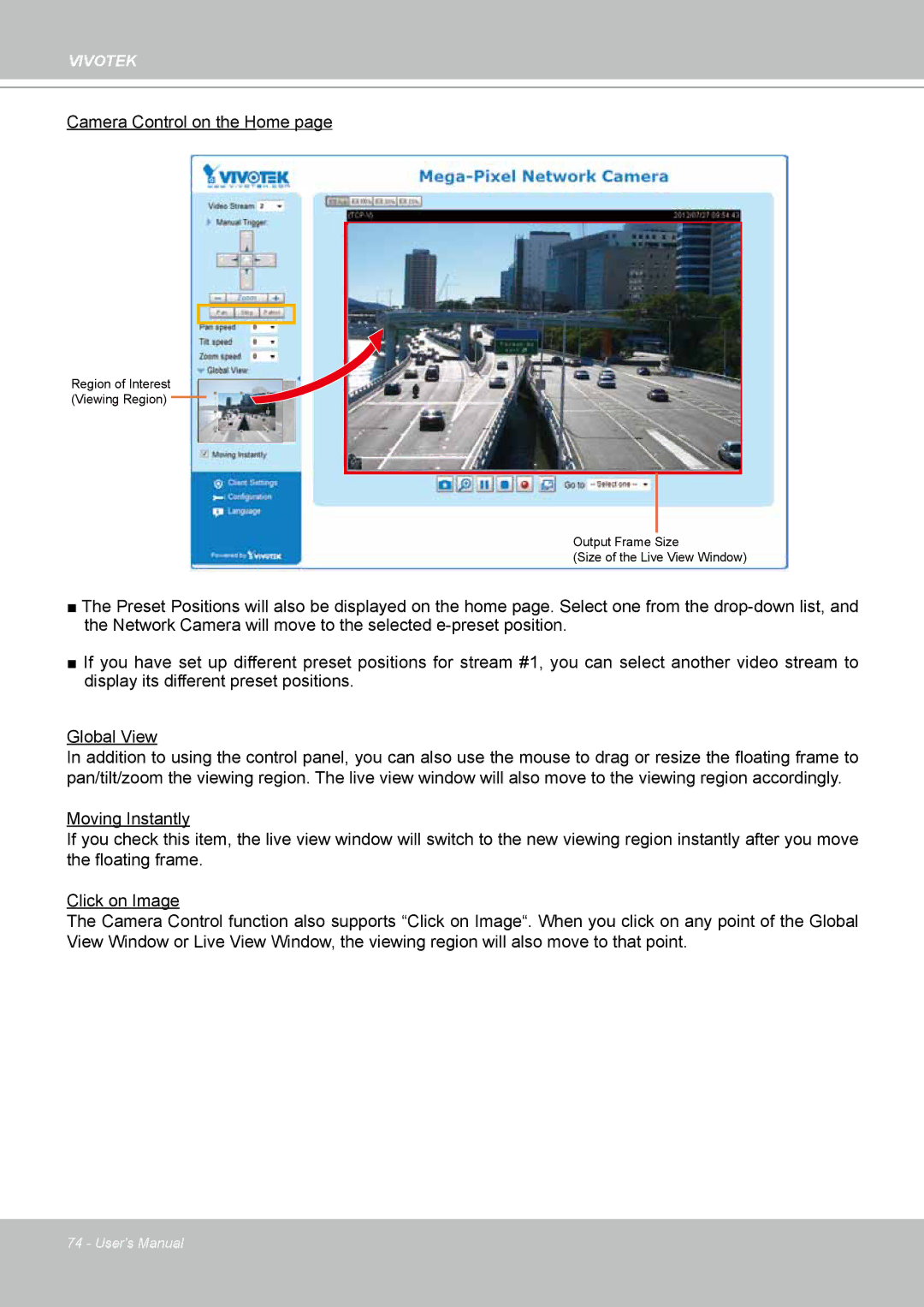VIVOTEK
Camera Control on the Home page
Region of Interest
(Viewing Region)
Output Frame Size
(Size of the Live View Window)
■The Preset Positions will also be displayed on the home page. Select one from the
■If you have set up different preset positions for stream #1, you can select another video stream to display its different preset positions.
Global View
In addition to using the control panel, you can also use the mouse to drag or resize the floating frame to
pan/tilt/zoom the viewing region. The live view window will also move to the viewing region accordingly.
Moving Instantly
If you check this item, the live view window will switch to the new viewing region instantly after you move
the floating frame.
Click on Image
The Camera Control function also supports “Click on Image“. When you click on any point of the Global
View Window or Live View Window, the viewing region will also move to that point.
74 - User's Manual