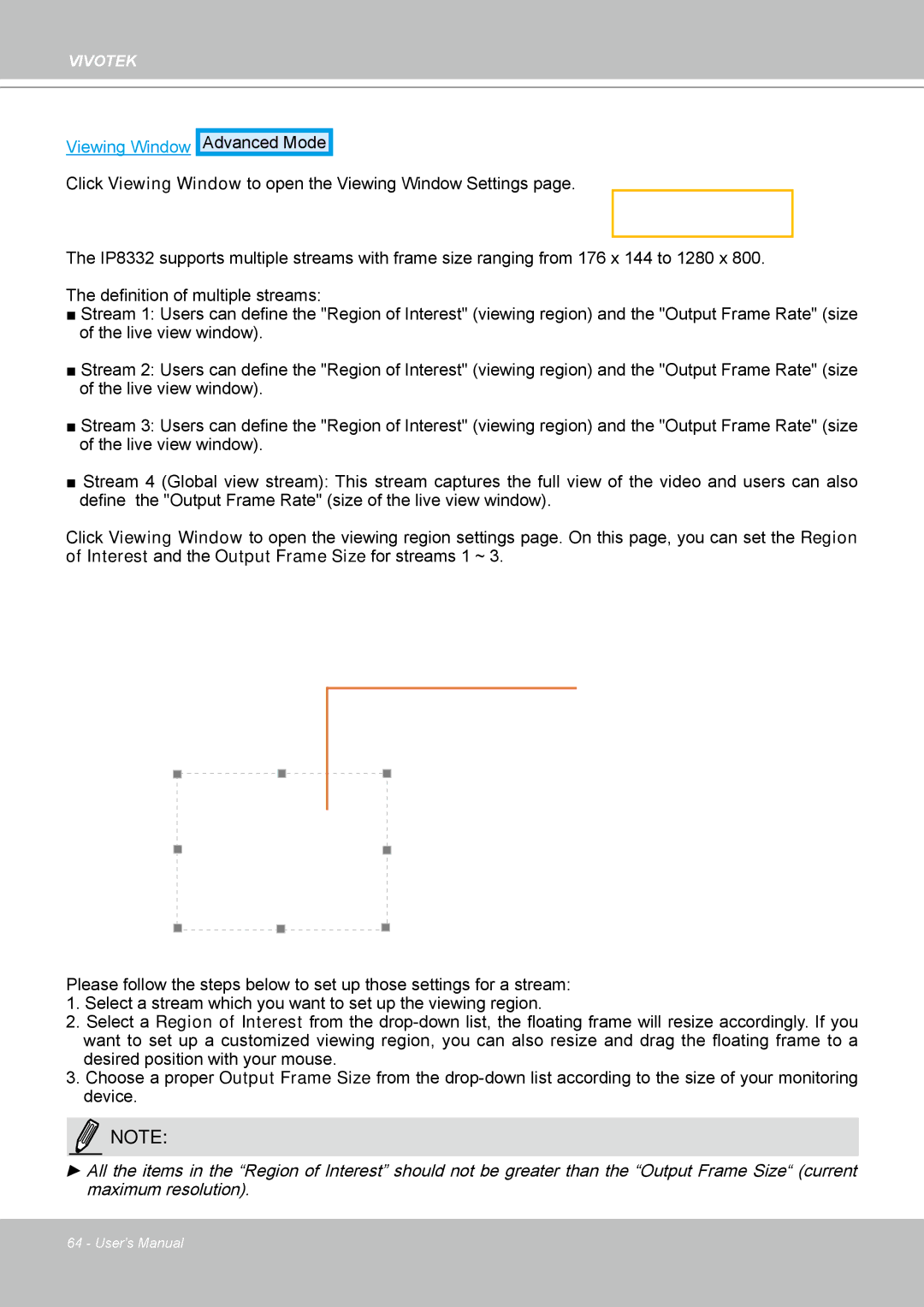VIVOTEK
Viewing Window
Advanced Mode
Click Viewing Window to open the Viewing Window Settings page.
The IP8332 supports multiple streams with frame size ranging from 176 x 144 to 1280 x 800.
The definition of multiple streams:
■Stream 1: Users can define the "Region of Interest" (viewing region) and the "Output Frame Rate" (size of the live view window).
■Stream 2: Users can define the "Region of Interest" (viewing region) and the "Output Frame Rate" (size of the live view window).
■Stream 3: Users can define the "Region of Interest" (viewing region) and the "Output Frame Rate" (size of the live view window).
■Stream 4 (Global view stream): This stream captures the full view of the video and users can also define the "Output Frame Rate" (size of the live view window).
Click Viewing Window to open the viewing region settings page. On this page, you can set the Region of Interest and the Output Frame Size for streams 1 ~ 3.
Please follow the steps below to set up those settings for a stream:
1.Select a stream which you want to set up the viewing region.
2.Select a Region of Interest from the
3.Choose a proper Output Frame Size from the
![]() NOTE:
NOTE:
►All the items in the “Region of Interest” should not be greater than the “Output Frame Size“ (current maximum resolution).
64 - User's Manual