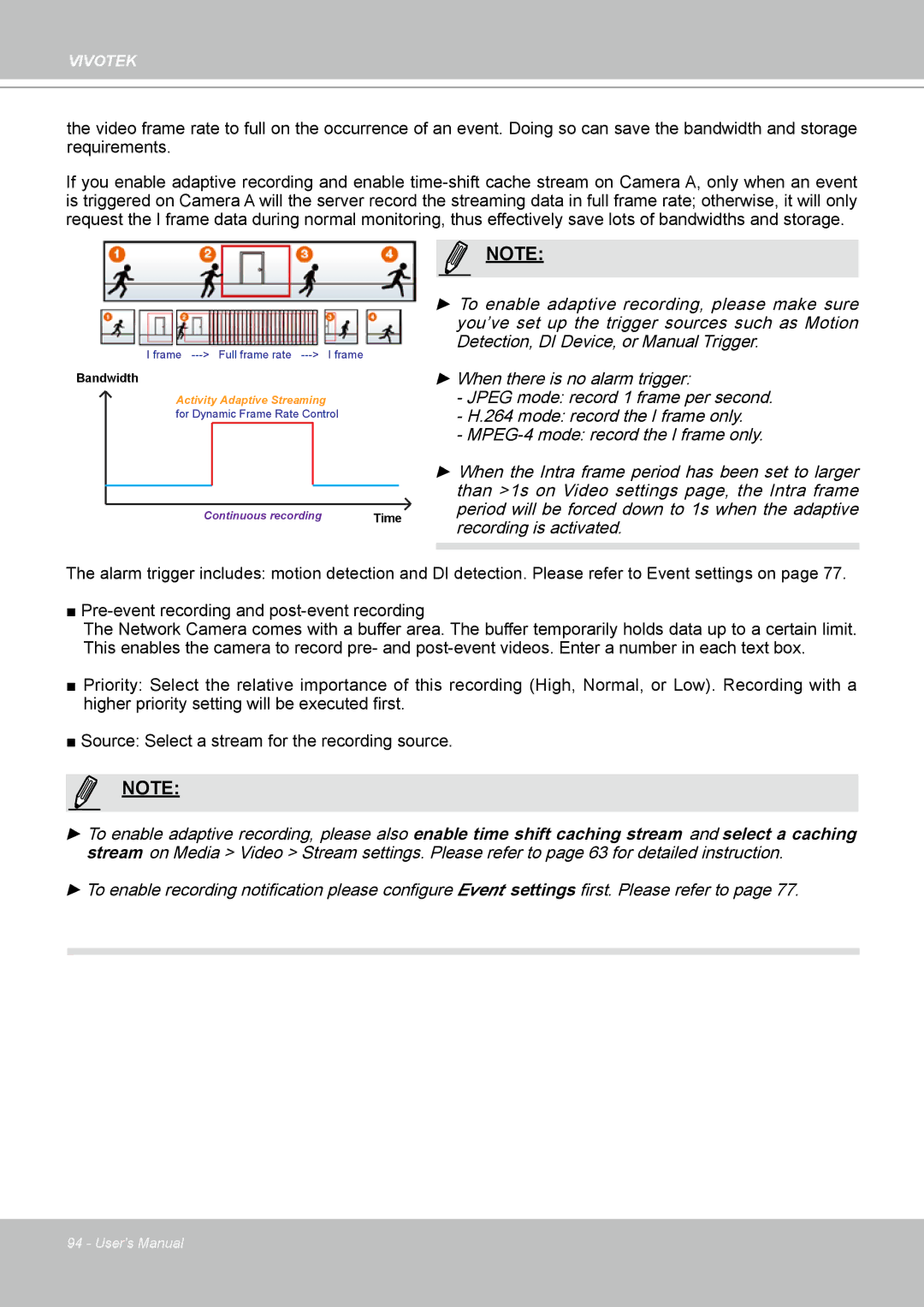VIVOTEK
the video frame rate to full on the occurrence of an event. Doing so can save the bandwidth and storage requirements.
If you enable adaptive recording and enable
Bandwidth |
|
I frame | I frame |
Bandwidth |
|
Activity Adaptive Streaming |
|
for Dynamic Frame Rate Control | |
Continuous recording | Time |
NOTE:
►To enable adaptive recording, please make sure you’ve set up the trigger sources such as Motion Detection, DI Device, or Manual Trigger.
►When there is no alarm trigger:
-JPEG mode: record 1 frame per second.
-H.264 mode: record the I frame only.
-
►When the Intra frame period has been set to larger than >1s on Video settings page, the Intra frame period will be forced down to 1s when the adaptive recording is activated.
The alarm trigger includes: motion detection and DI detection. Please refer to Event settings on page 77.
■
The Network Camera comes with a buffer area. The buffer temporarily holds data up to a certain limit. This enables the camera to record pre- and
■Priority: Select the relative importance of this recording (High, Normal, or Low). Recording with a higher priority setting will be executed first.
■Source: Select a stream for the recording source.
NOTE:
►To enable adaptive recording, please also enable time shift caching stream and select a caching stream on Media > Video > Stream settings. Please refer to page 63 for detailed instruction.
►To enable recording notification please configure Event settings first. Please refer to page 77.
94 - User's Manual