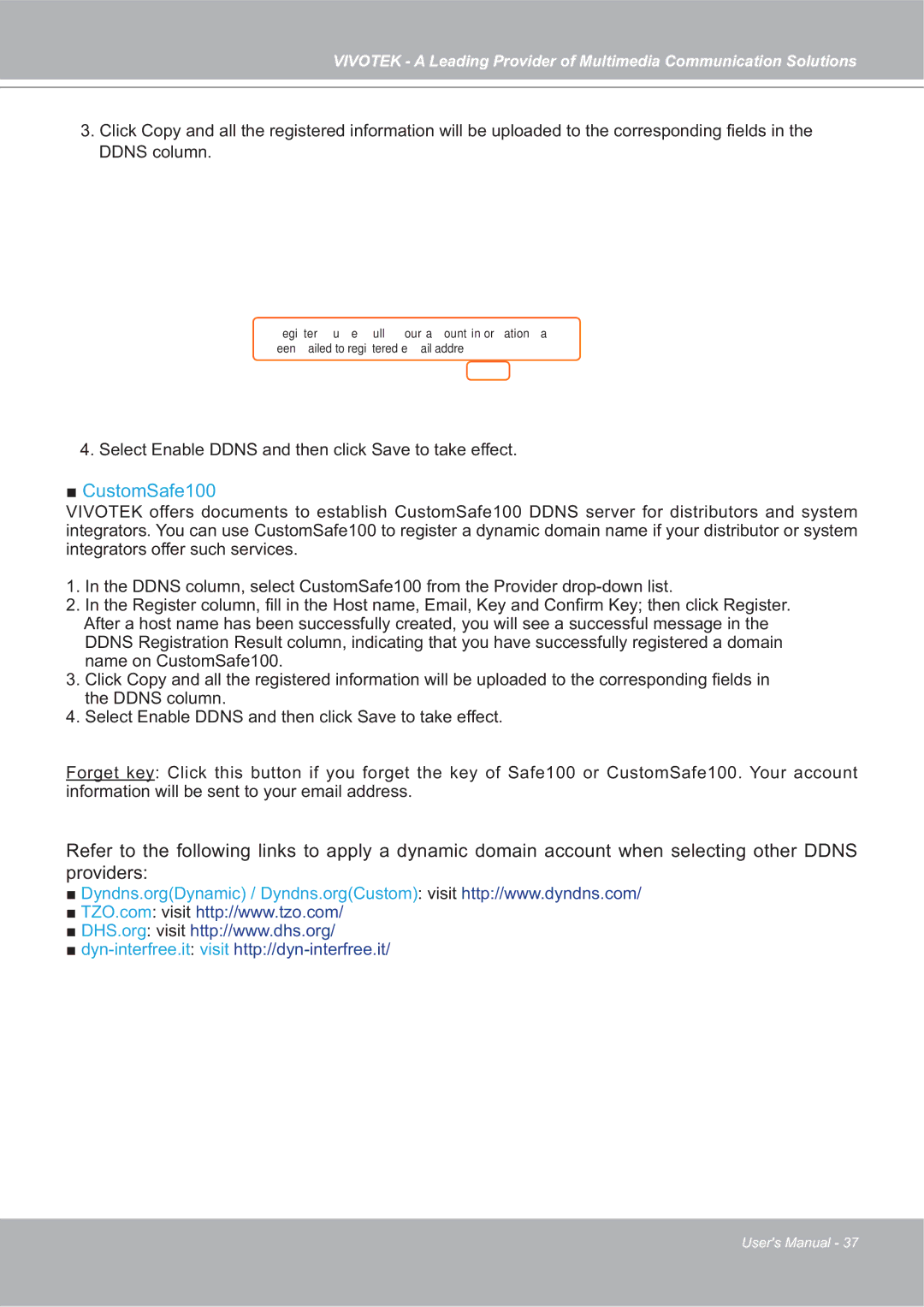VIVOTEK - A Leading Provider of Multimedia Communication Solutions
3.Click Copy and all the registered information will be uploaded to the corresponding fields in the DDNS column.
egi | ter u e | ull | our a ount in or ation a |
een | ailed to regi | tered e ail addre | |
4.Select Enable DDNS and then click Save to take effect.
■CustomSafe100
VIVOTEK offers documents to establish CustomSafe100 DDNS server for distributors and system integrators. You can use CustomSafe100 to register a dynamic domain name if your distributor or system integrators offer such services.
1.In the DDNS column, select CustomSafe100 from the Provider
2.In the Register column, fill in the Host name, Email, Key and Confirm Key; then click Register. After a host name has been successfully created, you will see a successful message in the DDNS Registration Result column, indicating that you have successfully registered a domain name on CustomSafe100.
3.Click Copy and all the registered information will be uploaded to the corresponding fields in the DDNS column.
4.Select Enable DDNS and then click Save to take effect.
Forget key: Click this button if you forget the key of Safe100 or CustomSafe100. Your account information will be sent to your email address.
Refer to the following links to apply a dynamic domain account when selecting other DDNS providers:
■Dyndns.org(Dynamic) / Dyndns.org(Custom): visit http://www.dyndns.com/
■TZO.com: visit http://www.tzo.com/
■DHS.org: visit http://www.dhs.org/
■
User's Manual - 37