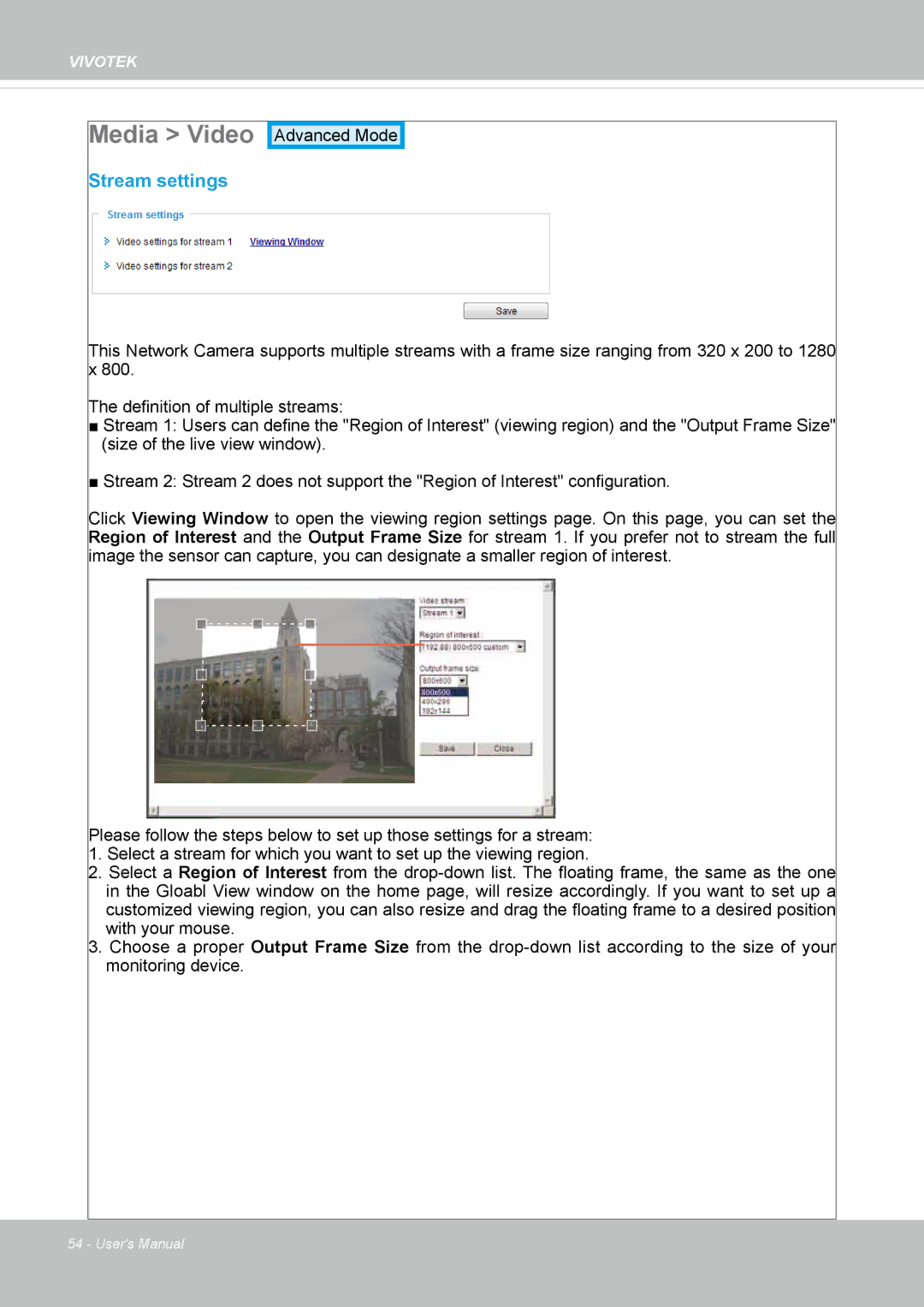VIVOTEK
Media > Video
Stream settings
Advanced Mode
This Network Camera supports multiple streams with a frame size ranging from 320 x 200 to 1280 x 800.
The definition of multiple streams:
■Stream 1: Users can define the "Region of Interest" (viewing region) and the "Output Frame Size" (size of the live view window).
■Stream 2: Stream 2 does not support the "Region of Interest" configuration.
Click Viewing Window to open the viewing region settings page. On this page, you can set the Region of Interest and the Output Frame Size for stream 1. If you prefer not to stream the full image the sensor can capture, you can designate a smaller region of interest.
Please follow the steps below to set up those settings for a stream:
1.Select a stream for which you want to set up the viewing region.
2.Select a Region of Interest from the
3.Choose a proper Output Frame Size from the
54 - User's Manual