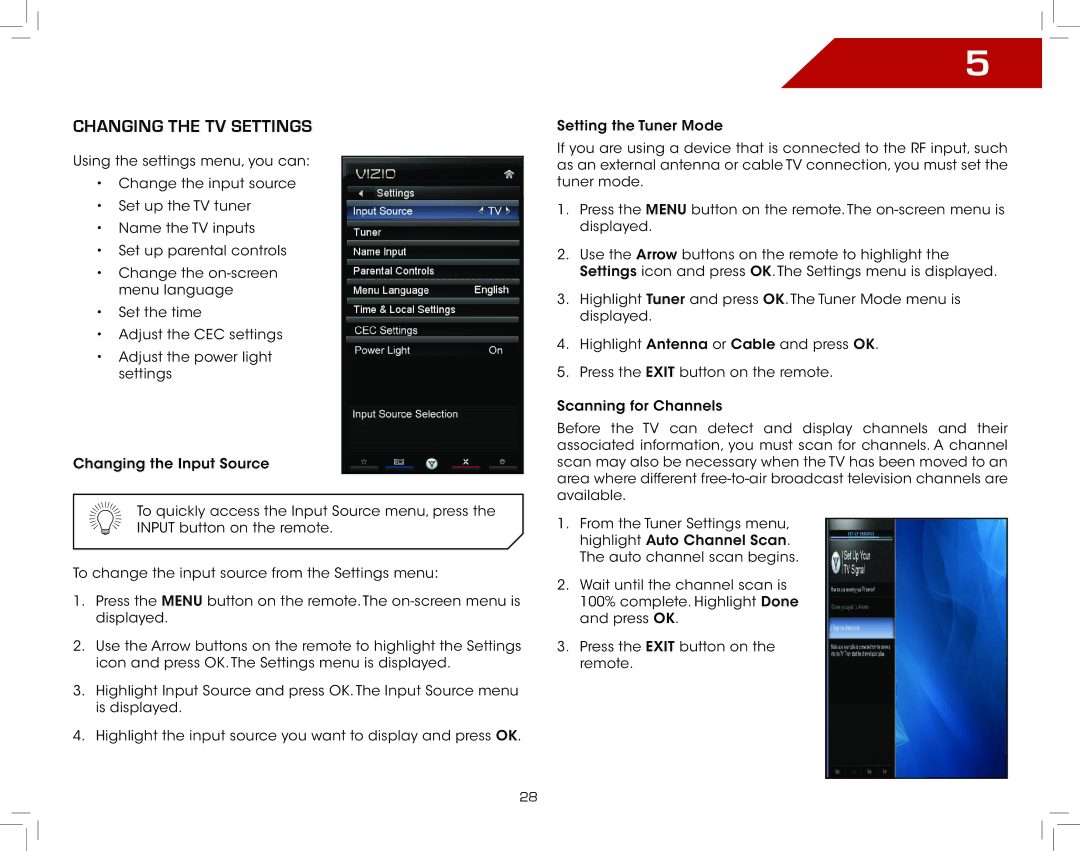Changing the TV Settings
Using the settings menu, you can:
•Change the input source
•Set up the TV tuner
•Name the TV inputs
•Set up parental controls
•Change the
•Set the time
•Adjust the CEC settings
•Adjust the power light settings
Changing the Input Source
To quickly access the Input Source menu, press the INPUT button on the remote.
To change the input source from the Settings menu:
1.Press the MENU button on the remote. The
2.Use the Arrow buttons on the remote to highlight the Settings icon and press OK. The Settings menu is displayed.
3.Highlight Input Source and press OK. The Input Source menu is displayed.
4.Highlight the input source you want to display and press OK.
5
Setting the Tuner Mode
If you are using a device that is connected to the RF input, such as an external antenna or cable TV connection, you must set the tuner mode.
1.Press the MENU button on the remote. The
2.Use the Arrow buttons on the remote to highlight the Settings icon and press OK. The Settings menu is displayed.
3.Highlight Tuner and press OK. The Tuner Mode menu is displayed.
4.Highlight Antenna or Cable and press OK.
5.Press the EXIT button on the remote.
Scanning for Channels
Before the TV can detect and display channels and their associated information, you must scan for channels. A channel scan may also be necessary when the TV has been moved to an area where different
1.From the Tuner Settings menu, highlight Auto Channel Scan. The auto channel scan begins.
2.Wait until the channel scan is 100% complete. Highlight Done and press OK.
3.Press the EXIT button on the remote.
28