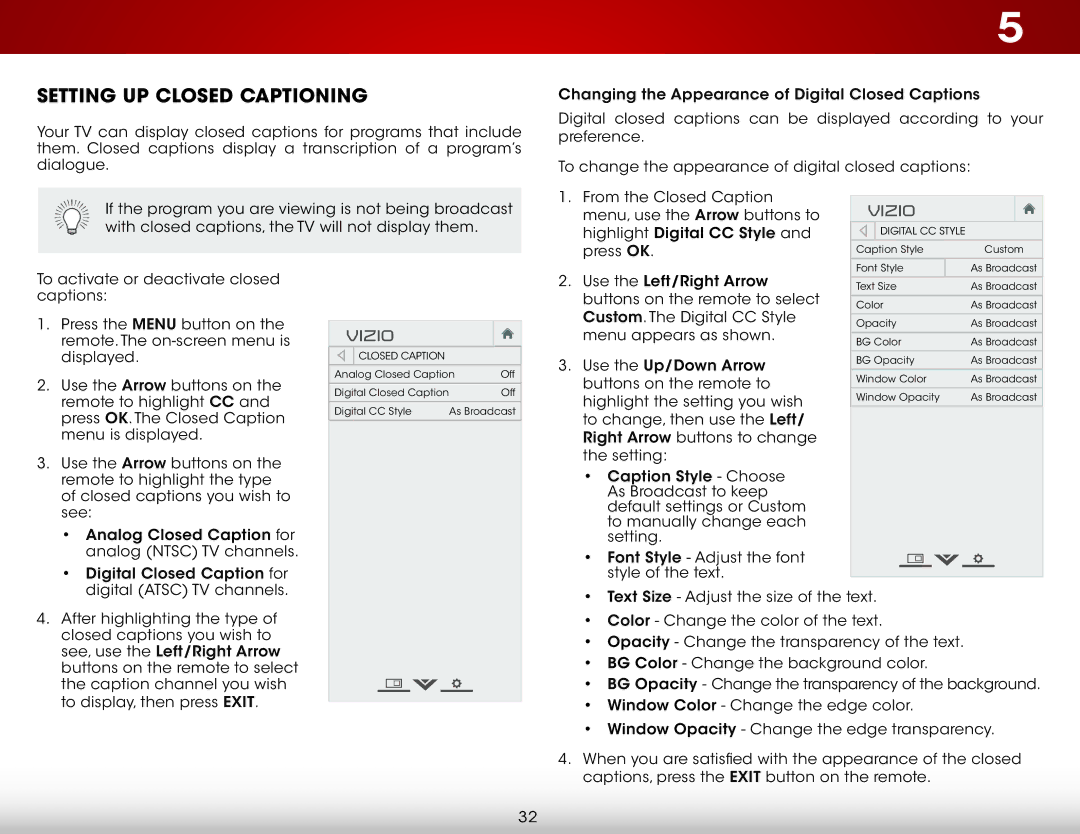Setting Up Closed Captioning
Your TV can display closed captions for programs that include them. Closed captions display a transcription of a program’s dialogue.
If the program you are viewing is not being broadcast with closed captions, the TV will not display them.
5
Changing the Appearance of Digital Closed Captions
Digital closed captions can be displayed according to your preference.
To change the appearance of digital closed captions:
1. From the Closed Caption |
|
|
|
|
VIZIO |
|
| ||
menu, use the Arrow buttons to |
|
| ||
highlight Digital CC Style and |
| Digital CC Style |
|
|
press OK. | Caption Style | Custom | ||
| Font Style | As Broadcast | ||
To activate or deactivate closed captions:
1.Press the MENU button on the remote. The
2.Use the Arrow buttons on the remote to highlight CC and press OK. The Closed Caption menu is displayed.
3.Use the Arrow buttons on the remote to highlight the type of closed captions you wish to see:
•Analog Closed Caption for analog (NTSC) TV channels.
•Digital Closed Caption for digital (ATSC) TV channels.
4.After highlighting the type of closed captions you wish to see, use the Left/Right Arrow buttons on the remote to select the caption channel you wish to display, then press EXIT.
VIZIO
Closed Caption
Analog Closed Caption | Off | |
|
|
|
Digital Closed Caption |
| Off |
|
| |
Digital CC Style | As Broadcast | |
2. Use the Left/Right Arrow |
|
| ||||
Text Size | As Broadcast | |||||
buttons on the remote to select |
|
| ||||
Color | As Broadcast | |||||
Custom. The Digital CC Style |
|
|
|
|
| |
Opacity | As Broadcast | |||||
menu appears as shown. | ||||||
|
|
|
|
| ||
BG Color | As Broadcast | |||||
| ||||||
3. Use the Up/Down Arrow | BG Opacity | As Broadcast | ||||
|
|
|
|
| ||
Window Color | As Broadcast | |||||
buttons on the remote to | ||||||
|
|
|
|
| ||
Window Opacity | As Broadcast | |||||
highlight the setting you wish | ||||||
|
|
|
|
| ||
to change, then use the Left/ |
|
|
|
|
| |
Right Arrow buttons to change |
|
|
|
|
| |
the setting: |
|
|
|
|
| |
• Caption Style - Choose |
|
|
|
|
| |
As Broadcast to keep |
|
|
|
|
| |
default settings or Custom |
|
|
|
|
| |
to manually change each |
|
|
|
|
| |
setting. |
|
|
|
|
| |
• Font Style - Adjust the font |
|
|
|
|
| |
style of the text. |
|
|
|
|
| |
|
|
|
|
| ||
•Text Size - Adjust the size of the text.
•Color - Change the color of the text.
•Opacity - Change the transparency of the text.
•BG Color - Change the background color.
•BG Opacity - Change the transparency of the background.
•Window Color - Change the edge color.
•Window Opacity - Change the edge transparency.
4.When you are satisfied with the appearance of the closed captions, press the EXIT button on the remote.
32