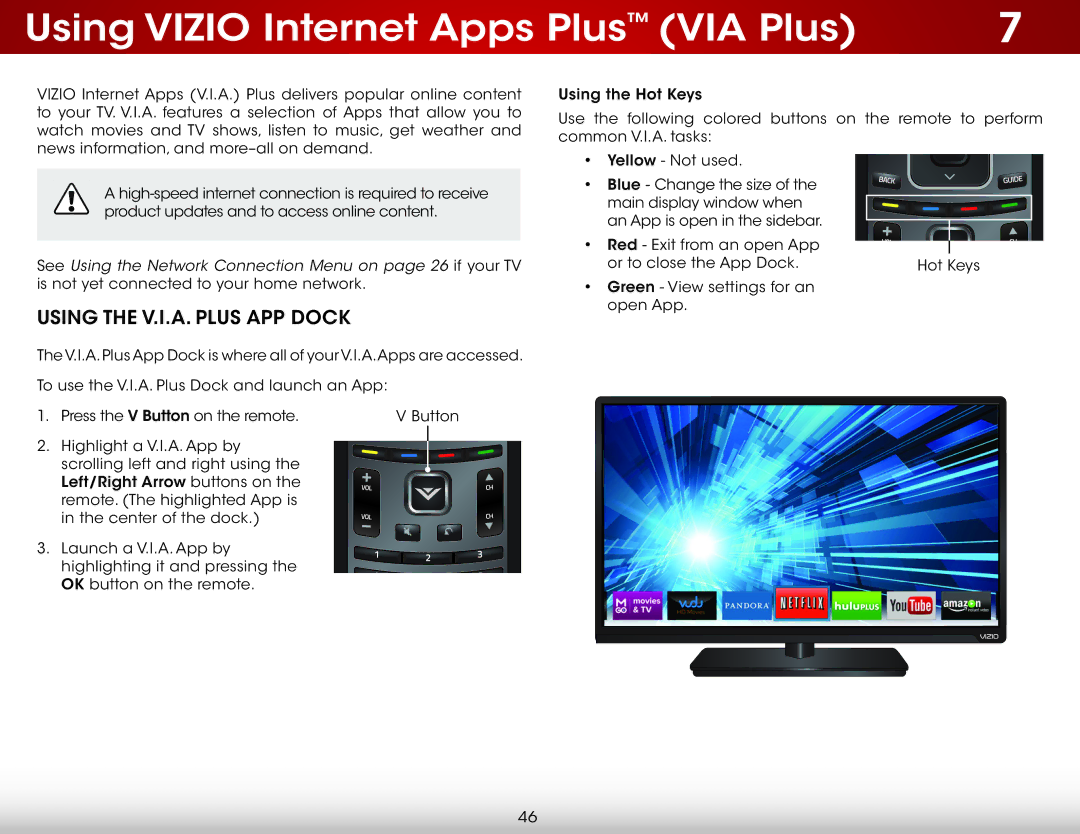Using VIZIO Internet Apps Plus™ (VIA Plus) | 7 |
VIZIO Internet Apps (V.I.A.) Plus delivers popular online content to your TV. V.I.A. features a selection of Apps that allow you to watch movies and TV shows, listen to music, get weather and news information, and
A
See Using the Network Connection Menu on page 26 if your TV is not yet connected to your home network.
Using the V.I.A. Plus App Dock
The V.I.A.Plus App Dock is where all of your V.I.A.Apps are accessed.
To use the V.I.A. Plus Dock and launch an App:
1. Press the V Button on the remote. | V Button |
2. Highlight a V.I.A. App by scrolling left and right using the Left/Right Arrow buttons on the remote. (The highlighted App is in the center of the dock.)
3. Launch a V.I.A. App by highlighting it and pressing the OK button on the remote.
Using the Hot Keys
Use the following colored buttons on the remote to perform common V.I.A. tasks:
• Yellow - Not used.
• Blue - Change the size of the main display window when an App is open in the sidebar.
• Red - Exit from an open App |
|
or to close the App Dock. | Hot Keys |
•Green - View settings for an open App.
46