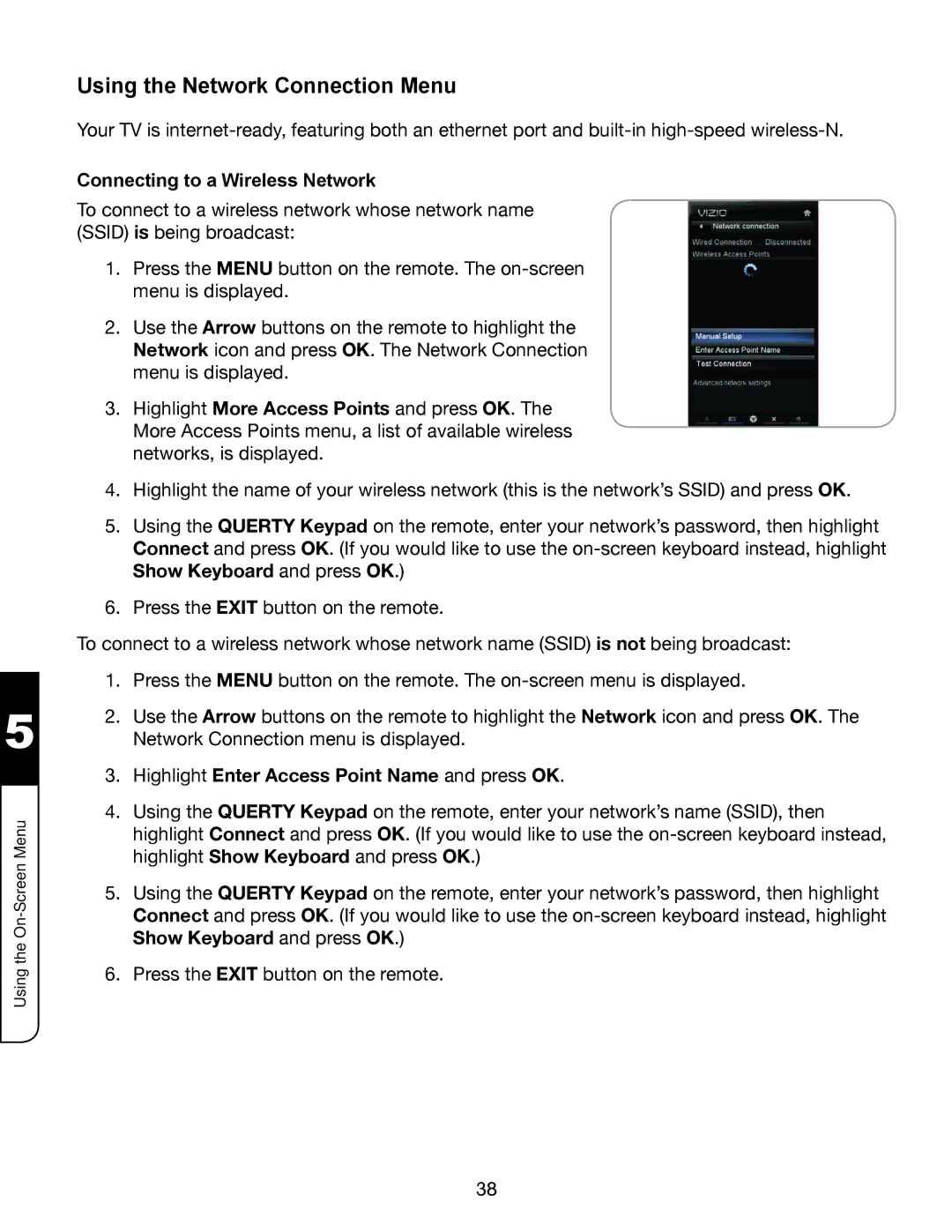5
Using the
Using the Network Connection Menu
Your TV is
Connecting to a Wireless Network
To connect to a wireless network whose network name (SSID) is being broadcast:
1.Press the MENU button on the remote. The
2.Use the Arrow buttons on the remote to highlight the Network icon and press OK. The Network Connection menu is displayed.
3.Highlight More Access Points and press OK. The More Access Points menu, a list of available wireless networks, is displayed.
4.Highlight the name of your wireless network (this is the network’s SSID) and press OK.
5.Using the QUERTY Keypad on the remote, enter your network’s password, then highlight Connect and press OK. (If you would like to use the
6.Press the EXIT button on the remote.
To connect to a wireless network whose network name (SSID) is not being broadcast:
1.Press the MENU button on the remote. The
2.Use the Arrow buttons on the remote to highlight the Network icon and press OK. The Network Connection menu is displayed.
3.Highlight Enter Access Point Name and press OK.
4.Using the QUERTY Keypad on the remote, enter your network’s name (SSID), then highlight Connect and press OK. (If you would like to use the
5.Using the QUERTY Keypad on the remote, enter your network’s password, then highlight Connect and press OK. (If you would like to use the
6.Press the EXIT button on the remote.
38