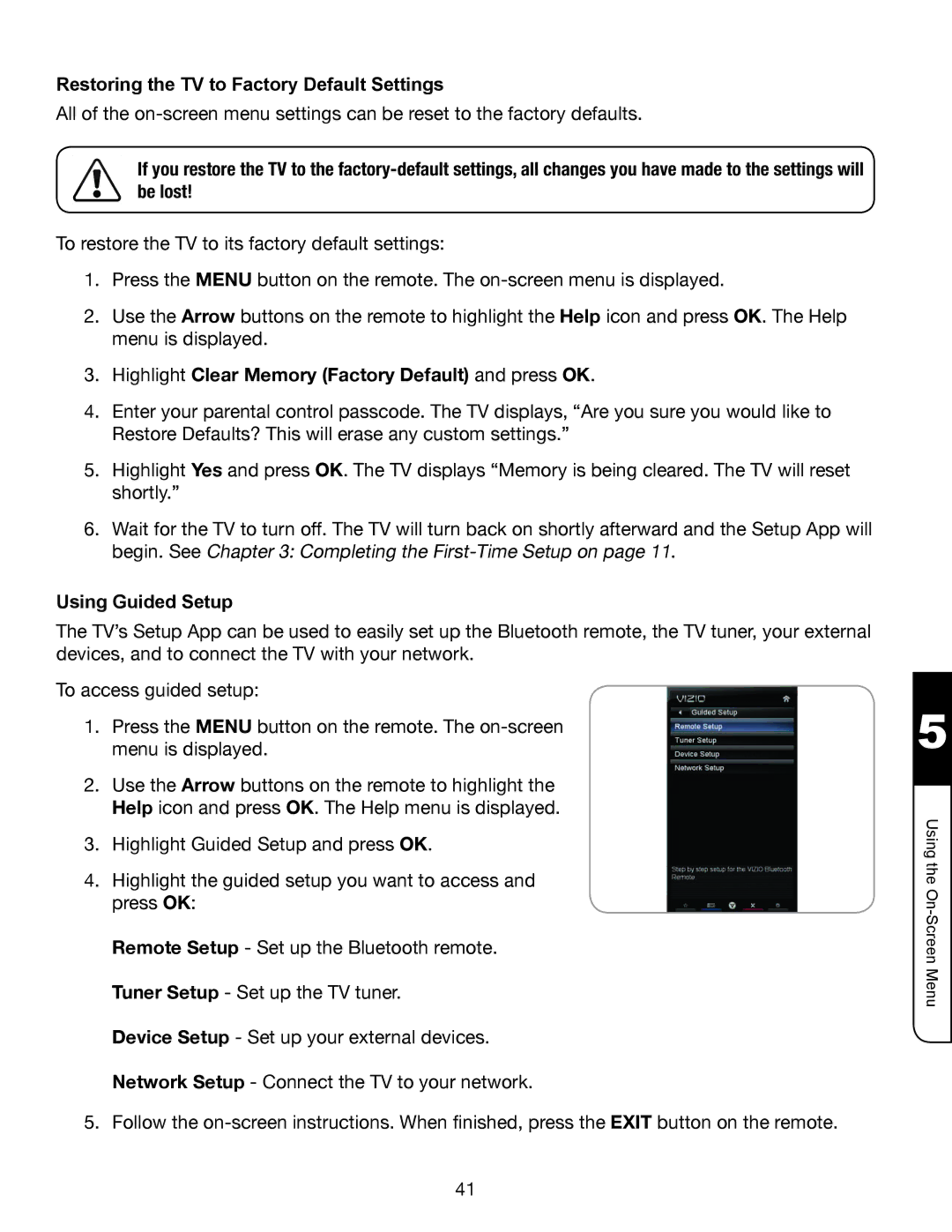Restoring the TV to Factory Default Settings
All of the
If you restore the TV to the
To restore the TV to its factory default settings:
1.Press the MENU button on the remote. The
2.Use the Arrow buttons on the remote to highlight the Help icon and press OK. The Help menu is displayed.
3.Highlight Clear Memory (Factory Default) and press OK.
4.Enter your parental control passcode. The TV displays, “Are you sure you would like to Restore Defaults? This will erase any custom settings.”
5.Highlight Yes and press OK. The TV displays “Memory is being cleared. The TV will reset shortly.”
6.Wait for the TV to turn off. The TV will turn back on shortly afterward and the Setup App will begin. See Chapter 3: Completing the
Using Guided Setup
The TV’s Setup App can be used to easily set up the Bluetooth remote, the TV tuner, your external devices, and to connect the TV with your network.
To access guided setup:
1.Press the MENU button on the remote. The
2.Use the Arrow buttons on the remote to highlight the Help icon and press OK. The Help menu is displayed.
3.Highlight Guided Setup and press OK.
4.Highlight the guided setup you want to access and press OK:
Remote Setup - Set up the Bluetooth remote. Tuner Setup - Set up the TV tuner.
Device Setup - Set up your external devices. Network Setup - Connect the TV to your network.
5.Follow the
5
Using the
41