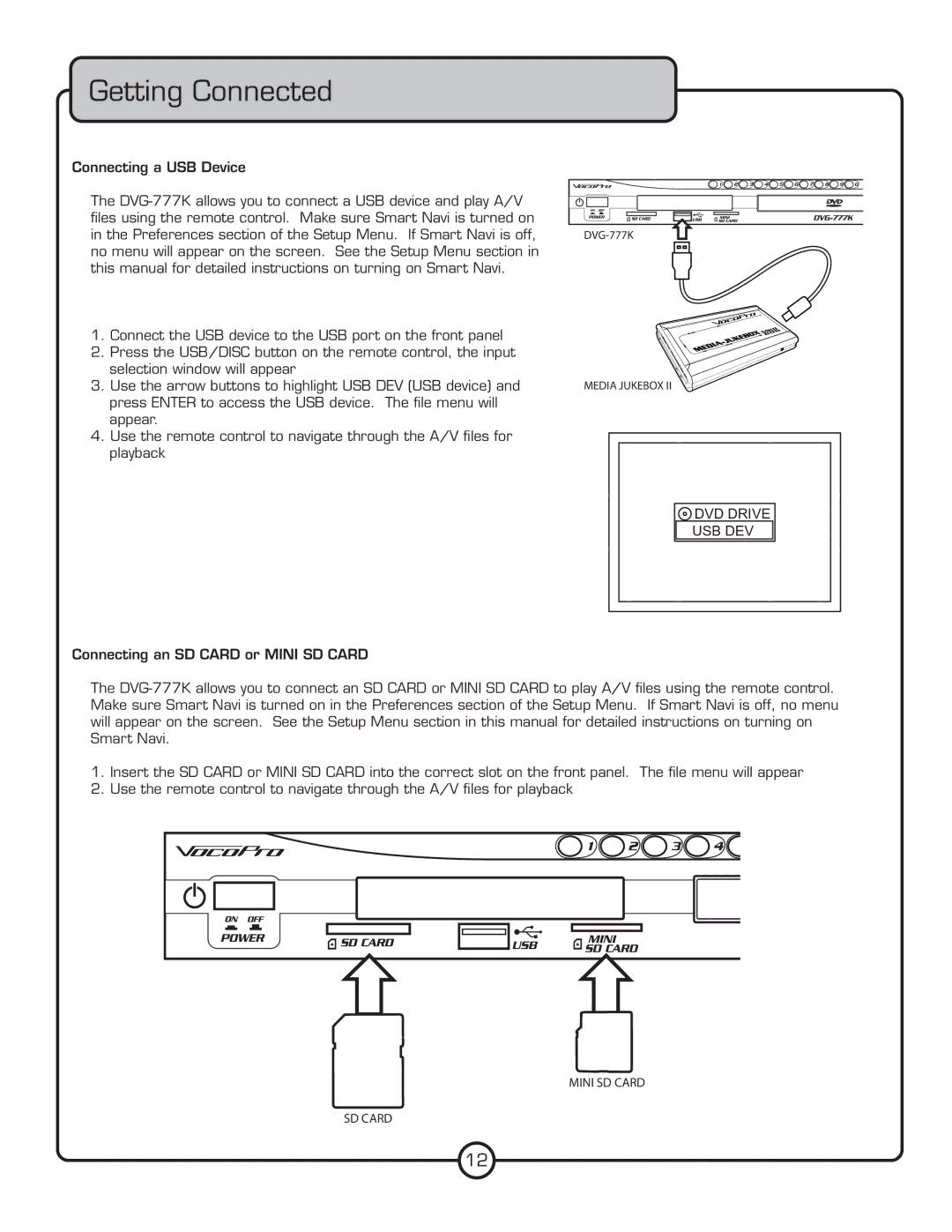Getting Connected
Connecting a USB Device
The
1.Connect the USB device to the USB port on the front panel
2.Press the USB/DISC button on the remote control, the input selection window will appear
3.Use the arrow buttons to highlight USB DEV (USB device) and press ENTER to access the USB device. The file menu will appear.
4.Use the remote control to navigate through the A/V files for playback
Connecting an SD CARD or MINI SD CARD
��������
����������������
 DVD DRIVE
DVD DRIVE
USB DEV
The
1.Insert the SD CARD or MINI SD CARD into the correct slot on the front panel. The file menu will appear
2.Use the remote control to navigate through the A/V files for playback
������������
�������
12