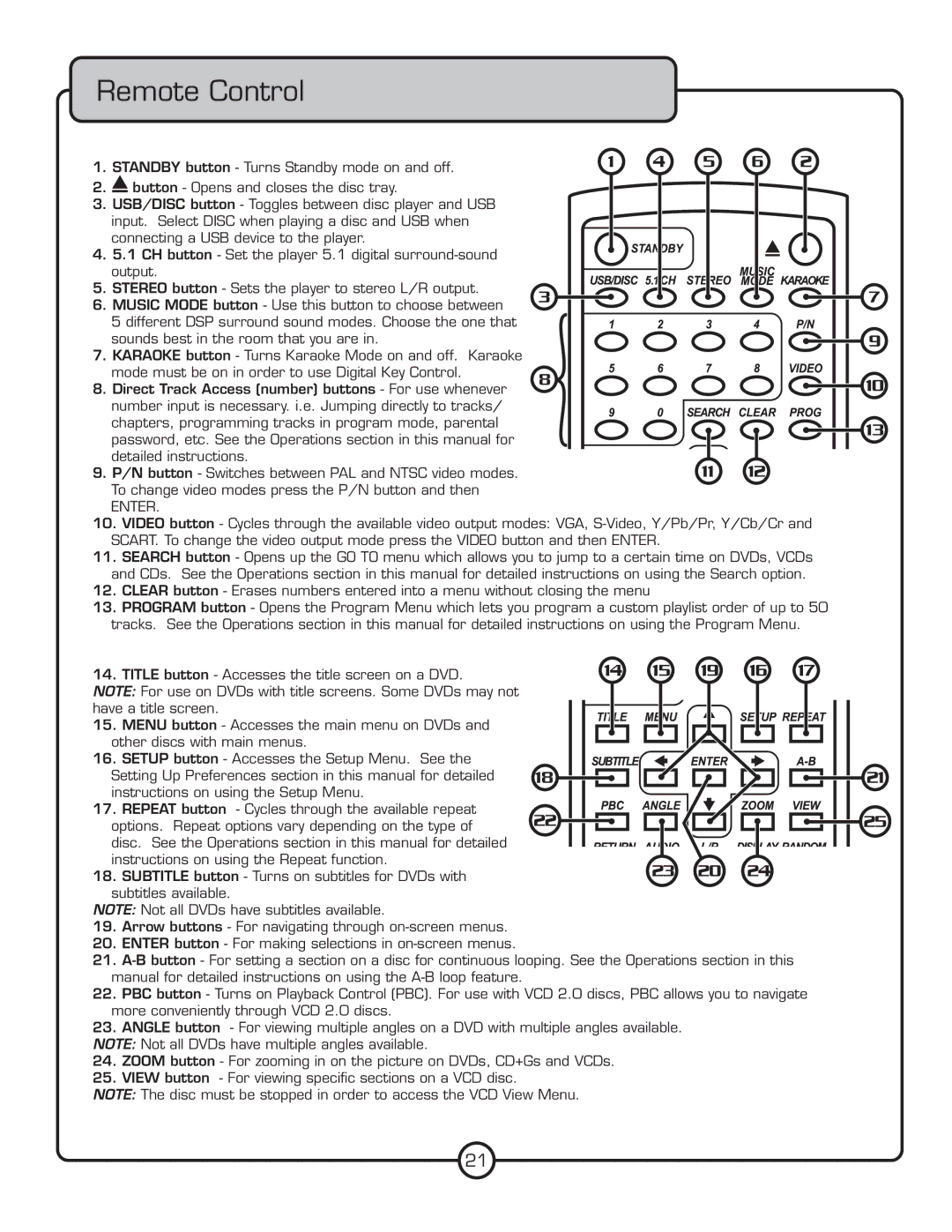Remote Control
1. STANDBY button - Turns Standby mode on and off. | � | � | � | � | � |
|
|
|
|
|
2.![]() button - Opens and closes the disc tray.
button - Opens and closes the disc tray.
3.USB/DISC button - Toggles between disc player and USB input. Select DISC when playing a disc and USB when connecting a USB device to the player.
4. 5.1 CH button - Set the player 5.1 digital
5. STEREO button - Sets the player to stereo L/R output. �
6. MUSIC MODE button - Use this button to choose between 5 different DSP surround sound modes. Choose the one that sounds best in the room that you are in.
7.KARAOKE button - Turns Karaoke Mode on and off. Karaoke
mode must be on in order to use Digital Key Control. | � |
|
8. Direct Track Access (number) buttons - For use whenever |
| |
|
| |
number input is necessary. i.e. Jumping directly to tracks/ |
|
|
chapters, programming tracks in program mode, parental |
|
|
password, etc. See the Operations section in this manual for |
|
|
detailed instructions. | �� | �� |
9. P/N button - Switches between PAL and NTSC video modes. | ||
To change video modes press the P/N button and then |
|
|
ENTER. |
|
|
10.VIDEO button - Cycles through the available video output modes: VGA,
11.SEARCH button - Opens up the GO TO menu which allows you to jump to a certain time on DVDs, VCDs and CDs. See the Operations section in this manual for detailed instructions on using the Search option.
12.CLEAR button - Erases numbers entered into a menu without closing the menu
13.PROGRAM button - Opens the Program Menu which lets you program a custom playlist order of up to 50 tracks. See the Operations section in this manual for detailed instructions on using the Program Menu.
�
�
��
��
14. TITLE button - Accesses the title screen on a DVD. | �� | �� | �� | �� | �� |
NOTE: For use on DVDs with title screens. Some DVDs may not |
|
|
|
|
|
have a title screen. |
|
|
|
|
|
15.MENU button - Accesses the main menu on DVDs and other discs with main menus.
16.SETUP button - Accesses the Setup Menu. See the
Setting Up Preferences section in this manual for detailed | �� |
|
instructions on using the Setup Menu. |
|
|
17. REPEAT button - Cycles through the available repeat | �� |
|
options. Repeat options vary depending on the type of |
| |
|
| |
disc. See the Operations section in this manual for detailed |
|
|
instructions on using the Repeat function. | �� �� | �� |
18. SUBTITLE button - Turns on subtitles for DVDs with |
subtitles available.
NOTE: Not all DVDs have subtitles available.
19.Arrow buttons - For navigating through
20.ENTER button - For making selections in
21.
22.PBC button - Turns on Playback Control (PBC). For use with VCD 2.0 discs, PBC allows you to navigate more conveniently through VCD 2.0 discs.
23.ANGLE button - For viewing multiple angles on a DVD with multiple angles available.
NOTE: Not all DVDs have multiple angles available.
24.ZOOM button - For zooming in on the picture on DVDs, CD+Gs and VCDs.
25.VIEW button - For viewing specific sections on a VCD disc.
NOTE: The disc must be stopped in order to access the VCD View Menu.
��
��
21