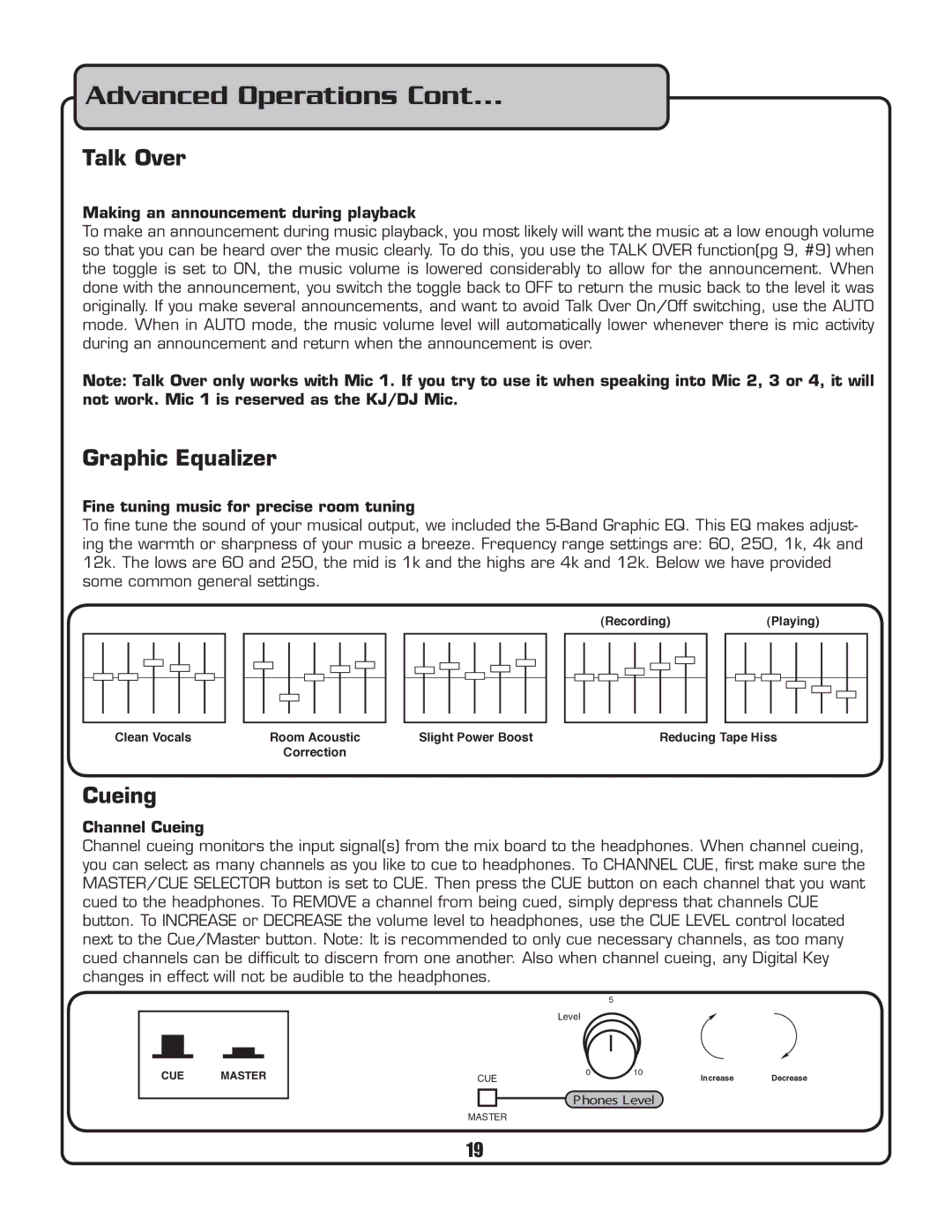Advanced Operations Cont...
Talk Over
Making an announcement during playback
To make an announcement during music playback, you most likely will want the music at a low enough volume so that you can be heard over the music clearly. To do this, you use the TALK OVER function(pg 9, #9) when the toggle is set to ON, the music volume is lowered considerably to allow for the announcement. When done with the announcement, you switch the toggle back to OFF to return the music back to the level it was originally. If you make several announcements, and want to avoid Talk Over On/Off switching, use the AUTO mode. When in AUTO mode, the music volume level will automatically lower whenever there is mic activity during an announcement and return when the announcement is over.
Note: Talk Over only works with Mic 1. If you try to use it when speaking into Mic 2, 3 or 4, it will not work. Mic 1 is reserved as the KJ/DJ Mic.
Graphic Equalizer
Fine tuning music for precise room tuning
To fine tune the sound of your musical output, we included the
(Recording)(Playing)
Clean Vocals | Room Acoustic | Slight Power Boost | Reducing Tape Hiss |
| Correction |
|
|
Cueing
Channel Cueing
Channel cueing monitors the input signal(s) from the mix board to the headphones. When channel cueing, you can select as many channels as you like to cue to headphones. To CHANNEL CUE, first make sure the MASTER/CUE SELECTOR button is set to CUE. Then press the CUE button on each channel that you want cued to the headphones. To REMOVE a channel from being cued, simply depress that channels CUE button. To INCREASE or DECREASE the volume level to headphones, use the CUE LEVEL control located next to the Cue/Master button. Note: It is recommended to only cue necessary channels, as too many cued channels can be difficult to discern from one another. Also when channel cueing, any Digital Key changes in effect will not be audible to the headphones.
CUE MASTER
5
Level
CUE | 0 | 10 | Increase | Decrease |
|
|
Phones Level
MASTER
19