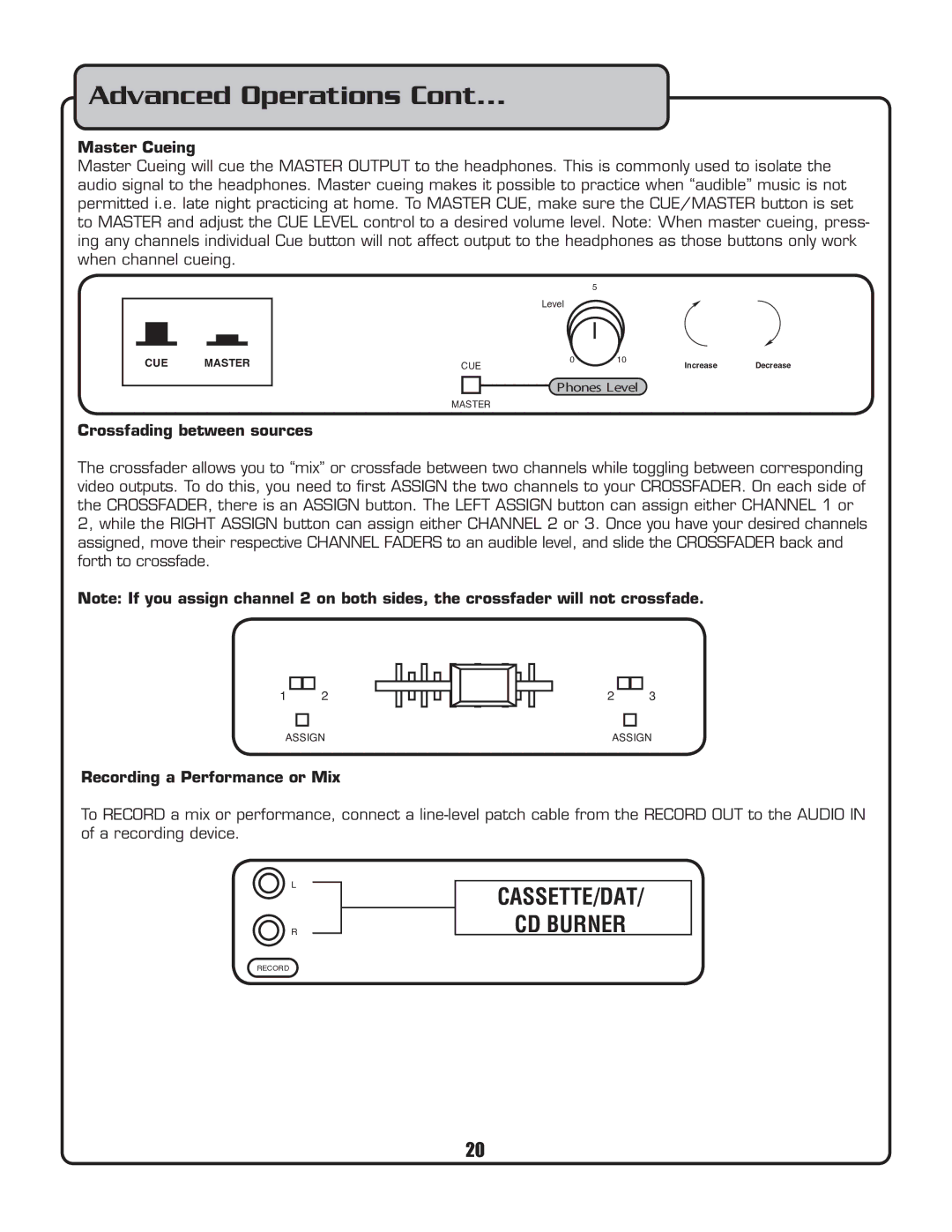Advanced Operations Cont...
Master Cueing
Master Cueing will cue the MASTER OUTPUT to the headphones. This is commonly used to isolate the audio signal to the headphones. Master cueing makes it possible to practice when “audible” music is not permitted i.e. late night practicing at home. To MASTER CUE, make sure the CUE/MASTER button is set to MASTER and adjust the CUE LEVEL control to a desired volume level. Note: When master cueing, press- ing any channels individual Cue button will not affect output to the headphones as those buttons only work when channel cueing.
CUE MASTER
5
Level
CUE | 0 | 10 | Increase | Decrease |
|
|
Phones Level
MASTER
Crossfading between sources
The crossfader allows you to “mix” or crossfade between two channels while toggling between corresponding video outputs. To do this, you need to first ASSIGN the two channels to your CROSSFADER. On each side of the CROSSFADER, there is an ASSIGN button. The LEFT ASSIGN button can assign either CHANNEL 1 or 2, while the RIGHT ASSIGN button can assign either CHANNEL 2 or 3. Once you have your desired channels assigned, move their respective CHANNEL FADERS to an audible level, and slide the CROSSFADER back and forth to crossfade.
Note: If you assign channel 2 on both sides, the crossfader will not crossfade.
1
2
2
3
ASSIGN | ASSIGN |
Recording a Performance or Mix
To RECORD a mix or performance, connect a
L
R
CASSETTE/DAT/
CD BURNER
RECORD
20