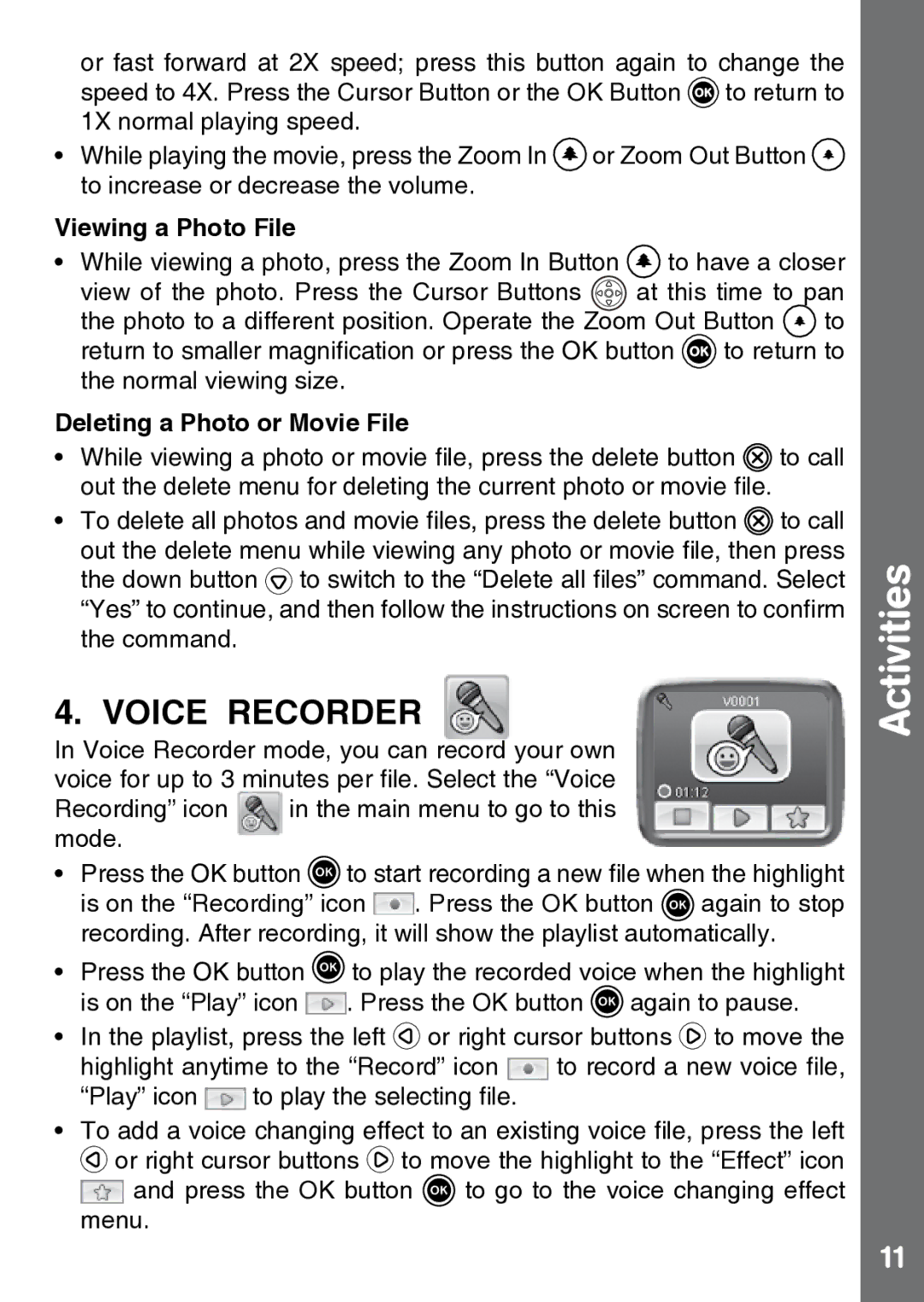or fast forward at 2X speed; press this button again to change the speed to 4X. Press the Cursor Button or the OK Button ![]() to return to 1X normal playing speed.
to return to 1X normal playing speed.
•While playing the movie, press the Zoom In ![]() or Zoom Out Button
or Zoom Out Button ![]() to increase or decrease the volume.
to increase or decrease the volume.
Viewing a Photo File
•While viewing a photo, press the Zoom In Button ![]() to have a closer
to have a closer
view of the photo. Press the Cursor Buttons ![]() at this time to pan the photo to a different position. Operate the Zoom Out Button
at this time to pan the photo to a different position. Operate the Zoom Out Button ![]() to return to smaller magnification or press the OK button
to return to smaller magnification or press the OK button ![]() to return to the normal viewing size.
to return to the normal viewing size.
Deleting a Photo or Movie File
•While viewing a photo or movie file, press the delete button ![]() to call out the delete menu for deleting the current photo or movie file.
to call out the delete menu for deleting the current photo or movie file.
•To delete all photos and movie files, press the delete button ![]() to call out the delete menu while viewing any photo or movie file, then press the down button
to call out the delete menu while viewing any photo or movie file, then press the down button ![]() to switch to the “Delete all files” command. Select “Yes” to continue, and then follow the instructions on screen to confirm the command.
to switch to the “Delete all files” command. Select “Yes” to continue, and then follow the instructions on screen to confirm the command.
4. Voice Recorder
In Voice Recorder mode, you can record your own voice for up to 3 minutes per file. Select the “Voice
Recording” icon in the main menu to go to this mode.
•Press the OK button ![]() to start recording a new file when the highlight is on the “Recording” icon
to start recording a new file when the highlight is on the “Recording” icon ![]() . Press the OK button
. Press the OK button ![]() again to stop recording. After recording, it will show the playlist automatically.
again to stop recording. After recording, it will show the playlist automatically.
•Press the OK button ![]() to play the recorded voice when the highlight is on the “Play” icon
to play the recorded voice when the highlight is on the “Play” icon ![]() . Press the OK button
. Press the OK button ![]() again to pause.
again to pause.
•In the playlist, press the left ![]() or right cursor buttons
or right cursor buttons ![]() to move the
to move the
highlight anytime to the “Record” icon ![]() to record a new voice file,
to record a new voice file,
“Play” icon ![]() to play the selecting file.
to play the selecting file.
•To add a voice changing effect to an existing voice file, press the left
![]() or right cursor buttons
or right cursor buttons ![]() to move the highlight to the “Effect” icon
to move the highlight to the “Effect” icon
![]() and press the OK button
and press the OK button ![]() to go to the voice changing effect menu.
to go to the voice changing effect menu.
Activities
11