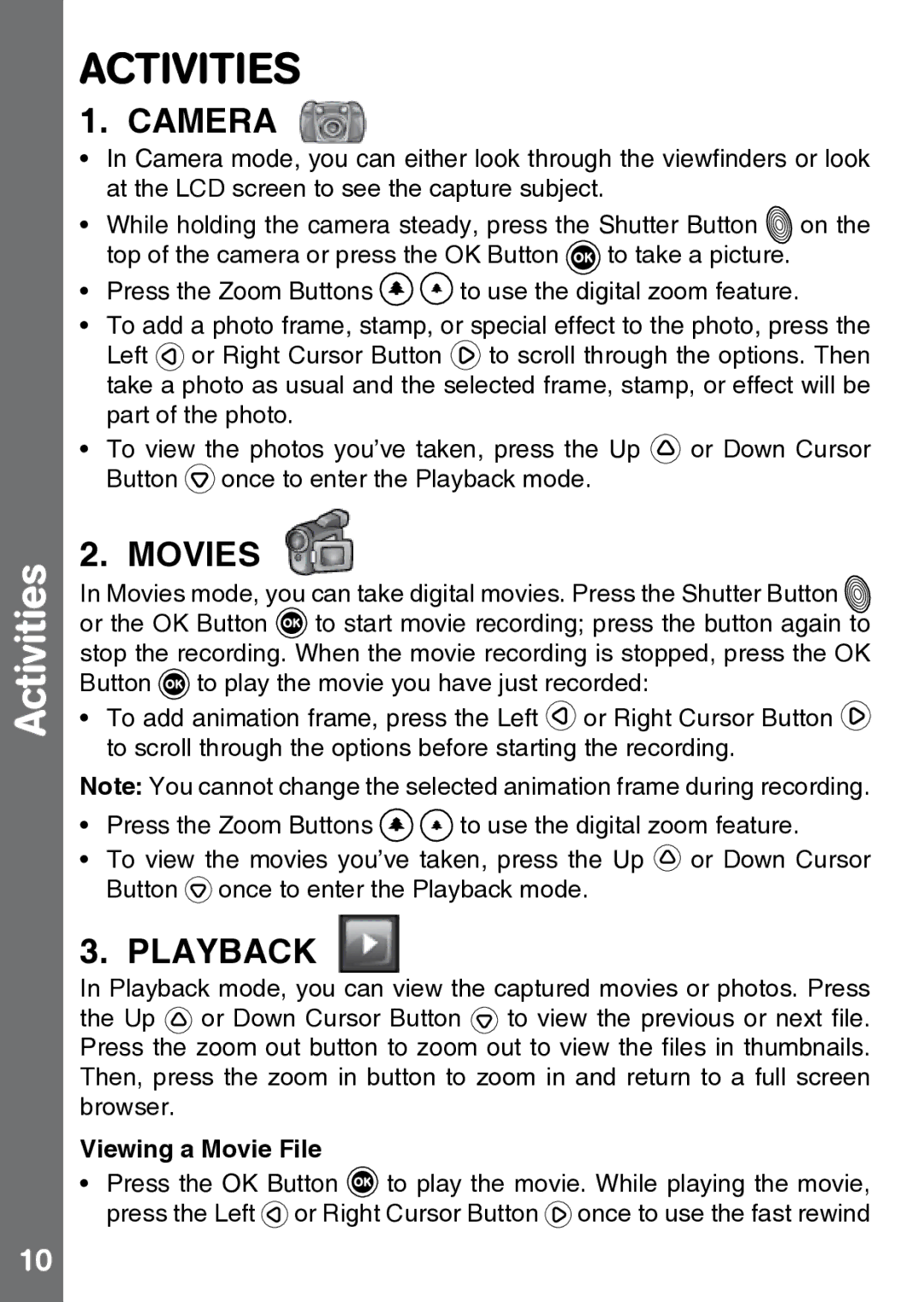Activities
10
ACTIVITIES
1. CAMERA
•In Camera mode, you can either look through the viewfinders or look at the LCD screen to see the capture subject.
•While holding the camera steady, press the Shutter Button ![]() on the top of the camera or press the OK Button
on the top of the camera or press the OK Button ![]() to take a picture.
to take a picture.
•Press the Zoom Buttons ![]()
![]() to use the digital zoom feature.
to use the digital zoom feature.
•To add a photo frame, stamp, or special effect to the photo, press the
Left ![]() or Right Cursor Button
or Right Cursor Button ![]() to scroll through the options. Then take a photo as usual and the selected frame, stamp, or effect will be part of the photo.
to scroll through the options. Then take a photo as usual and the selected frame, stamp, or effect will be part of the photo.
•To view the photos you’ve taken, press the Up ![]() or Down Cursor Button
or Down Cursor Button ![]() once to enter the Playback mode.
once to enter the Playback mode.
2. MOVIES
In Movies mode, you can take digital movies. Press the Shutter Button ![]() or the OK Button
or the OK Button ![]() to start movie recording; press the button again to stop the recording. When the movie recording is stopped, press the OK Button
to start movie recording; press the button again to stop the recording. When the movie recording is stopped, press the OK Button ![]() to play the movie you have just recorded:
to play the movie you have just recorded:
•To add animation frame, press the Left ![]() or Right Cursor Button
or Right Cursor Button ![]() to scroll through the options before starting the recording.
to scroll through the options before starting the recording.
Note: You cannot change the selected animation frame during recording.
•Press the Zoom Buttons ![]()
![]() to use the digital zoom feature.
to use the digital zoom feature.
•To view the movies you’ve taken, press the Up ![]() or Down Cursor Button
or Down Cursor Button ![]() once to enter the Playback mode.
once to enter the Playback mode.
3. PLAYBACK
In Playback mode, you can view the captured movies or photos. Press the Up ![]() or Down Cursor Button
or Down Cursor Button ![]() to view the previous or next file. Press the zoom out button to zoom out to view the files in thumbnails. Then, press the zoom in button to zoom in and return to a full screen browser.
to view the previous or next file. Press the zoom out button to zoom out to view the files in thumbnails. Then, press the zoom in button to zoom in and return to a full screen browser.
Viewing a Movie File
•Press the OK Button ![]() to play the movie. While playing the movie, press the Left
to play the movie. While playing the movie, press the Left ![]() or Right Cursor Button
or Right Cursor Button ![]() once to use the fast rewind
once to use the fast rewind