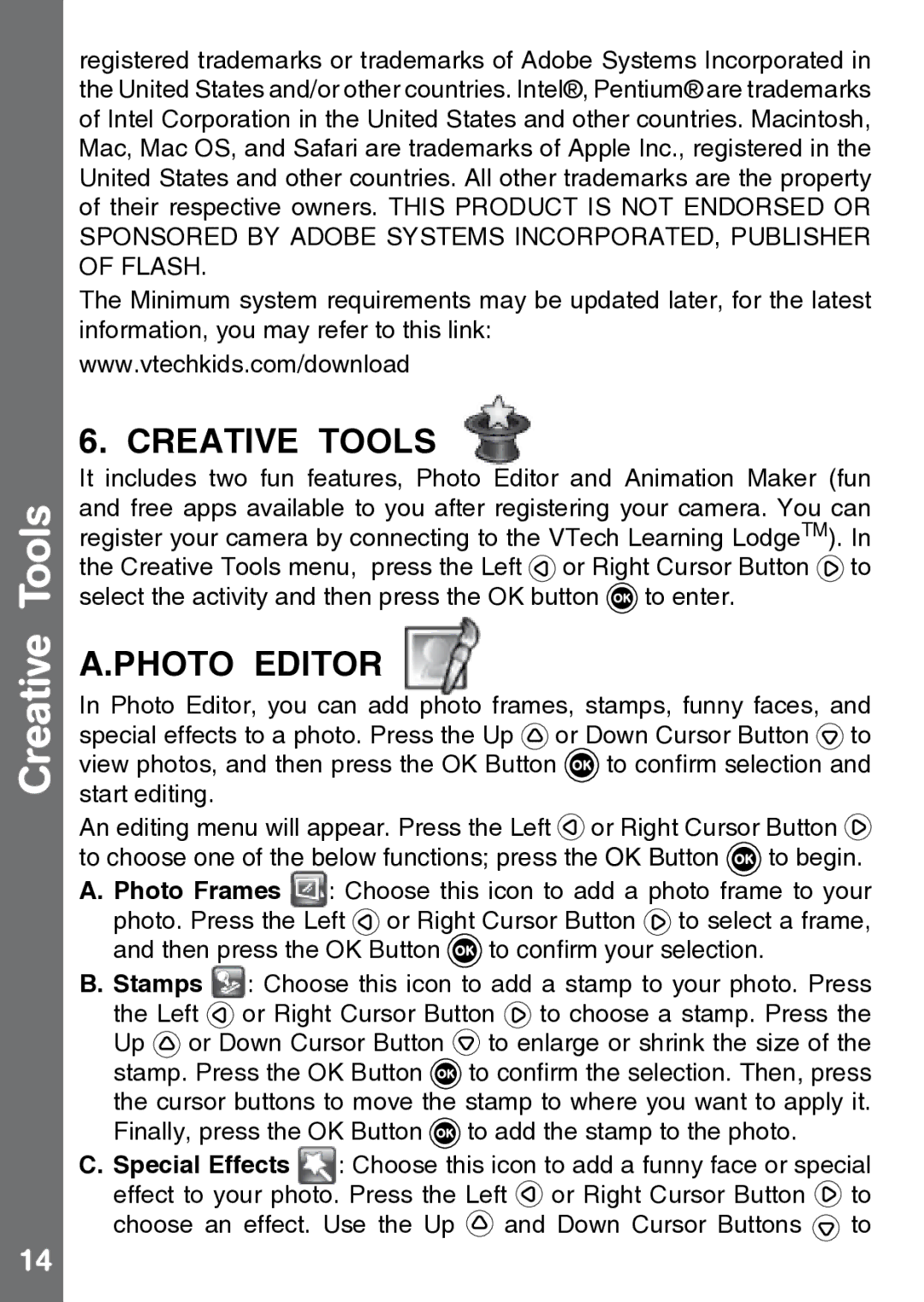Creative Tools
14
registered trademarks or trademarks of Adobe Systems Incorporated in the United States and/or other countries. Intel®, Pentium® are trademarks of Intel Corporation in the United States and other countries. Macintosh, Mac, Mac OS, and Safari are trademarks of Apple Inc., registered in the United States and other countries. All other trademarks are the property of their respective owners. THIS PRODUCT IS NOT ENDORSED OR SPONSORED BY ADOBE SYSTEMS INCORPORATED, PUBLISHER OF FLASH.
The Minimum system requirements may be updated later, for the latest information, you may refer to this link:
www.vtechkids.com/download
6. Creative Tools
It includes two fun features, Photo Editor and Animation Maker (fun and free apps available to you after registering your camera. You can register your camera by connecting to the VTech Learning LodgeTM). In the Creative Tools menu, press the Left ![]() or Right Cursor Button
or Right Cursor Button ![]() to select the activity and then press the OK button
to select the activity and then press the OK button ![]() to enter.
to enter.
A.Photo editor
In Photo Editor, you can add photo frames, stamps, funny faces, and special effects to a photo. Press the Up ![]() or Down Cursor Button
or Down Cursor Button ![]() to view photos, and then press the OK Button
to view photos, and then press the OK Button ![]() to confirm selection and start editing.
to confirm selection and start editing.
An editing menu will appear. Press the Left ![]() or Right Cursor Button
or Right Cursor Button ![]() to choose one of the below functions; press the OK Button
to choose one of the below functions; press the OK Button ![]() to begin.
to begin.
A. Photo Frames : Choose this icon to add a photo frame to your photo. Press the Left ![]() or Right Cursor Button
or Right Cursor Button ![]() to select a frame, and then press the OK Button
to select a frame, and then press the OK Button ![]() to confirm your selection.
to confirm your selection.
B. Stamps : Choose this icon to add a stamp to your photo. Press the Left ![]() or Right Cursor Button
or Right Cursor Button ![]() to choose a stamp. Press the Up
to choose a stamp. Press the Up ![]() or Down Cursor Button
or Down Cursor Button ![]() to enlarge or shrink the size of the stamp. Press the OK Button
to enlarge or shrink the size of the stamp. Press the OK Button ![]() to confirm the selection. Then, press the cursor buttons to move the stamp to where you want to apply it. Finally, press the OK Button
to confirm the selection. Then, press the cursor buttons to move the stamp to where you want to apply it. Finally, press the OK Button ![]() to add the stamp to the photo.
to add the stamp to the photo.
C. Special Effects : Choose this icon to add a funny face or special effect to your photo. Press the Left ![]() or Right Cursor Button
or Right Cursor Button ![]() to choose an effect. Use the Up
to choose an effect. Use the Up ![]() and Down Cursor Buttons
and Down Cursor Buttons ![]() to
to