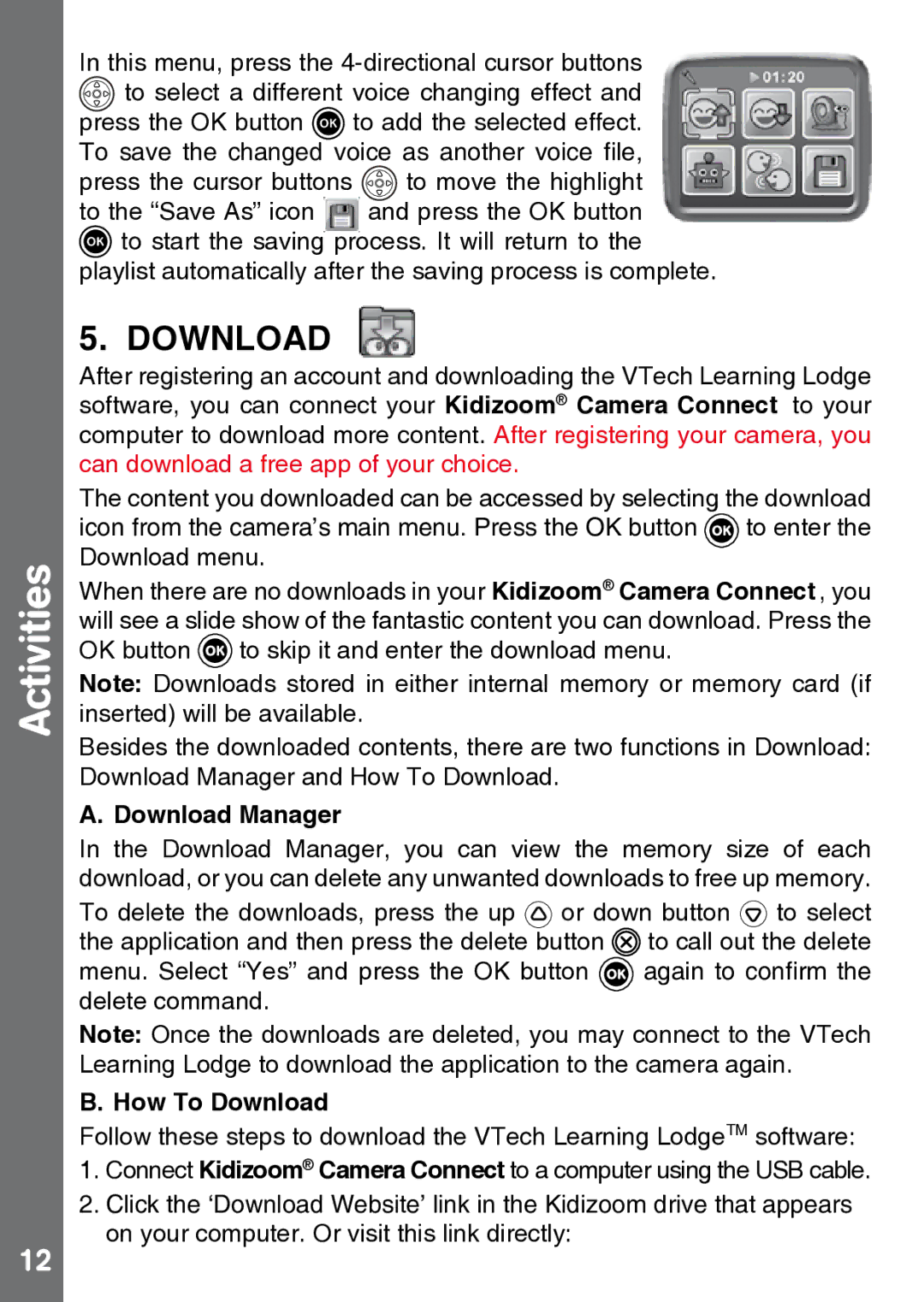Activities
12
In this menu, press the
![]() to select a different voice changing effect and press the OK button
to select a different voice changing effect and press the OK button ![]() to add the selected effect. To save the changed voice as another voice file,
to add the selected effect. To save the changed voice as another voice file,
press the cursor buttons ![]() to move the highlight
to move the highlight
to the “Save As” icon and press the OK button ![]() to start the saving process. It will return to the
to start the saving process. It will return to the
playlist automatically after the saving process is complete.
5. Download
After registering an account and downloading the VTech Learning Lodge software, you can connect your Kidizoom® Camera Connect to your computer to download more content. After registering your camera, you can download a free app of your choice.
The content you downloaded can be accessed by selecting the download icon from the camera’s main menu. Press the OK button ![]() to enter the Download menu.
to enter the Download menu.
When there are no downloads in your Kidizoom® Camera Connect , you will see a slide show of the fantastic content you can download. Press the OK button ![]() to skip it and enter the download menu.
to skip it and enter the download menu.
Note: Downloads stored in either internal memory or memory card (if inserted) will be available.
Besides the downloaded contents, there are two functions in Download: Download Manager and How To Download.
A. Download Manager
In the Download Manager, you can view the memory size of each download, or you can delete any unwanted downloads to free up memory.
To delete the downloads, press the up ![]() or down button
or down button ![]() to select the application and then press the delete button
to select the application and then press the delete button ![]() to call out the delete
to call out the delete
menu. Select “Yes” and press the OK button ![]() again to confirm the delete command.
again to confirm the delete command.
Note: Once the downloads are deleted, you may connect to the VTech Learning Lodge to download the application to the camera again.
B. How To Download
Follow these steps to download the VTech Learning LodgeTM software:
1.Connect Kidizoom® Camera Connect to a computer using the USB cable.
2.Click the ‘Download Website’ link in the Kidizoom drive that appears on your computer. Or visit this link directly: