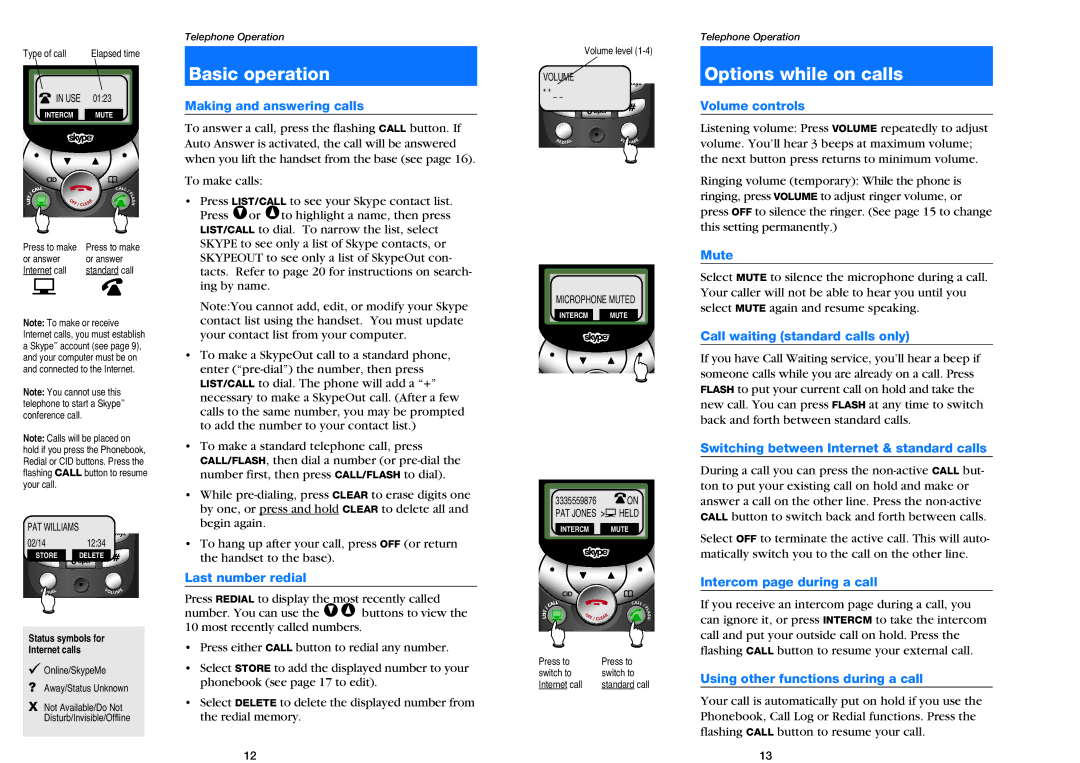Type of call | Elapsed time |
IN USE | 01:23 |
INTERCM | MUTE |
Press to make | Press to make | ||||||
or answer | or answer | ||||||
Internet call | standard call | ||||||
|
|
|
|
|
|
|
|
|
|
|
|
|
|
|
|
Note: To make or receive Internet calls, you must establish a Skype™ account (see page 9), and your computer must be on and connected to the Internet.
Note: You cannot use this telephone to start a Skype™ conference call.
Note: Calls will be placed on hold if you press the Phonebook, Redial or CID buttons. Press the flashing CALL button to resume your call.
PAT WILLIAMS
02/14 | 12:34 |
STORE DELETE![]()
Status symbols for
Internet calls
![]() Online/SkypeMe
Online/SkypeMe
?Away/Status Unknown
XNot Available/Do Not Disturb/Invisible/Offline
Telephone Operation
Basic operation
Making and answering calls
To answer a call, press the flashing CALL button. If Auto Answer is activated, the call will be answered when you lift the handset from the base (see page 16).
To make calls:
•Press LIST/CALL to see your Skype contact list. Press Vor ^to highlight a name, then press LIST/CALL to dial. To narrow the list, select SKYPE to see only a list of Skype contacts, or SKYPEOUT to see only a list of SkypeOut con- tacts. Refer to page 20 for instructions on search- ing by name.
Note:You cannot add, edit, or modify your Skype contact list using the handset. You must update your contact list from your computer.
•To make a SkypeOut call to a standard phone, enter
•To make a standard telephone call, press CALL/FLASH, then dial a number (or
•While
•To hang up after your call, press OFF (or return the handset to the base).
Last number redial
Press REDIAL to display the most recently called number. You can use the V^ buttons to view the 10 most recently called numbers.
•Press either CALL button to redial any number.
•Select STORE to add the displayed number to your phonebook (see page 17 to edit).
•Select DELETE to delete the displayed number from the redial memory.
Volume level
VOLUME
* * _ _
MICROPHONE MUTED
INTERCM MUTE
3335559876 ![]() ON PAT JONES >
ON PAT JONES >![]() HELD
HELD
INTERCM MUTE
Press to | Press to |
switch to | switch to |
Internet call | standard call |
Telephone Operation
Options while on calls
Volume controls
Listening volume: Press VOLUME repeatedly to adjust volume. You’ll hear 3 beeps at maximum volume; the next button press returns to minimum volume.
Ringing volume (temporary): While the phone is ringing, press VOLUME to adjust ringer volume, or press OFF to silence the ringer. (See page 15 to change this setting permanently.)
Mute
Select MUTE to silence the microphone during a call. Your caller will not be able to hear you until you select MUTE again and resume speaking.
Call waiting (standard calls only)
If you have Call Waiting service, you’ll hear a beep if someone calls while you are already on a call. Press FLASH to put your current call on hold and take the new call. You can press FLASH at any time to switch back and forth between standard calls.
Switching between Internet & standard calls
During a call you can press the
Select OFF to terminate the active call. This will auto- matically switch you to the call on the other line.
Intercom page during a call
If you receive an intercom page during a call, you can ignore it, or press INTERCM to take the intercom call and put your outside call on hold. Press the flashing CALL button to resume your external call.
Using other functions during a call
Your call is automatically put on hold if you use the Phonebook, Call Log or Redial functions. Press the flashing CALL button to resume your call.
12 | 13 |