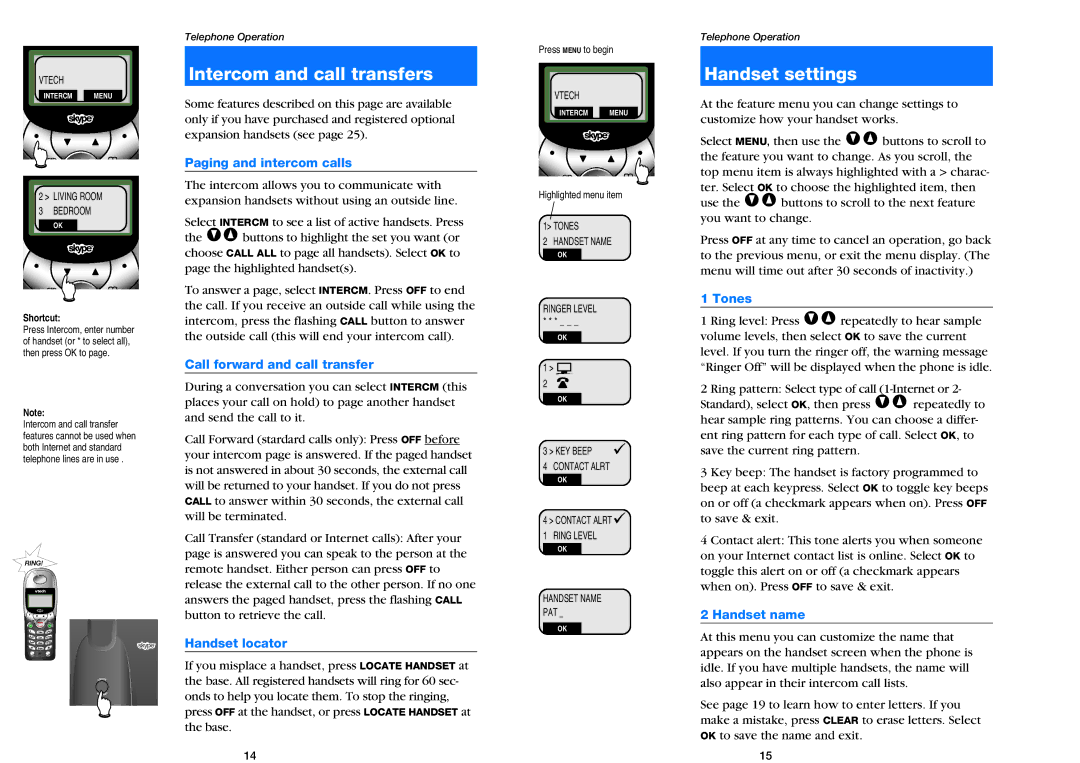VTECH
INTERCM MENU
2 > LIVING ROOM
3BEDROOM
OK
Shortcut:
Press Intercom, enter number of handset (or * to select all), then press OK to page.
Note:
Intercom and call transfer features cannot be used when both Internet and standard telephone lines are in use .
Telephone Operation
Intercom and call transfers
Some features described on this page are available only if you have purchased and registered optional expansion handsets (see page 25).
Paging and intercom calls
The intercom allows you to communicate with expansion handsets without using an outside line.
Select INTERCM to see a list of active handsets. Press the V^ buttons to highlight the set you want (or choose CALL ALL to page all handsets). Select OK to page the highlighted handset(s).
To answer a page, select INTERCM. Press OFF to end the call. If you receive an outside call while using the intercom, press the flashing CALL button to answer the outside call (this will end your intercom call).
Call forward and call transfer
During a conversation you can select INTERCM (this places your call on hold) to page another handset and send the call to it.
Call Forward (stardard calls only): Press OFF before your intercom page is answered. If the paged handset is not answered in about 30 seconds, the external call will be returned to your handset. If you do not press CALL to answer within 30 seconds, the external call will be terminated.
Call Transfer (standard or Internet calls): After your page is answered you can speak to the person at the remote handset. Either person can press OFF to release the external call to the other person. If no one answers the paged handset, press the flashing CALL button to retrieve the call.
Handset locator
If you misplace a handset, press LOCATE HANDSET at the base. All registered handsets will ring for 60 sec- onds to help you locate them. To stop the ringing, press OFF at the handset, or press LOCATE HANDSET at the base.
Press MENU to begin
VTECH
INTERCM MENU
Highlighted menu item
1> TONES
2HANDSET NAME
OK
RINGER LEVEL
* * * _ _ _
OK
1 > ![]()
2![]()
OK
3 > KEY BEEP
4CONTACT ALRT
OK
4> CONTACT ALRT ![]() 1 RING LEVEL
1 RING LEVEL
OK
HANDSET NAME
PAT _
OK
Telephone Operation
Handset settings
At the feature menu you can change settings to customize how your handset works.
Select MENU, then use the V^ buttons to scroll to the feature you want to change. As you scroll, the top menu item is always highlighted with a > charac- ter. Select OK to choose the highlighted item, then use the V^ buttons to scroll to the next feature you want to change.
Press OFF at any time to cancel an operation, go back to the previous menu, or exit the menu display. (The menu will time out after 30 seconds of inactivity.)
1 Tones
1 Ring level: Press V^ repeatedly to hear sample volume levels, then select OK to save the current level. If you turn the ringer off, the warning message “Ringer Off” will be displayed when the phone is idle.
2 Ring pattern: Select type of call
3 Key beep: The handset is factory programmed to beep at each keypress. Select OK to toggle key beeps on or off (a checkmark appears when on). Press OFF to save & exit.
4 Contact alert: This tone alerts you when someone on your Internet contact list is online. Select OK to toggle this alert on or off (a checkmark appears when on). Press OFF to save & exit.
2 Handset name
At this menu you can customize the name that appears on the handset screen when the phone is idle. If you have multiple handsets, the name will also appear in their intercom call lists.
See page 19 to learn how to enter letters. If you make a mistake, press CLEAR to erase letters. Select OK to save the name and exit.
14 | 15 |