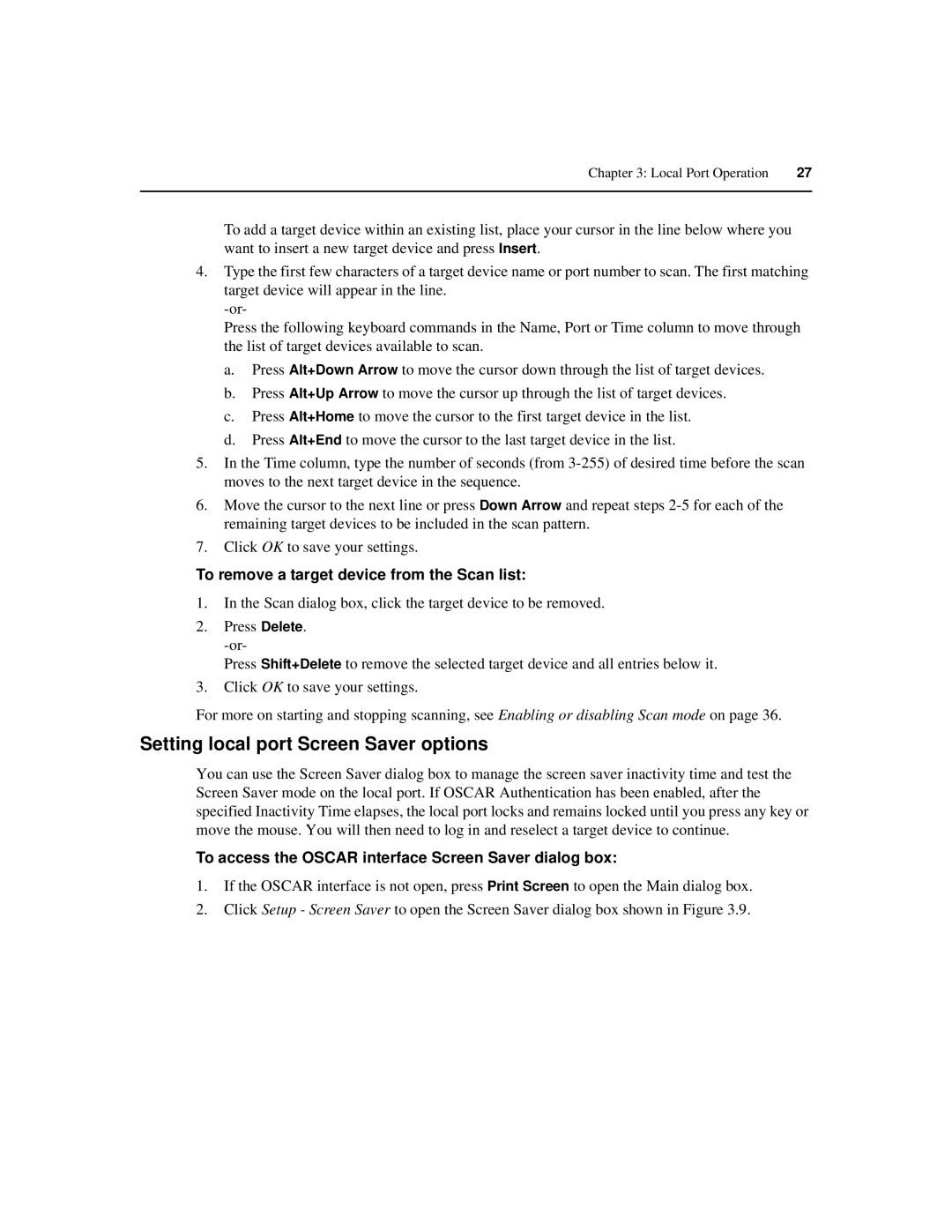Chapter 3: Local Port Operation | 27 |
|
|
To add a target device within an existing list, place your cursor in the line below where you want to insert a new target device and press Insert.
4.Type the first few characters of a target device name or port number to scan. The first matching target device will appear in the line.
Press the following keyboard commands in the Name, Port or Time column to move through the list of target devices available to scan.
a.Press Alt+Down Arrow to move the cursor down through the list of target devices.
b.Press Alt+Up Arrow to move the cursor up through the list of target devices.
c.Press Alt+Home to move the cursor to the first target device in the list.
d.Press Alt+End to move the cursor to the last target device in the list.
5.In the Time column, type the number of seconds (from
6.Move the cursor to the next line or press Down Arrow and repeat steps
7.Click OK to save your settings.
To remove a target device from the Scan list:
1.In the Scan dialog box, click the target device to be removed.
2.Press Delete.
Press Shift+Delete to remove the selected target device and all entries below it.
3.Click OK to save your settings.
For more on starting and stopping scanning, see Enabling or disabling Scan mode on page 36.
Setting local port Screen Saver options
You can use the Screen Saver dialog box to manage the screen saver inactivity time and test the Screen Saver mode on the local port. If OSCAR Authentication has been enabled, after the specified Inactivity Time elapses, the local port locks and remains locked until you press any key or move the mouse. You will then need to log in and reselect a target device to continue.
To access the OSCAR interface Screen Saver dialog box:
1.If the OSCAR interface is not open, press Print Screen to open the Main dialog box.
2.Click Setup - Screen Saver to open the Screen Saver dialog box shown in Figure 3.9.