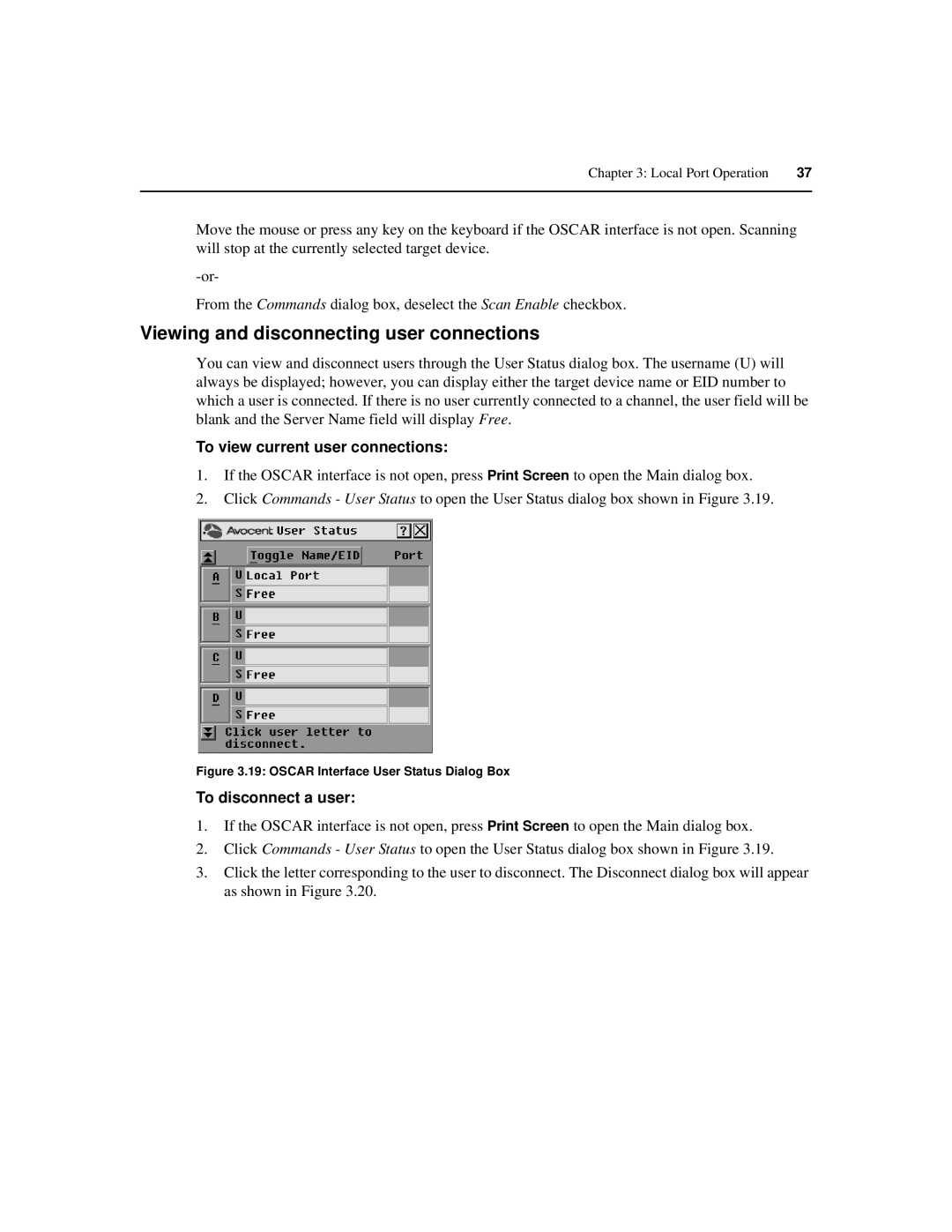Chapter 3: Local Port Operation | 37 |
|
|
Move the mouse or press any key on the keyboard if the OSCAR interface is not open. Scanning will stop at the currently selected target device.
From the Commands dialog box, deselect the Scan Enable checkbox.
Viewing and disconnecting user connections
You can view and disconnect users through the User Status dialog box. The username (U) will always be displayed; however, you can display either the target device name or EID number to which a user is connected. If there is no user currently connected to a channel, the user field will be blank and the Server Name field will display Free.
To view current user connections:
1.If the OSCAR interface is not open, press Print Screen to open the Main dialog box.
2.Click Commands - User Status to open the User Status dialog box shown in Figure 3.19.
Figure 3.19: OSCAR Interface User Status Dialog Box
To disconnect a user:
1.If the OSCAR interface is not open, press Print Screen to open the Main dialog box.
2.Click Commands - User Status to open the User Status dialog box shown in Figure 3.19.
3.Click the letter corresponding to the user to disconnect. The Disconnect dialog box will appear as shown in Figure 3.20.